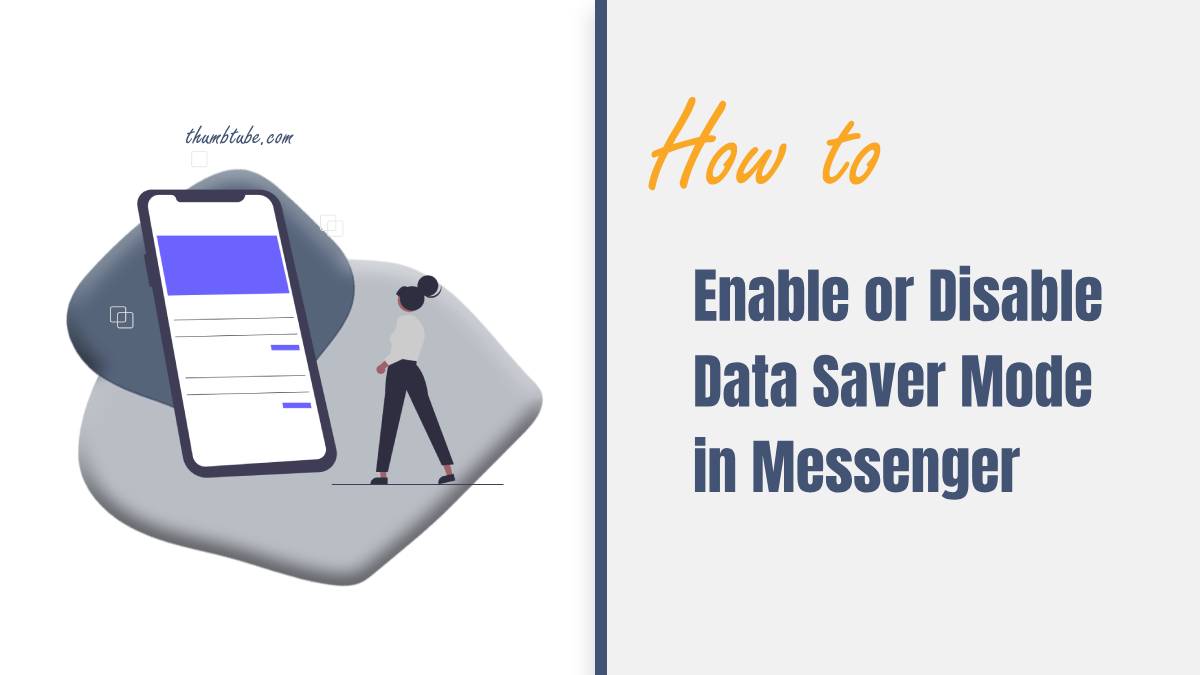In today’s digital age, managing data usage has become increasingly important, especially for mobile users with limited data plans. Facebook Messenger, one of the most popular messaging apps worldwide, offers a feature called Data Saver Mode. This feature helps reduce the amount of data the app uses, making it particularly useful for users with limited bandwidth or those who want to minimize their data expenses. In this article, we will explore how to enable and disable Data Saver Mode in Messenger, along with some insights into its benefits.

What Is Data Saver Mode in Messenger?
Data Saver Mode in Messenger is designed to limit the app’s data consumption. When enabled, this mode reduces the quality of images and videos sent and received, disables autoplay for videos, and may restrict certain features that require more data. This is especially beneficial for users who frequently send images or use the app in areas with poor internet connectivity.
Benefits of Using Data Saver Mode
1. Reduced Data Consumption: The primary benefit of enabling Data Saver Mode is the reduction in data usage. This can help users stay within their data limits, avoiding overage fees.
2. Faster Performance: With less data to load, Messenger may perform faster in areas with weak connections, allowing for quicker message delivery and smoother interactions.
3. Cost Savings: For users on limited data plans, using Data Saver Mode can lead to significant cost savings over time.
How to Enable Data Saver Mode in Messenger
Enabling Data Saver Mode in Messenger is a straightforward process. Follow these steps:
1. Open the Messenger App: Launch the Messenger app on your mobile device.
2. Access Profile Settings: Tap on your profile picture in the top left corner of the screen. This will take you to your profile settings.
3. Go to Data Saver: Scroll down to find the Data Saver option. It may be listed under the Preferences section.
4. Toggle Data Saver On: Tap on the Data Saver option, and toggle the switch to turn it on. Once enabled, you will notice a change in how images and videos load, as well as a reduction in overall data usage.
5. Confirm Changes: You may receive a prompt confirming that Data Saver Mode is now active. You can now return to your chats and enjoy using Messenger with reduced data consumption.

How to Disable Data Saver Mode in Messenger
If you find that Data Saver Mode is limiting your Messenger experience or if you have sufficient data available, you can easily disable this feature. Here’s how:
1. Open the Messenger App: Start by launching the Messenger app on your device.
2. Access Profile Settings: Tap on your profile picture in the top left corner to access your profile settings.
3. Go to Data Saver: Find the Data Saver option in the preferences section.
4. Toggle Data Saver Off: Tap on the Data Saver option, and toggle the switch to turn it off. This will revert Messenger to its standard data usage settings.
5. Confirm Changes: You may receive a confirmation that Data Saver Mode is now disabled, allowing you to enjoy higher-quality images and videos without restrictions.
Additional Tips for Managing Data Usage in Messenger
In addition to using Data Saver Mode, there are several other strategies you can employ to further manage your data usage on Messenger effectively. One practical tip is to limit the use of video calls and ensure that videos shared in chats are of a lower resolution. If you frequently send photos, consider resizing them before sending, as this can significantly reduce the data consumed per message. Additionally, disabling automatic downloads for media can prevent unwanted data consumption when receiving large files. To do this, go to Settings > Data and Storage within the Messenger app and adjust the settings for Media to restrict downloads on mobile data. Lastly, keeping an eye on your overall data usage through your phone’s settings can help you stay informed about how much data Messenger and other apps are consuming. By combining these strategies with Data Saver Mode, you can gain even greater control over your data consumption and enjoy a seamless messaging experience without exceeding your data limits.
Managing data usage is essential in today’s mobile-centric world, and Messenger’s Data Saver Mode provides a practical solution for users looking to minimize their data consumption. By following the simple steps outlined above, you can easily enable or disable this feature based on your needs. Whether you’re trying to save on costs or improve performance in low-connectivity areas, Data Saver Mode can help you make the most of your Messenger experience. With the ability to control your data usage, you can stay connected without the worry of exceeding your data limits.