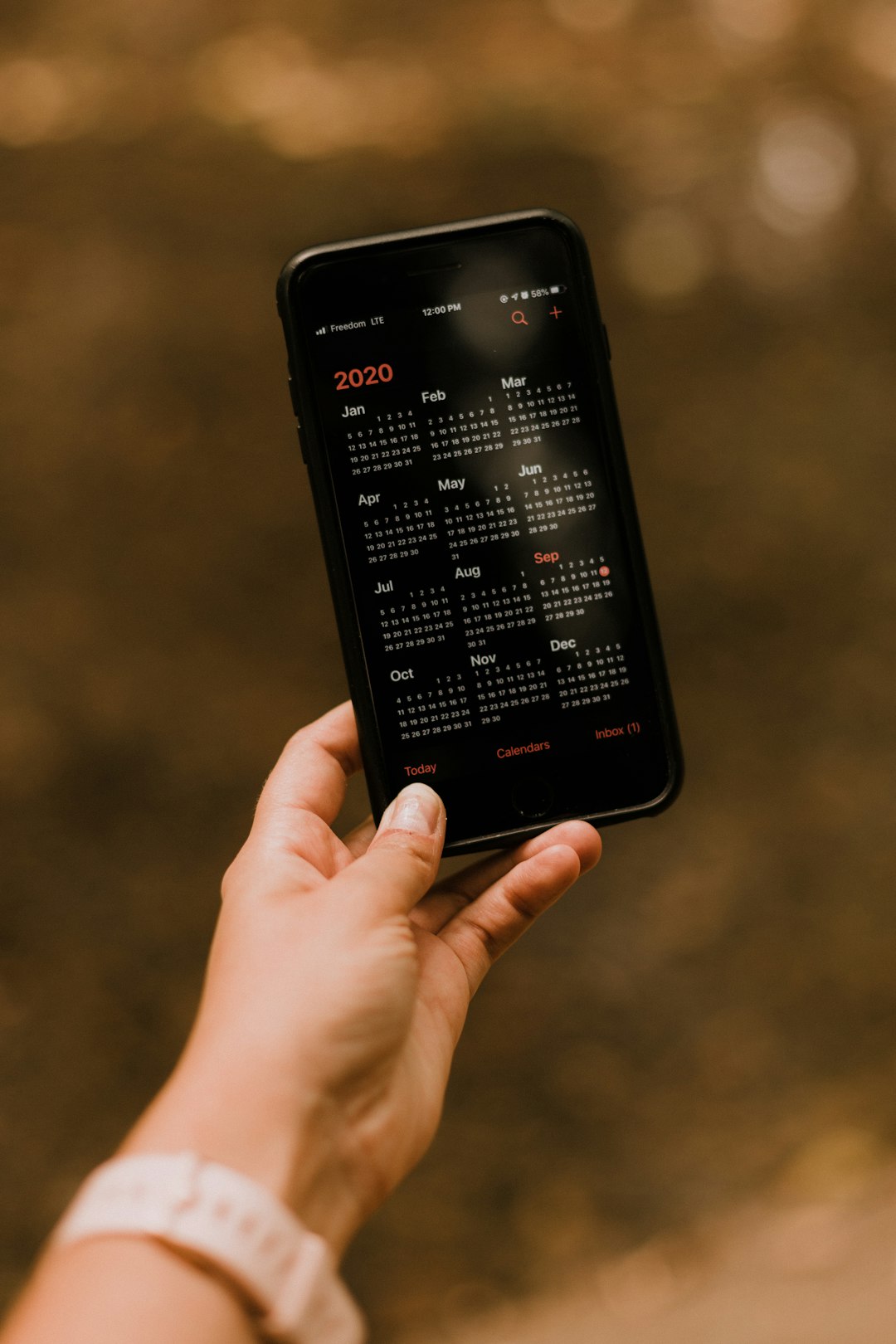With the introduction of iOS 17.3, Apple rolled out a new anti-theft feature called Stolen Device Protection, aimed at safeguarding sensitive user data when a device is lost or taken. While this feature offers improved security, some iPhone users have encountered a frustrating issue where Face ID stops working because the device is falsely flagged as stolen. This can be alarming and inconvenient, especially for users who rely on facial recognition to unlock their phones and access apps quickly.
The problem typically presents itself after updating the iOS or restoring the device. The Face ID configuration might be disabled, and a message such as “Face ID is unavailable on this iPhone because it has been reported as stolen” may appear on the screen. In many cases, the device is not actually stolen, leaving users confused about how to resolve this issue.
Why This Happens
This issue generally arises due to discrepancies in Apple’s systems when detecting unauthorized activity or flagging a device. It may occur if:
- An iPhone was previously reported lost or stolen via Find My iPhone and not properly removed from the previous Apple ID.
- There is a hardware change, such as a screen replacement, that causes iOS to falsely suspect tampering.
- The phone was restored from a backup or transferred via unauthorized third-party tools.

How to Fix Face ID Being Disabled Due to Stolen Device Claim
-
Check Your Apple ID Status
Go to Settings > [Your Name] > Find My and verify that the device is not listed as lost or stolen. If it is, remove that status by using your Apple ID credentials. -
Contact Apple Support
If your device was never reported stolen but you’re seeing this message, the best approach is to contact Apple Support. They can verify your device ownership using the serial number and help restore Face ID functionality. -
Reset Your iPhone Settings
Sometimes, it’s just a software glitch. Try going to Settings > General > Transfer or Reset iPhone > Reset > Reset All Settings. This will not delete your data but will reset system settings that may trigger the Face ID issue. -
Update to the Latest iOS Version
Apple often releases updates quickly to address bugs. Make sure you’re on the most current version by navigating to Settings > General > Software Update. -
Get Your Device Checked
If Face ID is still disabled after all software-related attempts, there may be a hardware issue. Visit an Apple Store or authorized repair center for a diagnostic.

Preventive Measures
To avoid this problem in the future, be sure to:
- Avoid buying iPhones from unverified sellers.
- Always check if Activation Lock is turned off before purchasing a second-hand iPhone.
- Use official Apple tools for backup and restoration.
FAQ
-
Q: Will restoring my iPhone fix the Face ID issue?
A: Not always. If Apple’s system flags your device as stolen, a simple restore may not bypass the protection. You’ll likely need Apple’s intervention. -
Q: Can Face ID be re-enabled without visiting Apple?
A: In some cases, yes—especially if the issue is just a settings glitch. But if the problem stems from Apple’s theft detection, a visit or remote verification is usually necessary. -
Q: Is it still safe to use my iPhone when Face ID is disabled?
A: Yes, your device remains functional, but certain security features and convenience options like Face ID login for apps won’t be available. -
Q: Does this mean my phone is blacklisted or unusable?
A: Not necessarily. The Face ID disablement due to a theft claim is separate from a blacklisting. If your iPhone is not reported lost via IMEI, mobile services should still work.
Experiencing Face ID issues due to your iPhone being falsely flagged as stolen can be frustrating, but by understanding the causes and following these steps, users can often resolve the problem with minimal disruption. And with added security comes better peace of mind—once the bumps are ironed out.