PDFs are undoubtedly one of the most convenient and reliable formats for sharing documents. However, editable PDFs can be easily altered and modified, which can be a risk to the integrity of the information it contains. One of the most trusted methods for ensuring PDF security and protecting its content is to make it non-editable.
In this article, we are going to talk about why and how to make a PDF non-editable with and without a password, allowing you to add an extra layer of security to keep your documents secure. Let’s get right into it!
To make your PDF non editable, you need to use one tool. Here, I recommend you to use UPDF as it is easy to use and can meet all your requirements. Just download UPDF and follow the guide below to learn how to make a PDF non editable.
Part 1. How to Make a PDF Non Editable with Password Protection?
The most effective way of making a PDF non-editable is by setting up a password. This stops other users from editing or making any changes to your document, ensuring that only users with access can modify the file.
Here’s how to set password protection to make a PDF non-editable:
- Launch UPDF and open the PDF you want to set a password on.
- Go to Protect Using Password.
- Next, go to the Permissions section and enter the password to restrict editing. Next, click on Apply and then Save to set the password protection to the PDF and make sure that your PDF is non editable.
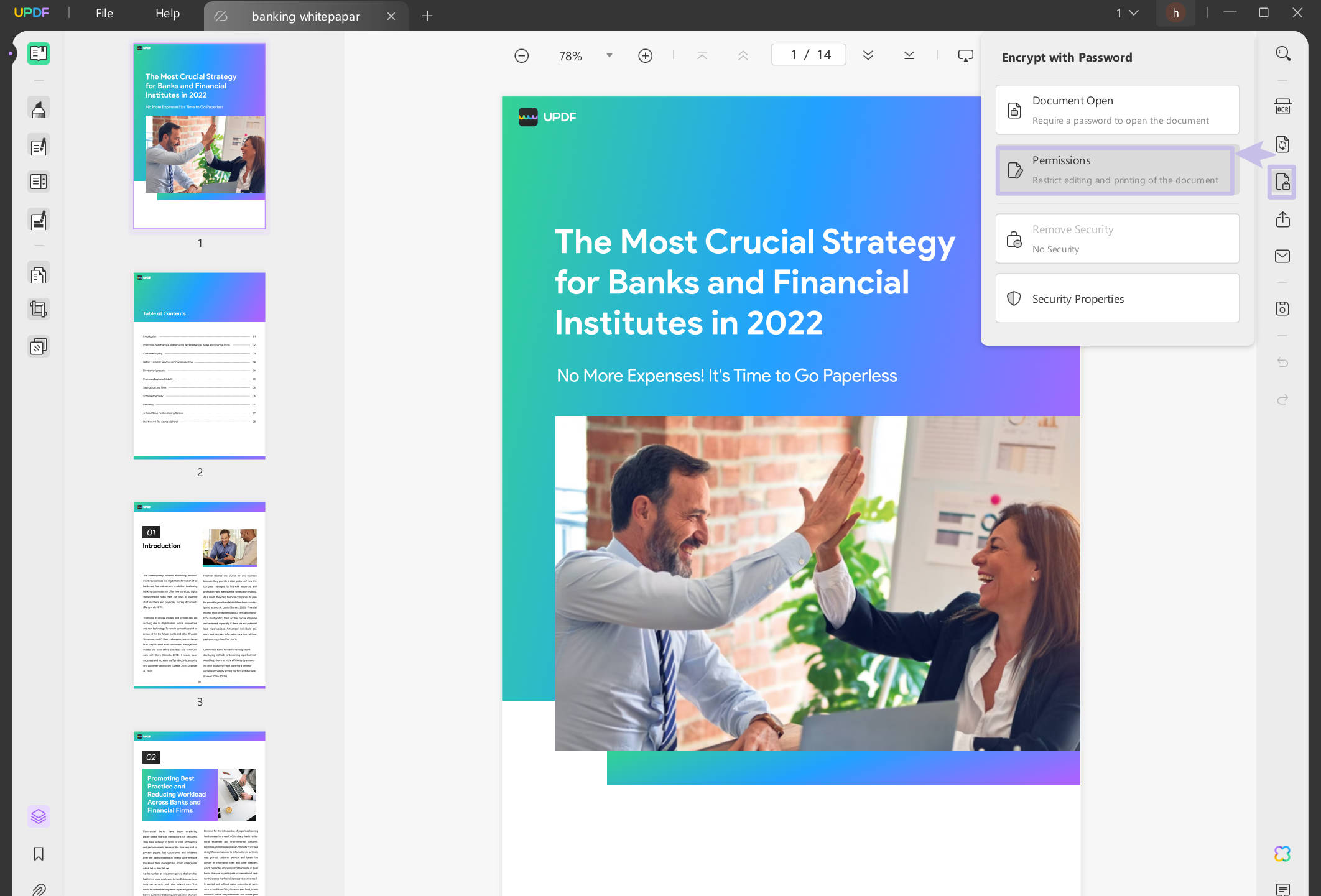
Once the password is set, only the users with the correct passwords will be able to make changes to the PDF. UPDF makes this process simple, fast, and secure.
Part 2. How to Make a PDF Non Editable Without Password Protection?
If you don’t want to add a password but still want to make the PDF non-editable, it is possible to do so with UPDF.
Here are two different ways to do it:
Way 1: Using OCR (Optical Character Recognition)
The first method is to use OCR to transform the text into an image.
Steps to do this:
1. Launch UPDF and open the PDF you want to transform.
2. Click on OCR from the toolkit on the right and select “Image Only PDF.”
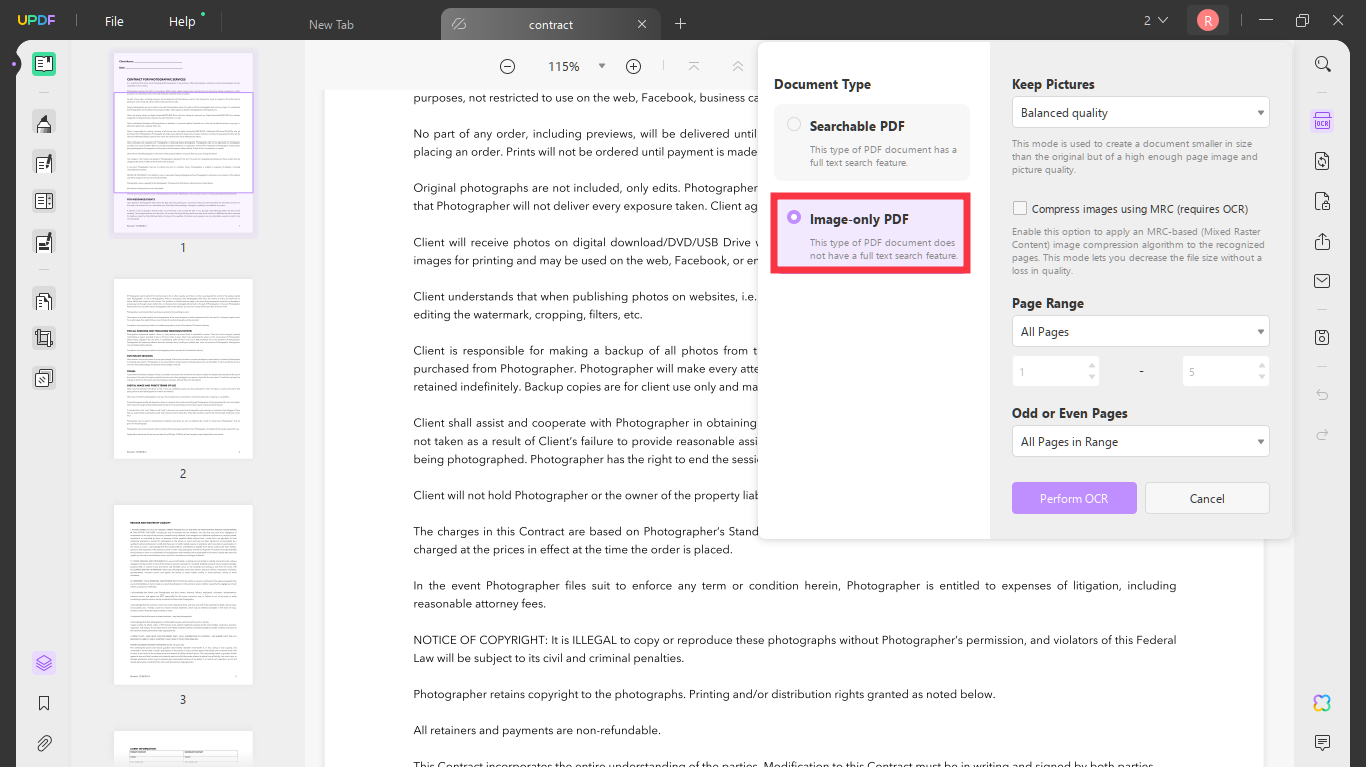
3. Click on Perform OCR to process the document.
4. After the OCR completes, you can save the file. When you open the PDF, the text will no longer be editable.
Once the OCR process is complete, you can open the PDF, and the text will no longer be editable.
Way 2: Printing as Image
Printing your PDF as an image is another approach to make it uneditable. This can be done in batches or one at a time.
One by One:
1. Open the PDF in UPDF and go to File, and then click Print.
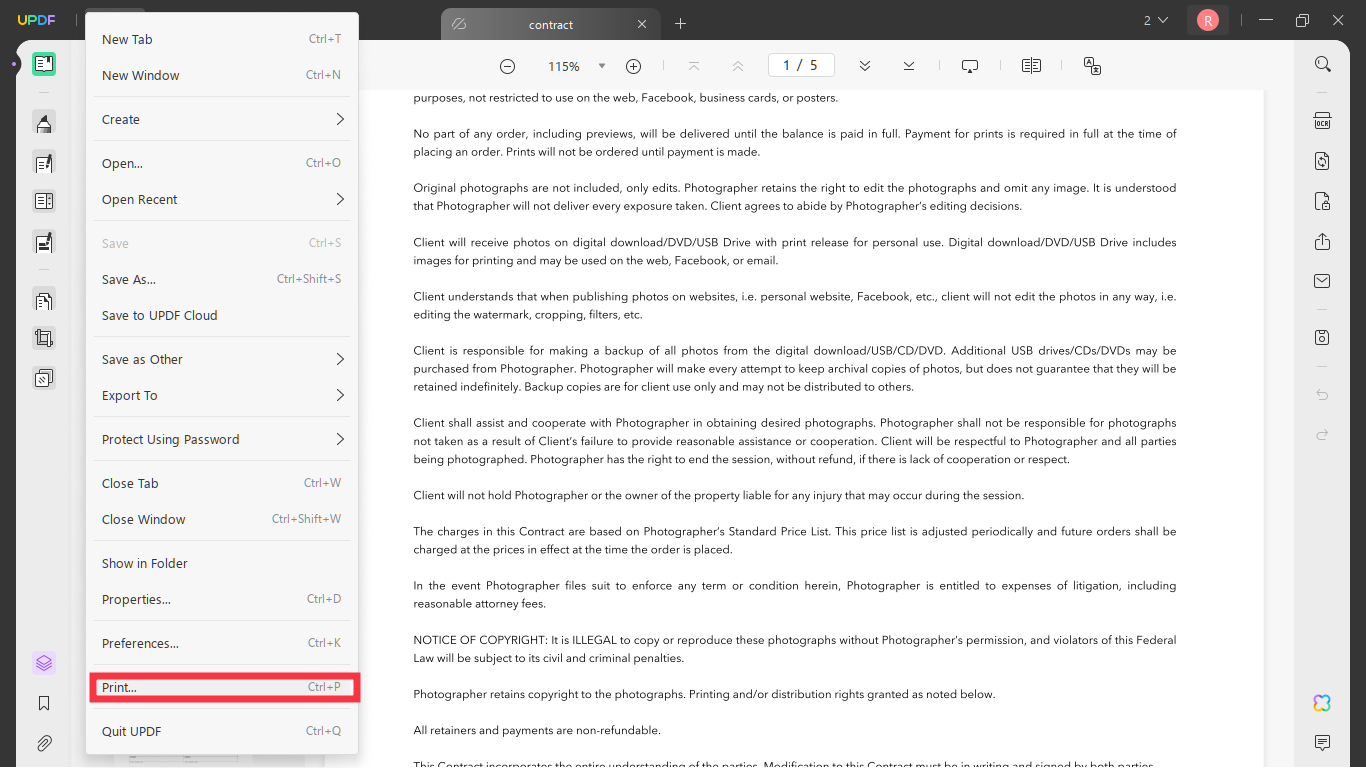
2. Select Microsoft Print to PDF as the printer.
3. Check the box that says Print as Image and then click on Print.
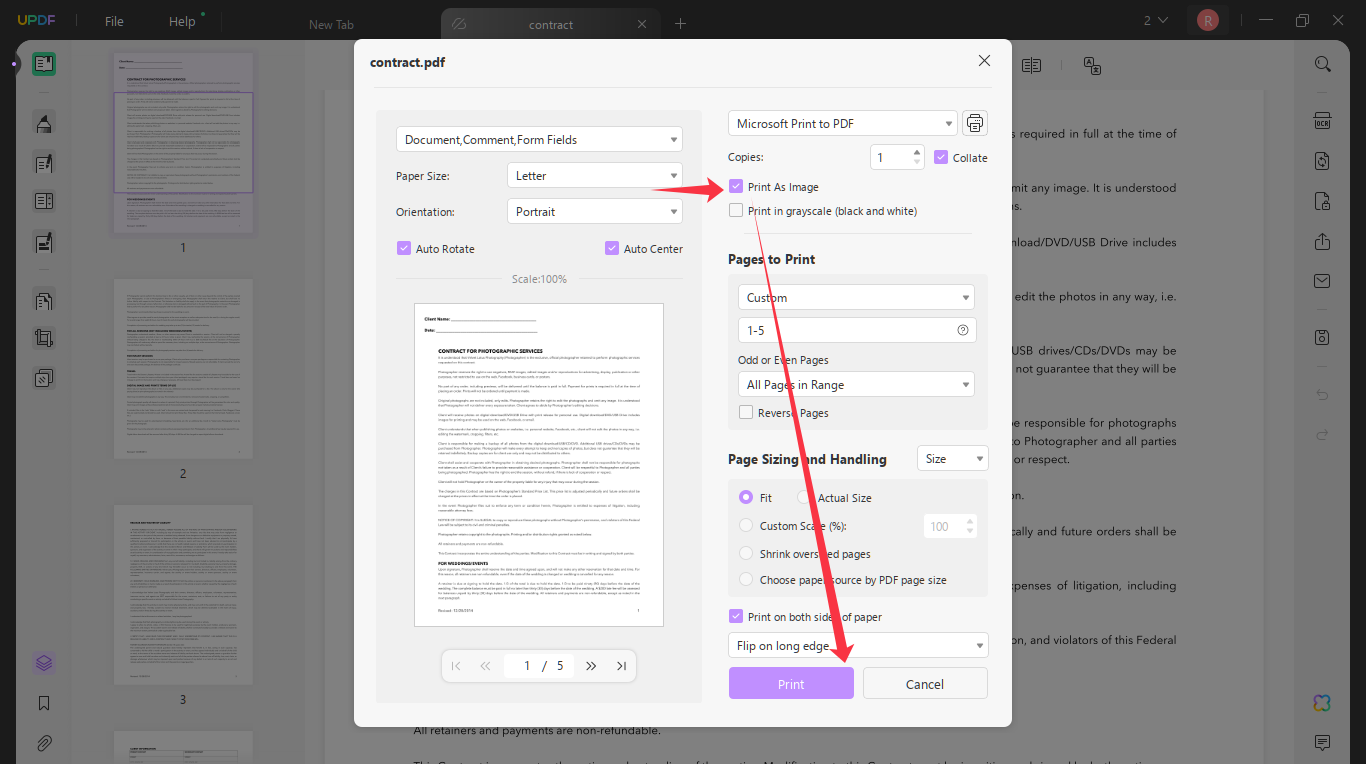
Batch Process:
- Go to Batch PDFs at the home interface and select Print. Next, upload all the PDFs you want to print
- Select Microsoft Print to PDF as the printer. Check Print as Image and click Apply.
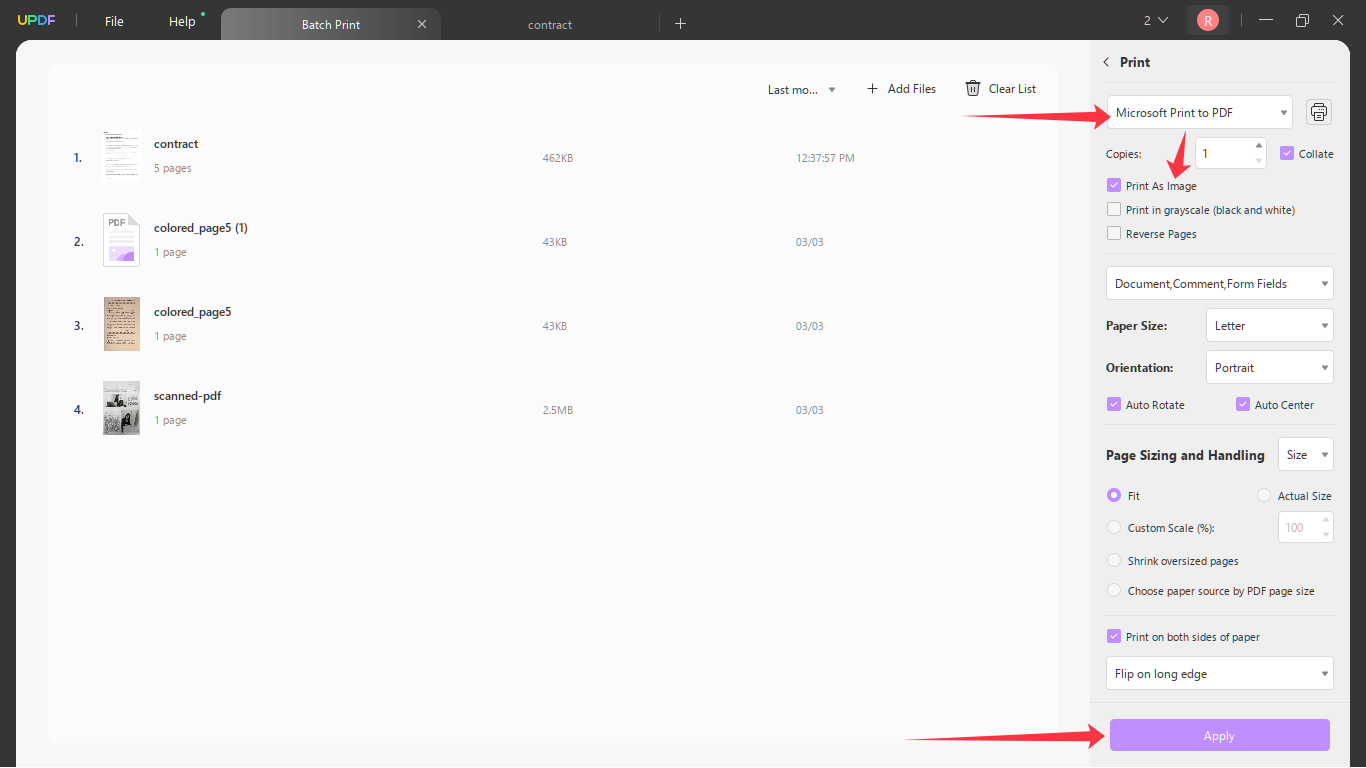
This method ensures that the PDF is transformed into a non-editable image.
Part 3. Why Make PDF Non Editable?
There are many reasons you might need to make a PDF non-editable. Some of them are:
Protect Sensitive Information: One of the top reasons users make a PDF non-editable is to protect unauthorised access to confidential information.
Prevent Data Editing: Once you make the PDF non-editable, it prevents other users from editing, deleting, or altering the content. This helps make sure that the original data stays intact.
Control Distribution: A non-editable PDF gives you more control over how your document is shared and viewed
Maintain Document Integrity: Making a PDF non-editable keeps the content exactly as you created it, without any changes.
Part 4. FAQs About Making PDFs Non-Editable
Q1. How to Use Adobe Acrobat to Make PDF Non-Editable?
Go to “Tools,” select “Protect,” and choose “Encrypt.” Set permissions to restrict editing.
Q2. How to Make PDF Non Editable in Illustrator?
Open the PDF, then go to “File,” choose “Save As,” and select the “PDF” format. Now, click on the “Save”. On the now window, please select “Security” and set the password, then, Save PDF.
Q3. How to Make PDF Non Editable in Nitro?
Click on “Protect” > “Password Security” in Nitro PDF, then set permissions to disable editing and save the file.
Q4. How to Make PDF Non Editable on Mac with Preview?
Open the PDF in Preview, then, go to File, export, and set the password to it and save as a new PDF with password protection to prevent edits.
Final Words
In conclusion, making your PDF non-editable is important to protect your information. Whether you use a password or convert the PDF to an image, there are simple ways to secure it. UPDF makes this process easy and reliable. With its user-friendly features, you can quickly protect your PDFs. Try UPDF today to keep your documents safe! And if you like this tool, you can upgrade to pro version at a very low price here.
