Getting the most out of your Android device doesn’t just mean faster apps and more storage – it also means being in control of how you connect to the internet. That’s where proxy servers come in. If you’re wondering how to use a proxy server on Android, you’re in the right place. Whether you’re an advanced user managing multiple network tasks or just someone looking for more control, this guide will walk you through everything you need to know.

Why Android Users Should Consider a Proxy Server
Think of a proxy server as your device’s middleman – an extra brain in the operation that helps route your data through a different network. It can be for performance, privacy, or access to tools and apps optimized for other regions. But more than that, using a proxy on Android gives you granular control over your traffic. If you’re working with social media automation, testing apps, or simply trying to reduce exposure while using public Wi-Fi, a proxy server is your dependable tool.
Unlike desktop settings, Android does not always make things simple. It hides some of the more technical settings behind menus that most users never touch. But once you understand where to look and how to configure it, the results can be empowering.
Manually Setting Up a Proxy on Android (Wi-Fi Only)
Now, here’s a little secret: Android doesn’t natively support proxy configurations for mobile data – only Wi-Fi. That said, if you’re using a stable Wi-Fi connection, setting up a proxy is simple and effective. Here’s how to do it:
- Open Settings and go to Network & Internet.
- Tap Wi-Fi, then long-press on the connected network.
- Tap Modify network.
- Expand Advanced options.
- Under Proxy, select Manual.
- Enter the proxy hostname and port number provided by your proxy provider.
- Tap Save.
After that, all web traffic through that Wi-Fi connection will be routed via your proxy server. Easy, right? But what if you want to switch proxies often, or need multiple types for different apps?
Using Proxy Apps for Automation and Control
If manual configuration feels like dial-up in a fiber-optic world, proxy apps can bring your Android experience up to speed. Some apps act as proxy managers that allow you to rotate IPs, switch countries, and even assign specific proxies to individual apps. This is especially useful if you’re using Android for scraping, SEO tasks, or account management. Look for apps that allow support for SOCKS5 or HTTP proxies, depending on your use case.
One recommended option is pairing your setup with reliable proxy providers like Proxys. Their services offer various proxy types, including datacenter and mobile proxies, which are particularly helpful if you’re automating Instagram, managing Telegram bots, or testing geo-specific apps.
Proxy Use Cases for Android Power Users
There’s no one-size-fits-all reason to use a proxy server, but Android users benefit in some uniquely powerful ways. Consider this list of real-world applications:
- App testing in different geolocations
- Managing multiple social media accounts
- Speed testing regional ad campaigns
- Reducing exposure on unsecured networks
- Data scraping via mobile browsers
- Accessing faster or less-congested network routes
These tasks require consistent, fast, and sometimes rotating proxies to avoid IP bans or throttling. Android’s flexibility, especially with root access or emulators, makes it the perfect mobile OS for power users who want to get technical.
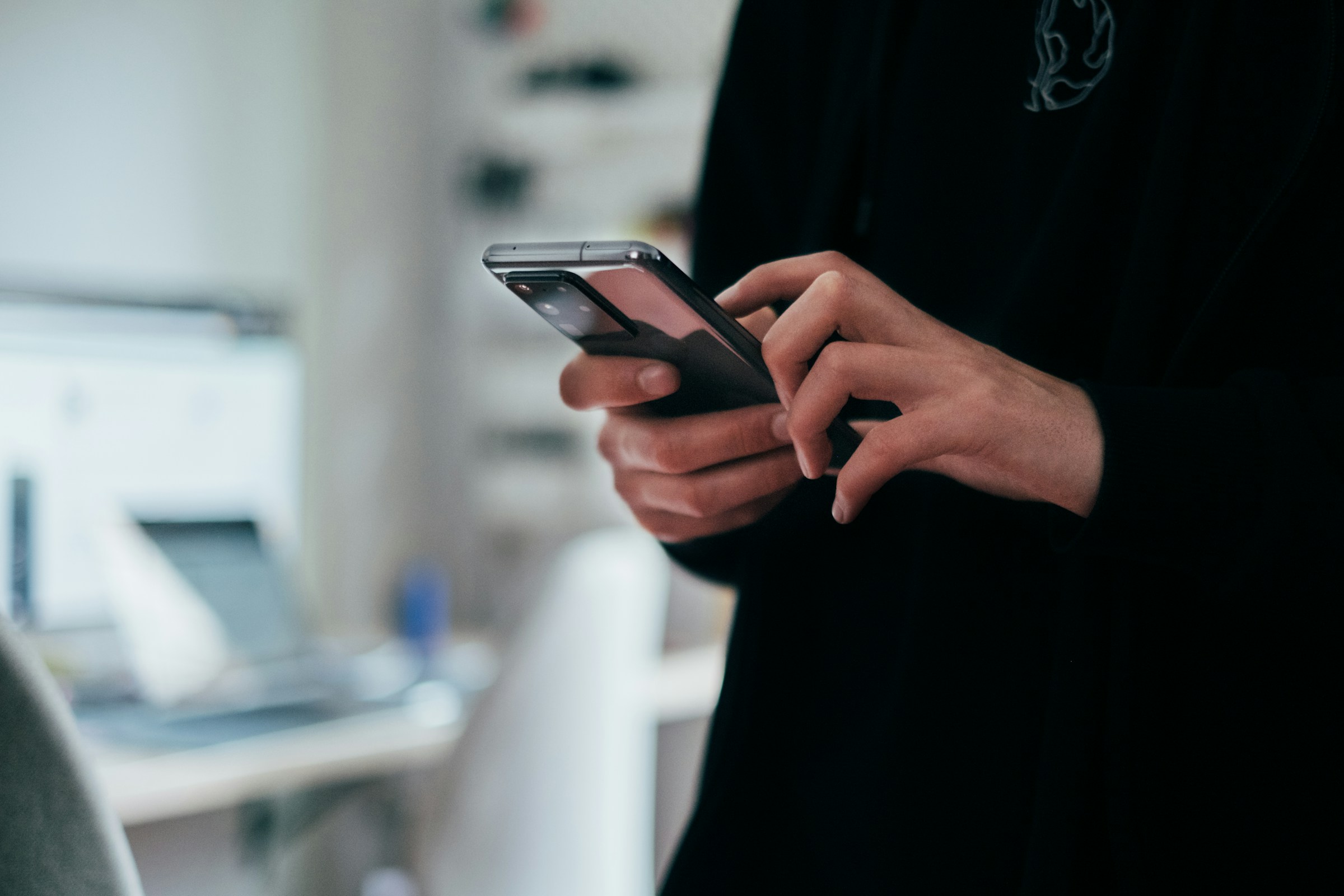
What to Know Before You Start
Before diving into proxy settings, take a moment to gather what you need: the proxy IP, port, and optionally, a username/password if your proxy requires authentication. Not all Android versions or apps handle proxy authentication well, so testing is key.
It’s also worth mentioning that some apps (like banking or media streaming) may ignore proxy settings altogether or may react unpredictably. Always test your setup in a controlled environment before relying on it for critical tasks.
Here’s a quick reference table you can use when configuring:
|
Setting |
Description |
Example |
| Proxy Hostname | IP address or domain of your proxy | 192.168.0.1 |
| Port | Port provided by your proxy service | 8080 |
| Username | Only if proxy requires authentication | yourusername |
| Password | Only if proxy requires authentication | yourpassword |
| Proxy Type | HTTP, HTTPS, or SOCKS5 | HTTP |
Final Thoughts: Control Is the Real Power
Mastering how to use a proxy server on Android is like unlocking a hidden skill tree in a video game. At first, it seems like a lot of technical mumbo jumbo, but once you’re in control, you’ll wonder how you ever surfed the web without it.
Whether you’re using proxies for security, testing, or performance, taking the time to understand your Android’s network options can elevate your experience. Use manual settings when needed, but don’t be afraid to lean on smarter solutions like apps and premium providers. Remember, in the world of mobile data and wireless connections, knowledge is not just power – it’s bandwidth.
