You’re all set for your favorite playlist, you press play on iTunes, but… silence. You wiggle your headphone jack like a DJ scratching at a record. Still, nothing! If iTunes isn’t playing through your headphones, don’t worry. We’ve got your back—and your ears.
This fix is quick, simple, and requires no tech wizardry. Just follow along and you’ll have your tunes blasting in no time!
Check the Obvious First
Okay, we know this sounds silly, but let’s not overlook the basics:
- Are your headphones plugged in properly?
- Is the volume up—not just in iTunes, but on your computer?
- Try plugging them into another device to see if they work.
Still nothing? Let’s dive deeper.
1. Make Sure iTunes Is Using the Right Output
Sometimes your computer plays guess who with audio outputs. Here’s how to get it back on track:
- Open System Preferences (Mac) or Sound Settings (Windows).
- Go to the Sound section.
- Select Headphones as your output device.
Try playing a song now. Hear it? Great! If not, keep going. We’ve got more tricks.
2. Restart iTunes
Yes, the old “turn it off and on again” still works wonders.
- Close iTunes completely. Make sure it’s not just minimized.
- Unplug and replug your headphones.
- Open iTunes again and play something sweet.
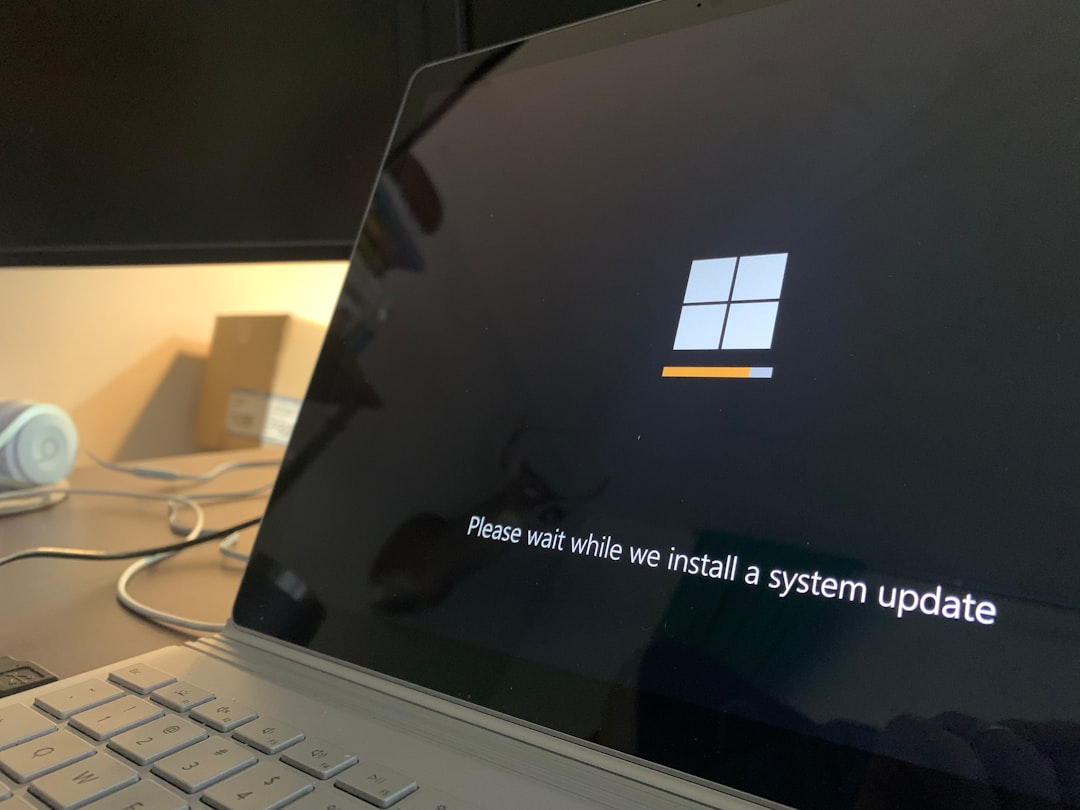
Still no joy? Let’s give your system a little nudge.
3. Restart Your Computer
That’s right. Give your machine a fresh start.
- Save your work (especially your epic Spotify vs. iTunes debate).
- Restart your computer.
- Plug in those headphones before launching iTunes again.
This often resets any confused audio settings. Try playing a track. Are you dancing yet?
4. Update or Reinstall iTunes
If you’re using an old version of iTunes, this might be the culprit.
- Open iTunes and click Help > Check for Updates.
- If there’s an update, install it and restart the app.
No update? iTunes just being stubborn? Go nuclear:
- Uninstall iTunes.
- Download the latest version from the official Apple site.
- Install it and sign in again.
Everything should be back to audio bliss now.
5. Check Audio Settings Within iTunes
Yes, iTunes can have its own sound preferences. Sneaky, right?
- Open iTunes.
- Click Edit > Preferences (or iTunes > Preferences on Mac).
- Go to the Playback tab.
- Check if there’s anything weird selected under Play Audio Using. Switch it to the correct device if needed.
Click OK and try playing your jam again.
6. For Bluetooth Headphones
If you’re using Bluetooth headphones, there are a few extra steps:
- Make sure your headphones are charged.
- Confirm they are connected and set as the audio output.
- Turn off other nearby Bluetooth devices that might hijack the connection.
After that, go back to iTunes and hit play.

Final Tip
If you’re still stuck, test audio in another app—like YouTube or Spotify. If they work but iTunes doesn’t, then it’s definitely an iTunes glitch, not your headphones or computer.
And if nothing works… it may be time for a good ol’ power nap. Your tech will thank you.
Now go on—enjoy those beats, podcasts, or audiobooks. Because silence may be golden, but sometimes, it’s just really annoying.
