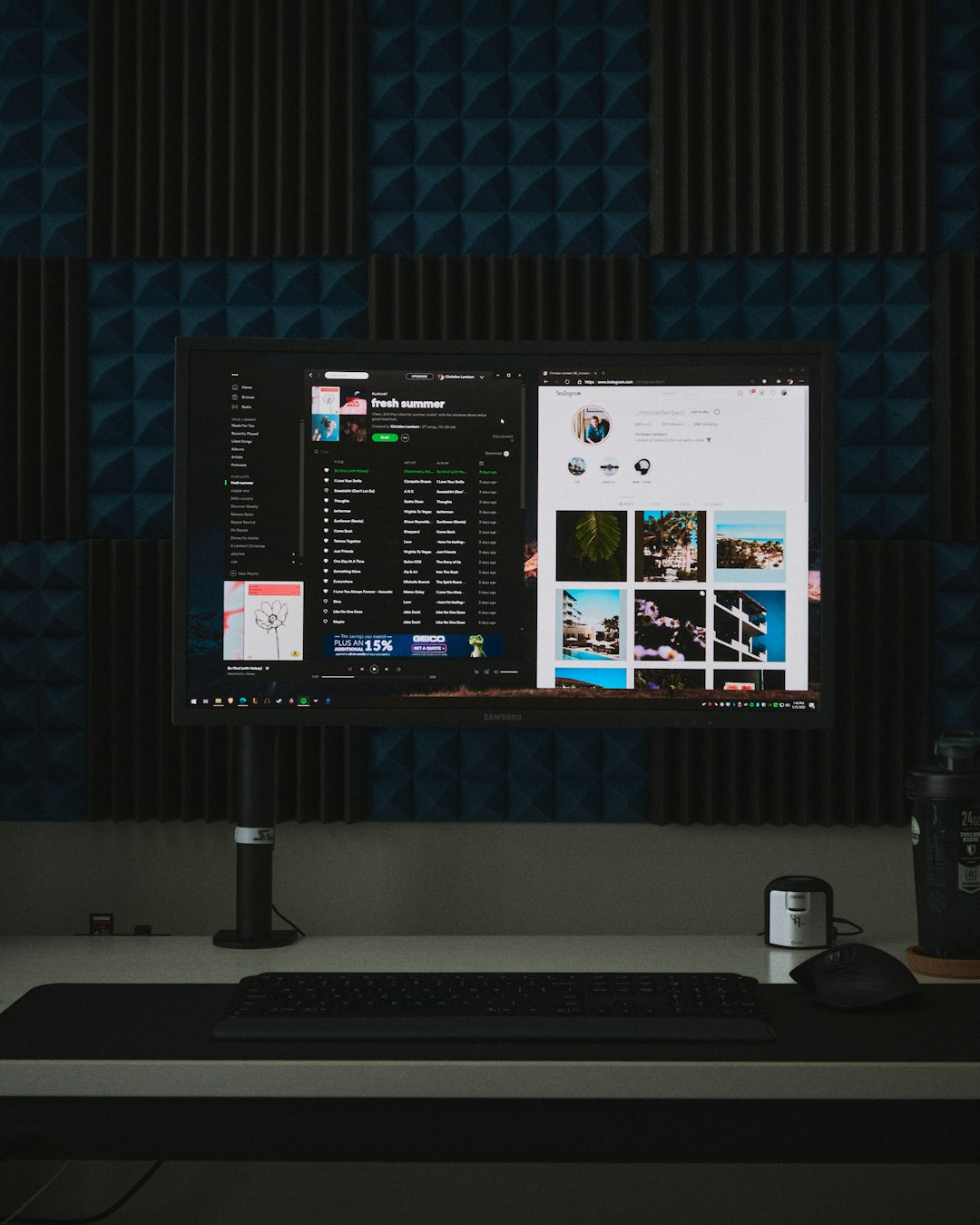Digimon Survive, the much-anticipated hybrid visual novel and strategy RPG, offers fans an immersive journey through the Digital World. However, many players have reported frustrating issues such as the game crashing upon launch or displaying a black screen. These problems can seriously impact your experience and enjoyment of the game. Fortunately, there are effective solutions to get you back on track. This guide provides reliable, step-by-step methods to fix these common issues on PC.
Why Does Digimon Survive Crash or Show a Black Screen?
There are several reasons why Digimon Survive may crash or fail to load properly. These include:
- Outdated graphics drivers
- Incompatible system settings
- Missing or corrupted game files
- Conflicts with third-party software
- Insufficient system requirements
Understanding the root cause is essential to applying the correct fix.

1. Check System Requirements
Before diving into advanced fixes, make sure your machine meets the minimum system requirements for Digimon Survive:
- OS: Windows 10 64-bit
- Processor: Intel Core i5 or equivalent
- Memory: 8 GB RAM
- Graphics: Nvidia GeForce GTX 560 / AMD Radeon HD 6870
- DirectX: Version 11
- Storage: 15 GB available space
If your hardware falls short, the game may not run properly or may crash during loading sequences.
2. Update Your Graphics Drivers
Outdated GPU drivers are a common cause of display-related issues. Always install the latest drivers from the manufacturer’s website:
After updating, restart your PC and relaunch the game to see if the problem persists.
3. Verify Integrity of Game Files
If you’re playing through Steam, corrupted or missing files might be causing your problems. Here’s how to check:
- Open your Steam Library.
- Right-click on Digimon Survive and select Properties.
- Go to the Installed Files tab.
- Click on Verify integrity of game files.
This process will scan the game folders and automatically replace any damaged files.
4. Adjust Graphics and Display Settings
Sometimes a black screen can be caused by display incompatibility. Here are tweaks you can try:
- Run the game in Windowed Mode.
- Lower the in-game resolution to match your monitor.
- Disable V-Sync and Anti-Aliasing.
You can edit the configuration file manually if you can’t access in-game settings after launch. Most configuration files are stored in the game’s root directory or under your Windows Documents folder.

5. Temporarily Disable Background Applications
Some third-party apps, like screen recorders or hardware monitoring tools, can interfere with game performance. Try disabling:
- MSI Afterburner
- Discord Overlay
- Razer Synapse
- GeForce Experience Overlay
Run the game again after disabling these applications to determine if one of them was causing the issue.
6. Set Game to Run as Administrator
Right-click the game’s executable file and choose:
- Properties
- Open the Compatibility tab
- Check the box for Run this program as an administrator
- Click Apply and OK
Running with admin privileges ensures the game has access to all necessary system resources.
7. Perform a Clean Installation
If all else fails, consider uninstalling and reinstalling the game. This ensures any persistent, hidden issues are fully removed.
Also, delete older configuration or cache files that may not be removed during a standard uninstall.
Final Thoughts
Experiencing crashes or a black screen while trying to play Digimon Survive can be extremely frustrating, but fortunately, most issues can be resolved with a few simple adjustments. By systematically applying the fixes above, you stand a strong chance of getting the game running smoothly again.
If you continue to encounter trouble, consider reaching out to Bandai Namco Support or visiting popular gaming forums where other players may have encountered—and resolved—the same problem.
Stay updated, keep your system optimized, and enjoy your adventure in the Digital World!