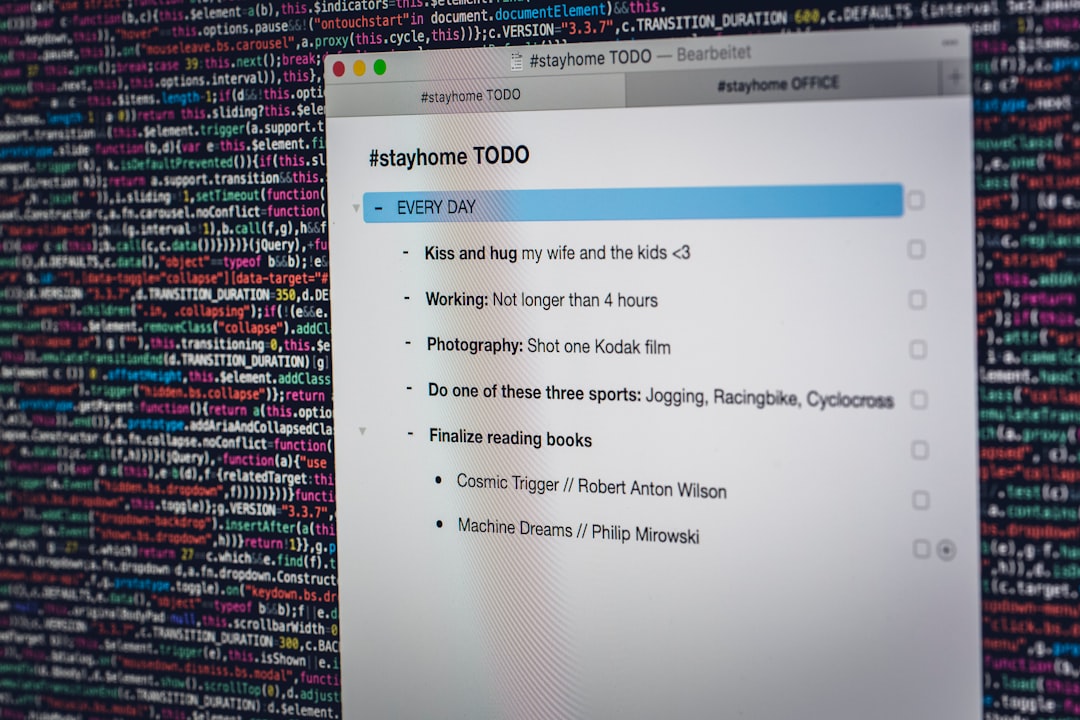You’ve just set up Apache on your server. You’re pumped. You type your server’s IP or domain into your browser… but instead of your beautiful new site, you get a cold, boring message:
“Forbidden: You don’t have permission to access on this server.”
Wait, what? Don’t panic. This is common. Let’s fix it together—step by step, and yes, we’ll make it fun. Ready?
Step 1: What’s Actually Going On?
This error usually means Apache doesn’t think it should serve your files. That’s it—not your website’s fault. Not the internet’s fault. Just some settings gone wonky.
Apache is a rule-follower. Super strict. It checks:
- File permissions
- Directory settings
- Configuration files (like httpd.conf or apache2.conf)
If just one of these says “nope,” you get the Forbidden error.
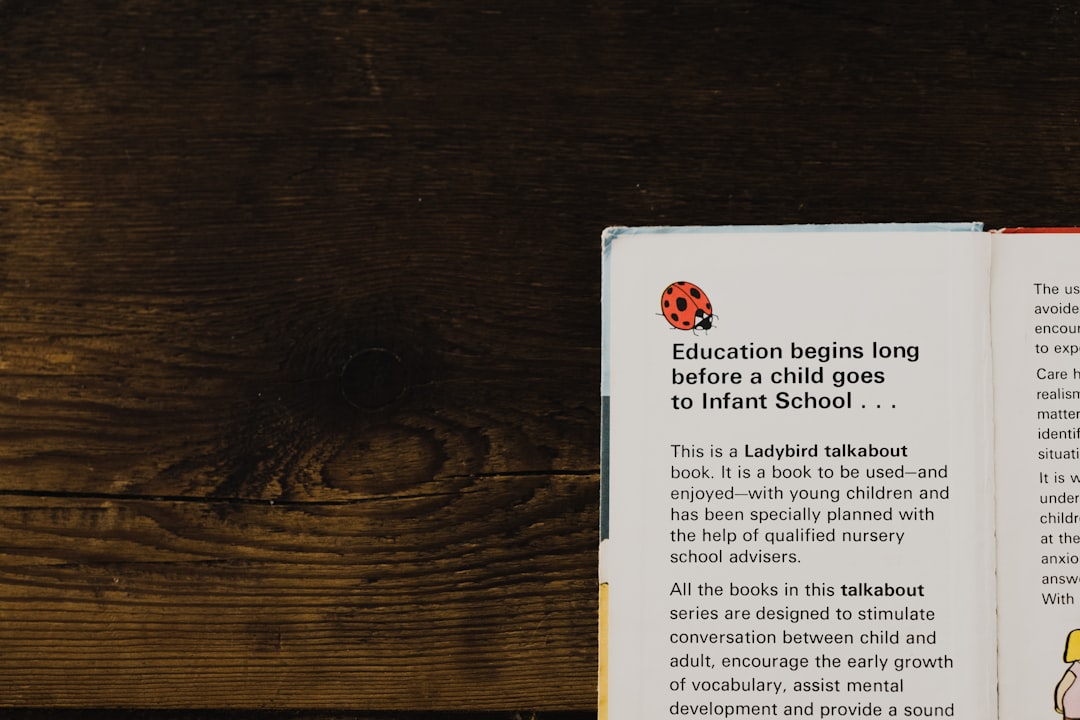
Step 2: Check Permissions Like a File Detective
Permissions help Apache figure out who can read which files.
Hop into your terminal and go to your site’s root folder. Maybe something like:
cd /var/www/htmlRun this command to check permissions:
ls -lYou’ll see things like -rw-r--r-- or drwxr-xr-x. Looks weird, but here’s the simple version:
- r = read
- w = write
- x = execute
Make sure your folders have at least r-x for ‘others’. Like this:
chmod 755 /var/www/htmlAnd for files:
chmod 644 /var/www/html/index.htmlDone? On to the next step.
Step 3: The Magic of Apache Config Files
Now, let’s peek inside Apache’s config to make sure it’s actually allowed to serve your files.
Locate your config file—it could be:
/etc/apache2/apache2.conf(Debian/Ubuntu)/etc/httpd/conf/httpd.conf(CentOS/Fedora)
Look for a block like this inside:
<Directory /var/www/>
Options Indexes FollowSymLinks
AllowOverride All
Require all granted
</Directory>Important: That last line—Require all granted—tells Apache to allow access. If it’s missing or says something else like Require all denied, Apache slams the door shut.
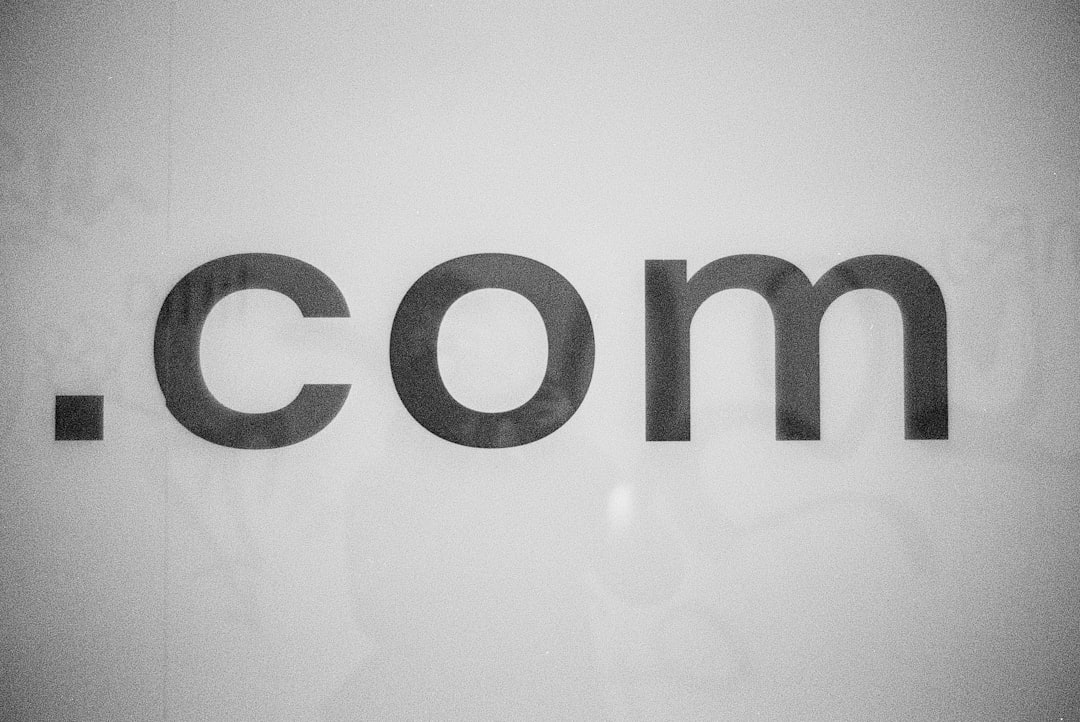
Step 4: Check That the File Is Actually There
Ever lost your glasses when they were on your head? Happens with web files too.
Make sure your index file exists! Look for something like:
index.htmlindex.php
No index file = Apache gets confused = 403 Forbidden.
To add one quickly, try:
echo "Hello World" > /var/www/html/index.htmlStep 5: Restart Apache and Celebrate
Now you’ve fixed permissions and your config is looking good. Time to restart Apache:
sudo systemctl restart apache2 # On Ubuntu/Debian
sudo systemctl restart httpd # On CentOS/FedoraRefresh your browser. Does your site finally show up? YES? High five! 🎉
Still Seeing the 403?
If you’re still getting blocked, try these bonus tips:
- Check Apache error logs:
tail -f /var/log/apache2/error.log - Check for .htaccess files: They might be hiding secret deny rules.
- AppArmor or SELinux: These can also cause permission issues, especially on CentOS or Fedora.
Wrap Up
That “Forbidden” error is annoying. But now, you’re smarter than Apache 😎
Remember:
- Check your file and folder permissions.
- Review your Apache config.
- Make sure your files are really there!
With a little patience (and a few terminal commands), you’ve gone from puzzled to pro.