Have you ever downloaded a file, only to notice that the download icon (ICN) gets stuck in the corner of your screen and refuses to go away? This glitch is more common than many users realize. Luckily, there’s a simple fix that works in most cases. Whether you’re on a Windows PC, Mac, or using certain browser or application settings, this guide will walk you through the easiest trick to resolve the issue quickly.
What Causes the Download Icon to Get Stuck?
Before diving into the fix, it’s important to understand what might be causing the problem. A stuck download icon—or ICN for short—usually occurs due to:
- System bugs after an update
- Glitches in your web browser
- Issues with the app framework (especially in apps like Microsoft Teams or Adobe Creative Cloud)
- Corrupted temporary files
Sometimes, it’s also just a miscommunication between the system’s notification center and the UI, which leaves behind an icon that should have disappeared after the download completed.
The Easy Trick to Fix It
The good news is that fixing a stuck ICN is often as simple as restarting part of your user interface. Here’s the step-by-step method that seems to work for the majority of users:
- Right-click on your Taskbar (for Windows users)
- Select Task Manager
- Find and select Windows Explorer in the list of running processes
- Click the “Restart” button at the bottom
This will momentarily flash your screen as the user interface refreshes, and in most cases, the stuck icon will vanish.
Mac Users—Here’s What to Do
If you’re facing this issue on a Mac, the process is slightly different but just as effective:
- Open Activity Monitor (you can search for it using Spotlight)
- Find the process called Finder
- Select it and click the “X” icon to force quit Finder
- The Finder will automatically restart, and the stuck icon should disappear
If the icon still doesn’t go away, you can also try restarting your Dock using the Terminal:
killall DockThis command will refresh your Dock and resolve any leftover UI glitches.
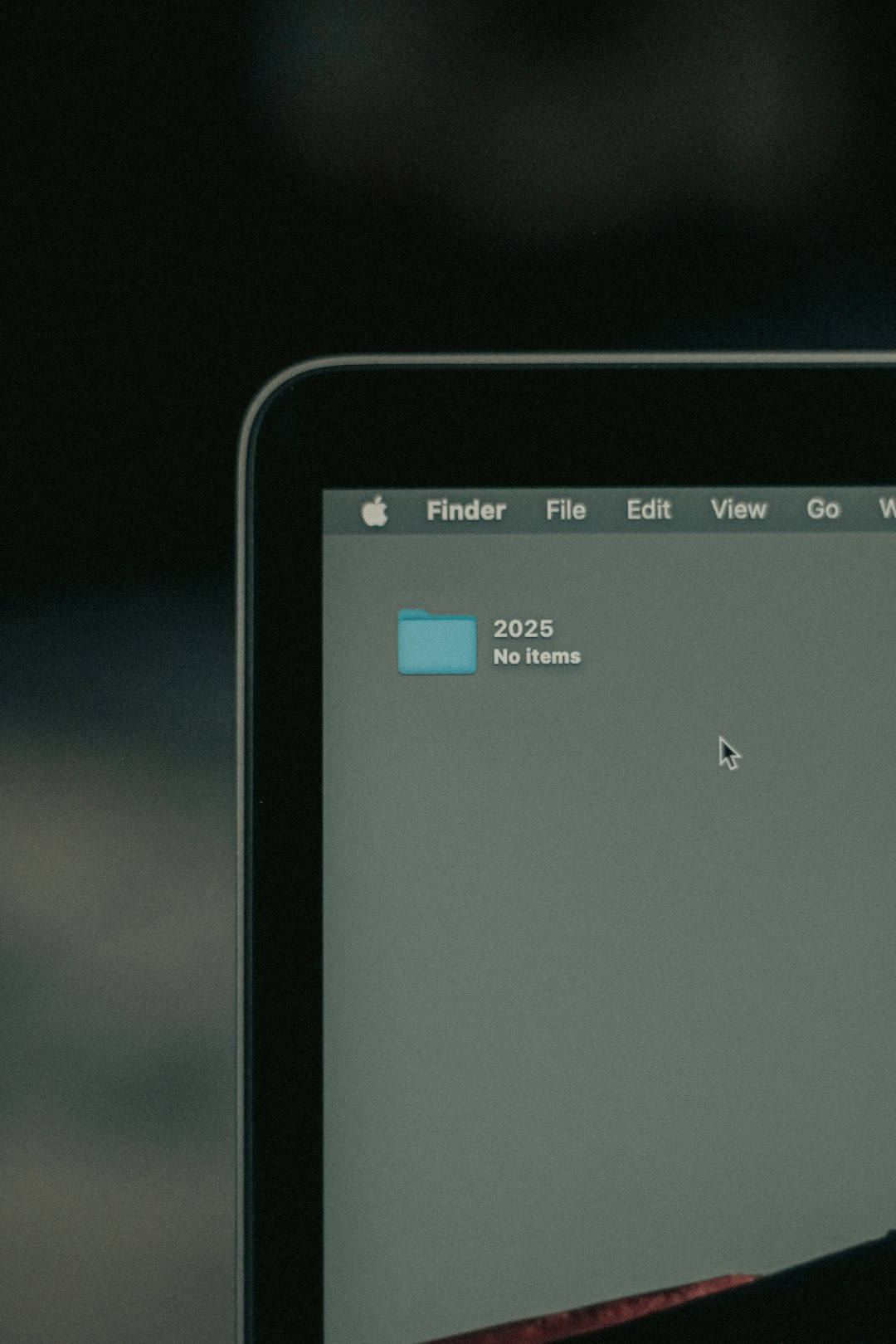
Alternative Methods to Try
If restarting Explorer or Finder doesn’t work, consider trying the following alternatives:
- Clear your browser cache: If the icon appeared during a browser download, clearing cache and restarting the browser can help.
- Update your system: Sometimes, it’s due to a bug fixed in newer versions. Make sure all OS and app updates have been installed.
- Use Safe Mode: Booting into Safe Mode can help determine if the problem is due to a third-party app or extension.
Preventing Stuck Download Icons in the Future
Being proactive can save you the trouble of dealing with stuck icons again. Here are quick tips for prevention:
- Keep your operating system updated regularly
- Limit active browser extensions and clear them periodically
- Restart your computer at least once a week
- Monitor for apps that frequently freeze or bug out
FAQ
- Q: Does restarting the computer fix the issue permanently?
- A: Restarting helps temporarily. The trick in this guide helps resolve it quicker without a full system reboot each time.
- Q: Will I lose any data if I restart Windows Explorer or Finder?
- A: No, restarting these processes only resets the UI. Open documents and apps remain intact.
- Q: Why does this happen only on certain apps?
- A: Some apps manage their UI differently or poorly handle notifications, which causes UI elements like the ICN to freeze or linger.
- Q: Can antivirus software interfere with downloads and cause this?
- A: Some antivirus programs might interfere with download validation or notifications, indirectly causing UI inconsistencies.
- Q: What if the problem keeps recurring?
- A: If this happens frequently, consider checking for corrupted user profiles, updating your graphics drivers, or performing a clean OS installation.
With this easy trick, a stuck ICN in the corner of your screen doesn’t have to ruin your workflow. A few quick steps can restore your interface to normal and prevent unnecessary restarts.