You’re settling in for a Netflix binge, popcorn in hand, when suddenly — BAM! Up pops a weird code on your screen: Netflix Error F7702-1003. Your night of relaxation? Put on pause. But don’t panic! This error is more common than you think, especially if you’re using Firefox as your browser. Let’s break it down in simple terms and fix it fast!
What Is Netflix Error F7702-1003?
That complicated-looking code? It’s Netflix’s way of saying something’s off with your browser — most often Firefox. It’s usually related to something called Widevine Content Decryption Module or Digital Rights Management (DRM). Basically, Netflix uses these tools to safely deliver your shows and movies. If they’re not working right, Netflix can’t do its job.
But don’t worry. You don’t need to be a tech wiz to fix this. Just follow these super easy steps.
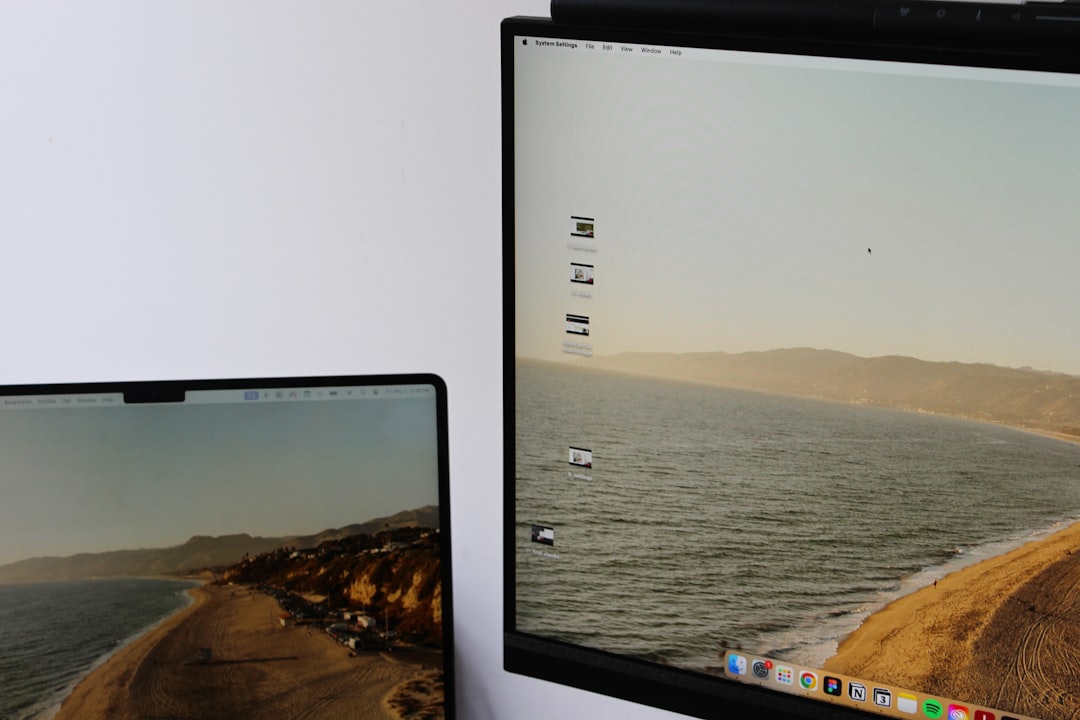
Step-by-Step Fix for Netflix Error F7702-1003
1. Update Firefox
If you’re using an older version of Firefox, it might not support the latest Netflix stuff.
- Click the menu (three lines in the top-right corner).
- Select Help then About Firefox.
- Firefox will check for updates and install them automatically.
Restart Firefox after the update and try Netflix again.
2. Enable DRM Content
DRM is super important for watching Netflix. make sure it’s turned on!
- In Firefox, go to Settings.
- Scroll down to the Digital Rights Management (DRM) Content section.
- Make sure the box is checked.
Still seeing the error? Keep going!
3. Refresh Widevine Plugin
Widevine is the key player here. It helps Netflix play its content securely. If it’s broken, Netflix won’t work.
- In the address bar, type:
about:addons - Click Plugins.
- Look for Widevine Content Decryption Module.
If it’s not set to “Always Activate,” change it. If it’s missing or outdated, restart Firefox—it should automatically download it again.
4. Clear Browser Cache
Your cache is like a backpack full of junk that your browser carries around. Sometimes it gets too full and causes issues.
- Go to the menu → Settings → Privacy & Security.
- Scroll to Cookies and Site Data. Click Clear Data.
- Then scroll to Cached Web Content and clear that too.

5. Restart Your Computer
This sounds ridiculously simple, but it works more often than you’d think. Restart and relaunch Firefox. Try Netflix again.
Other Tips to Save the Day
- Try a different browser: Chrome, Edge, or Safari may work fine while you’re fixing Firefox.
- Disable extensions: Sometimes pesky add-ons can interfere. Try watching Netflix in Private Window mode.
- Reinstall Firefox: If all else fails, uninstall Firefox and install it again fresh. Just remember to backup bookmarks if you love them!
Still Not Working?
If you’ve tried everything and Netflix still gives you attitude, it might not be you. Check sites like Downdetector to see if Netflix is having a bad day. If it is, there’s nothing to do but wait and maybe hang out on YouTube for a bit.
Final Thoughts
Netflix Error F7702-1003 may look scary, but it’s usually a quick fix. Most times, updating Firefox or enabling DRM will do the trick. It’s just Netflix’s way of asking for a little help to run smoothly.
So the next time this error decides to crash your movie night, don’t stress. With these easy steps, you’ll be back to binge-watching in no time. Happy streaming!