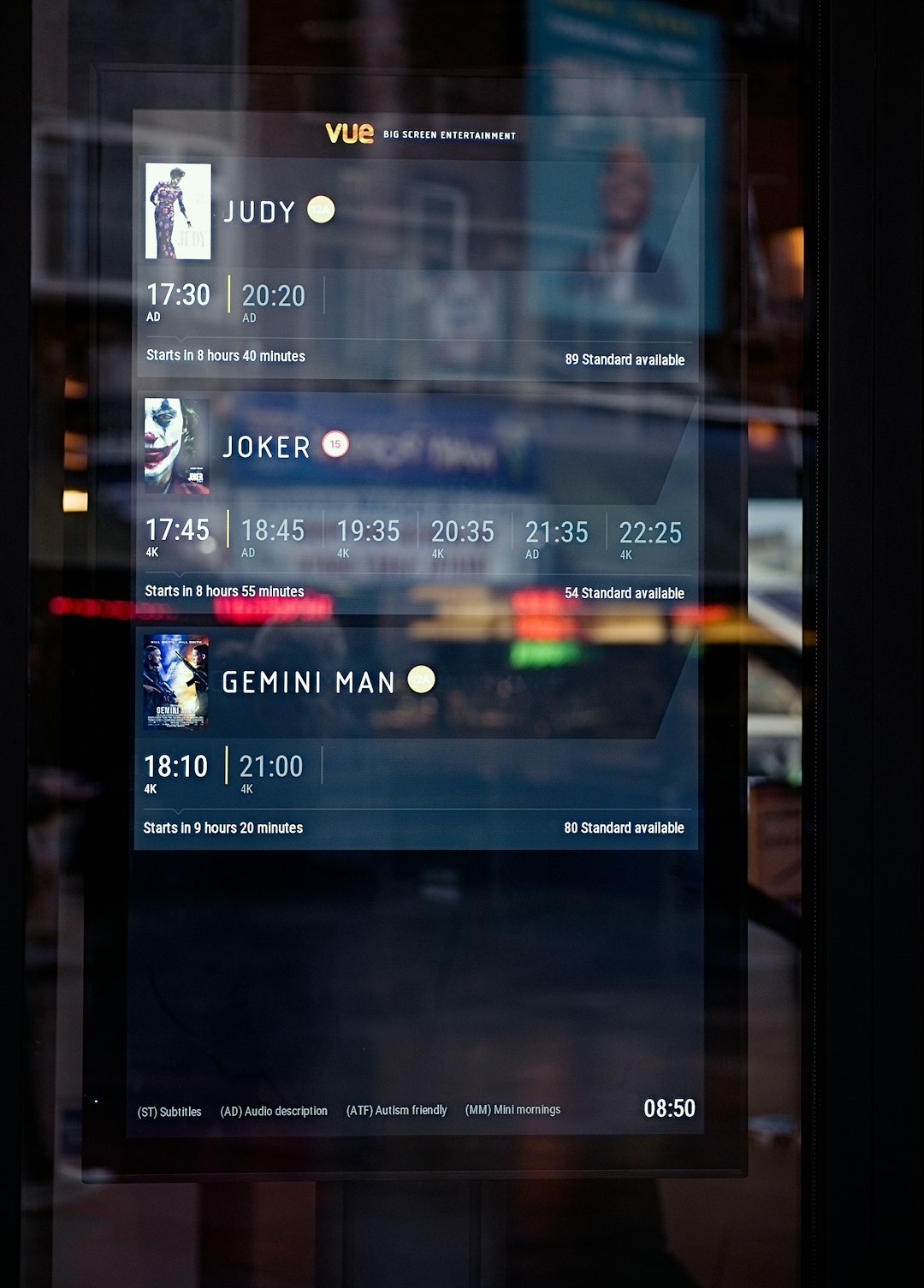Ever had a conversation pop up on your screen while watching a video, playing a game, or browsing your favorite app? You’re not alone. That’s the effect of Android’s Chat Bubbles — a feature designed to make multitasking easier, but for many, it can feel intrusive. Whether you’re tired of floating heads distracting you or you simply don’t like the aesthetic, disabling Chat Bubbles might just make your Android experience a lot more enjoyable.
What Are Chat Bubbles on Android?
Introduced with Android 11, Chat Bubbles are essentially a new way of interacting with messaging apps. When a message arrives, instead of a banner notification or a silent alert in the notification bar, a floating avatar—usually representing the person who sent the message—appears on your screen. Tapping this opens a small conversation window that lets you reply without switching apps.
This feature works similarly to Facebook Messenger’s “Chat Heads”, from which it clearly drew inspiration. Although it’s meant to aid quick communication, many users find it unnecessary or even annoying.
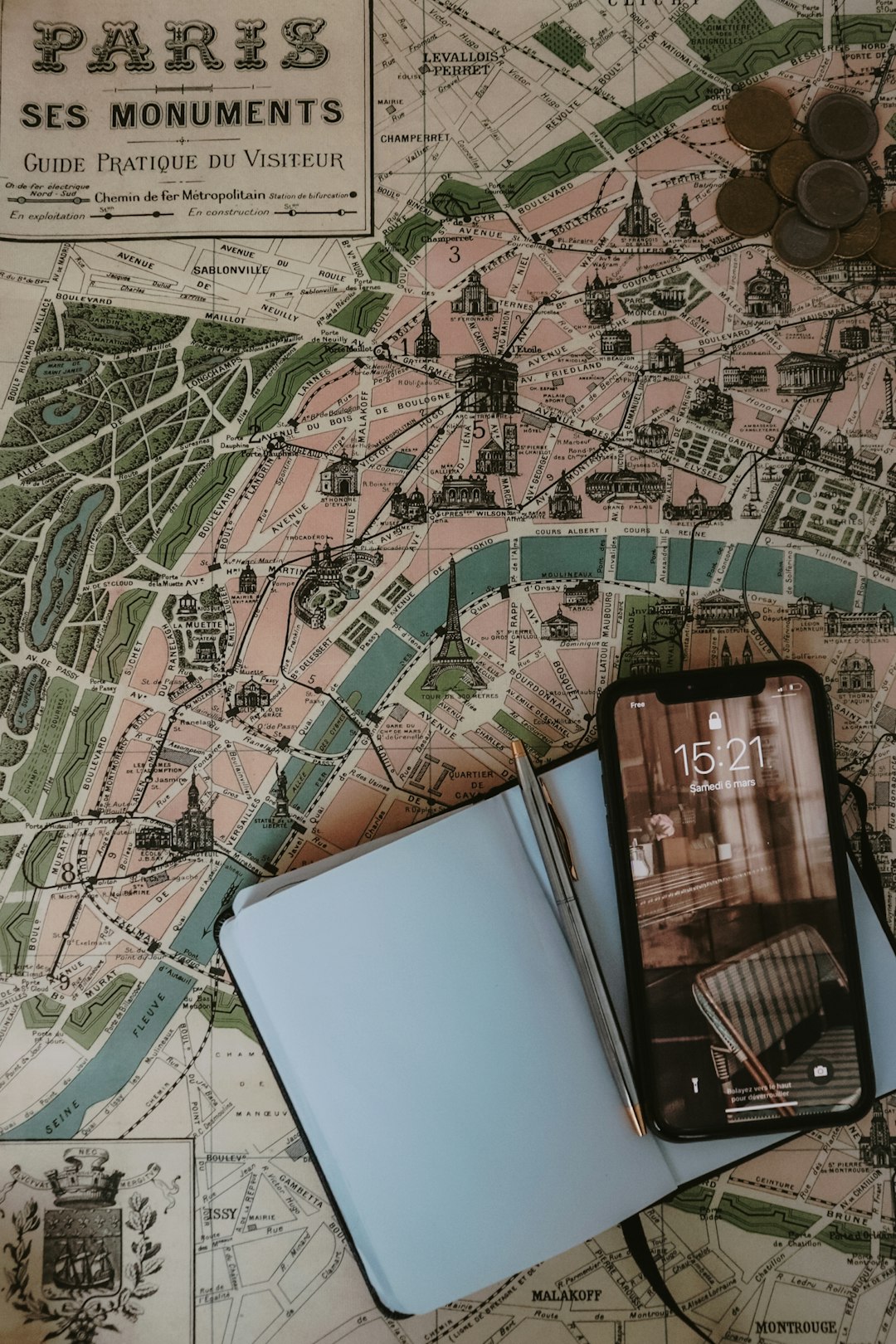
Reasons to Disable Chat Bubbles
Before we get into the “how,” let’s look at the “why”. Some common reasons users prefer disabling Chat Bubbles include:
- Distraction: Floating conversations can hinder your focus, especially when switching between multiple apps.
- Privacy Concerns: Messages popping up on-screen can be visible to others around you, even when you’re not using your phone.
- Overlapping UI: The floating icons may cover buttons or content, breaking the visual flow of an app or game.
- Personal Preference: Not everyone appreciates a chat-centric design, especially if they use messaging apps minimally.
How to Disable Chat Bubbles Entirely
Depending on the Android version and manufacturer skin (like Samsung’s One UI or Xiaomi’s MIUI), the setting names may slightly differ. But generally, the process is fairly consistent across most Android 11+ devices.
Step 1: Open Device Settings
Swipe down from the top of the screen and tap the gear icon to enter your device’s main Settings menu.
Step 2: Find “Notifications” or “Apps & Notifications”
Scroll down and select either Notifications or Apps & Notifications, depending on your phone’s interface.
Step 3: Tap on “Bubbles”
Inside the notifications section, you will find an option labeled “Bubbles”. Tap on it to configure your chat bubble preferences.
Step 4: Disable Chat Bubbles
Here, you’ll typically see an option like “Allow apps to show bubbles”. Toggle the switch off to prevent all apps from using the bubble feature.
How to Disable Chat Bubbles for Individual Apps
If you prefer to retain bubble notifications for certain apps (like Facebook Messenger) but not others (like Messages or Telegram), you can disable bubbles on a per-app basis.
- Go to your phone’s Settings.
- Select Apps or Apps & Notifications.
- Tap on the specific app, such as Messages or WhatsApp.
- Select Notifications.
- Tap on the Bubbles option.
- Choose “Nothing can bubble” to fully prevent that app from showing floating chat heads.
This gives you a more tailored experience, allowing chat bubbles only in contexts where they’re truly useful.
Disabling Bubbles via Developer Options (Advanced)
For users who want complete control or are using custom ROMs, there’s an advanced way to manage or disable bubble behavior through Developer Options. Here’s how:
Enable Developer Options
- Go to Settings > About Phone.
- Find your Build number and tap it seven times. You will see a notification saying “You are now a developer!”
Access Developer Settings
- Return to Settings.
- Scroll down and choose System > Developer options.
- Search for anything related to Bubbles or Notifications UI and toggle it accordingly.
Note: We recommend caution while adjusting settings in Developer Options, as changes here can significantly affect your system performance or behavior.
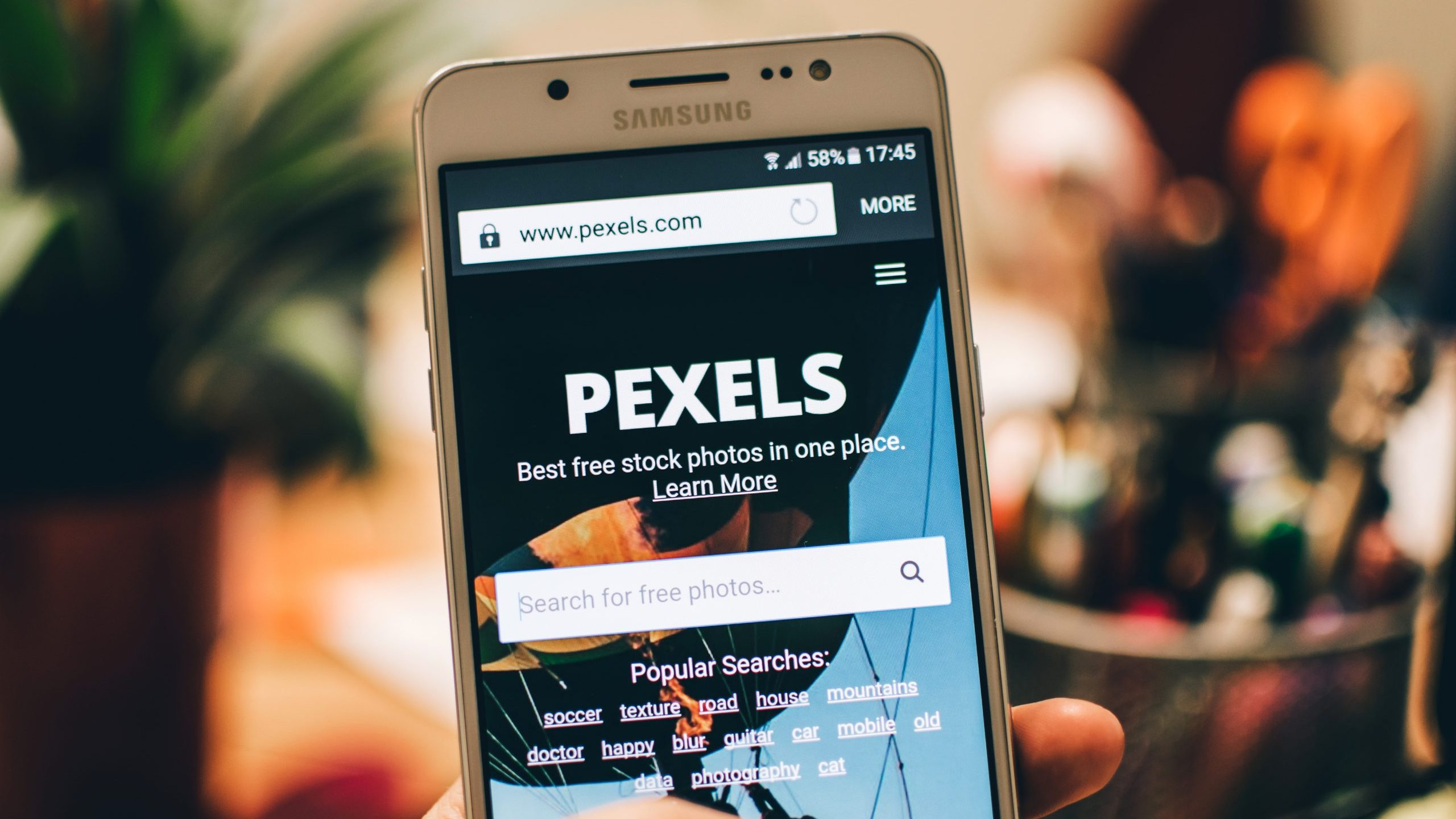
Alternative: Switching to a Third-Party Launcher or OS
If you want to go even further in customizing notifications, consider switching to a third-party launcher like Nova Launcher or using a custom Android ROM like LineageOS. These allow an even deeper level of notification control — often without chat bubbles enabled by default.
However, such a route is only for advanced users who are familiar with system-level customization and are comfortable with flashing modified OS builds.
Understanding Compatibility Across Android Versions
It’s important to note that Chat Bubble settings may behave slightly differently across Android versions:
- Android 10: Bubbles existed but required developer-enabled flags.
- Android 11: Full feature launch with user-facing controls.
- Android 12 and 13: More refined bubble settings with emphasis on notification permission prompts.
Keep your device updated to continue receiving the latest improvements, as Google continues to refine how notifications and multitasking features work together.
What Happens After Disabling Chat Bubbles?
Once you disable the feature, messages will return to appearing in the way that was traditional in the pre-Android 11 era. That means:
- Notifications will appear in the shade at the top of your screen.
- You may still have the option to reply from the notification depending on the app’s capabilities.
- Floating avatars will stop cluttering your screen real estate.
This setup proves beneficial for those looking to maintain focus or enjoy a cleaner user interface without visual distractions.
Bonus Tips to Keep Notifications Tidy
Since you’re already working to streamline your notification experience, try some of these bonus settings for added peace of mind:
- Enable Do Not Disturb: Turn this on during meetings or bedtime to completely disconnect.
- Adjust Notification Categories: Go within app settings to decide what types of notifications you want (e.g., only mentions or direct responses).
- Use Notification Summary: Some Android flavors offer a summary mode that bunches less important alerts together.
Final Thoughts
Chat Bubbles are a clever concept with productivity in mind, but they’re not everyone’s cup of tea. Luckily, Android offers a variety of easy ways to disable them—either entirely or selectively. Take a few minutes to adjust these options and you’ll likely find your device experience more aligned with how you prefer to engage with messages—on your terms.
Whether you’re a minimalist Android user or just crave less interruption, turning off Chat Bubbles might be the tweak you didn’t know you needed.