The Function (Fn) key is an essential part of many laptop keyboards, enabling users to access secondary functions like screen brightness, volume control, wireless toggles, and more. When the Fn button stops working correctly, it can significantly hinder a user’s ability to efficiently operate their device. This issue can be particularly frustrating because the root cause isn’t immediately obvious—it could stem from a wide range of hardware or software problems. However, with some structured troubleshooting steps, the issue can often be resolved fairly quickly.
What Causes the Fn Key to Stop Working?
Before diving into the solutions, it’s useful to understand the potential reasons why the Fn key might stop functioning:
- Outdated or missing keyboard drivers
- Disabled Function key in BIOS settings
- Third-party software conflicts
- Incorrect keyboard settings or profiles
- Hardware faults
Let’s take a step-by-step look at how to fix the Fn button not working on a laptop.
1. Check If the Fn Key Is Locked
Many laptop models offer a way to lock or enable Fn key functionality through a simple keyboard shortcut. This often involves pressing the Fn key in combination with the Esc key (or another designated key).
Try the following:
- Press Fn + Esc and test if the key starts working.
- On certain models, Fn + Num Lock or Fn + F11 may toggle the lock status.
If this resolves the issue, it means the key was simply locked and not broken.
2. Update or Reinstall Keyboard Drivers
Outdated or corrupted keyboard drivers are one of the most common reasons for improperly functioning Fn keys.
Steps to update drivers:
- Open Device Manager (Right-click on the Start menu and select it).
- Locate the Keyboards section, and expand it.
- Right-click on your keyboard and choose Update driver.
- Select Search automatically for updated driver software.
If the problem persists, consider uninstalling the keyboard driver and restarting your PC. The system will reinstall the appropriate driver automatically upon reboot.
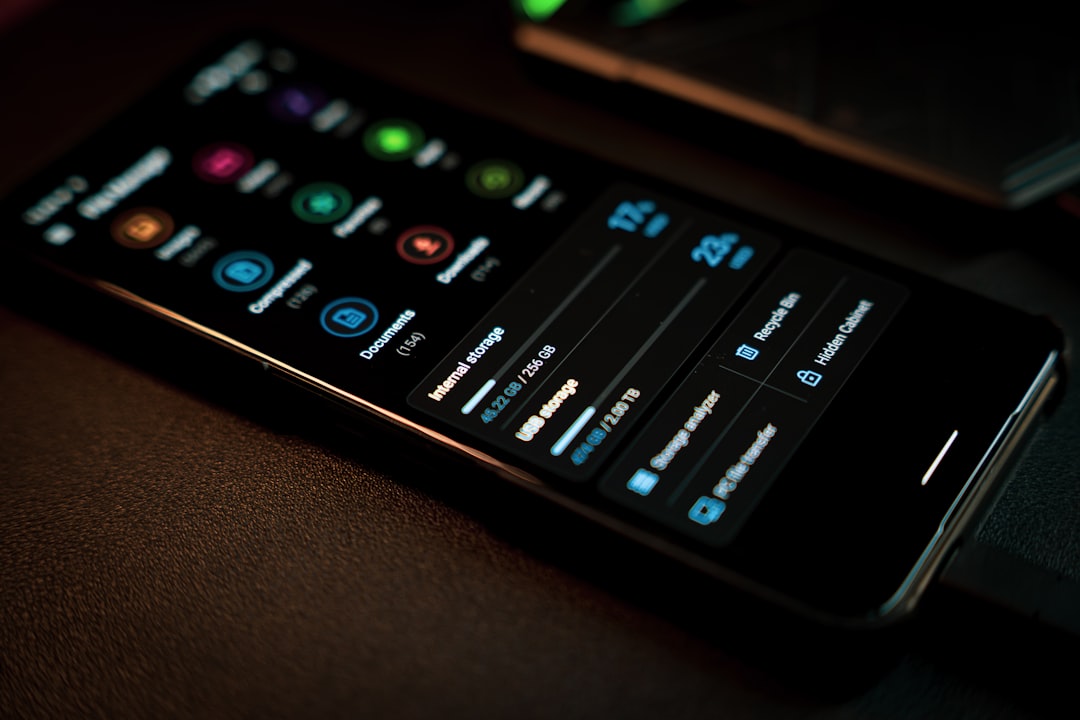
3. Enter BIOS or UEFI Settings
Some laptops let users change how the Fn key functions through BIOS or UEFI settings.
Here’s how to check this:
- Restart your laptop and press the required BIOS key (usually F2, Del, or Esc) during boot.
- Navigate to the Advanced or Configuration tab.
- Look for a setting called Action Keys Mode or similar.
- Toggle this setting (disable or enable depending on your issue).
Saving and exiting BIOS with altered settings can fix a non-working Fn key, especially if the function behavior mode was changed inadvertently.
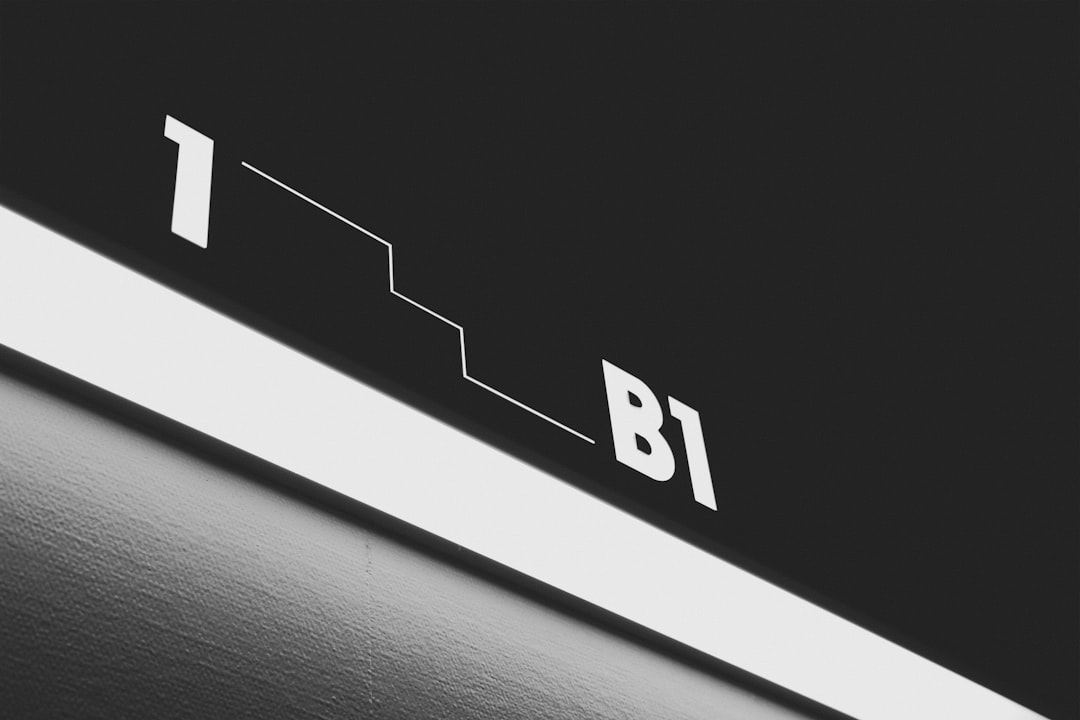
4. Check Laptop-Specific Utilities
Some laptop manufacturers provide dedicated software for managing keyboard shortcuts. If you own a Dell, Lenovo, HP, Asus, or Acer laptop, you might need to ensure that their associated utility software is installed and running properly.
Examples include:
- HP Quick Launch Buttons
- ASUS ATK Package
- Toshiba Function Key Utility
- Lenovo Vantage
- Dell QuickSet
If you’ve removed any system software or done a clean OS installation recently, this could be the reason your Fn key is no longer functional. Visit the manufacturer’s website and download the correct version of the utility for your model.
5. Test in Safe Mode or with External Keyboard
Sometimes, third-party software or drivers can interfere with hardware function keys.
To rule this out:
- Boot into Safe Mode and see if the Fn key functions as expected.
- Connect an external keyboard that includes function keys and test them.
If the problems disappear in Safe Mode, it suggests a software-level conflict. You may need to uninstall recently installed applications or run a system scan.
6. Run Windows Troubleshooter
Windows has a built-in troubleshooter that automates diagnostic checks and sometimes even fixes the issue automatically.
Follow these steps:
- Go to Settings > Update & Security > Troubleshoot.
- Select Additional Troubleshooters.
- Run the Keyboard Troubleshooter and follow the on-screen instructions.
7. Perform a System Restore
If the Fn key recently stopped working after a Windows update or software installation, a System Restore can return your system to a point when everything was functioning correctly.
Steps:
- Type System Restore into the Windows search box and open it.
- Select a restore point from a date before the problem started.
- Follow the prompts to revert your system.
Note that this doesn’t affect your personal files, but any apps installed after the restore point will be removed.
8. Check for Physical or Hardware Damage
If all else fails, the issue might be hardware-related. Dirt, debris, or spills may have affected the keyboard. Check if the other function keys (like F1 to F12) respond independently without the Fn modifier. If none of the Fn shortcuts work, the key itself may be physically damaged.
In such cases:
- Use compressed air to blow out dust from the keyboard.
- Consult a technician for hardware inspection or replacement.
Prevention Tips
Here are some useful practices to prevent future Fn key issues:
- Avoid uninstalling touchpad or function utilities unless necessary.
- Regularly update drivers via Windows Update.
- Don’t disable system services related to keyboard or input handling.
- Store laptops in clean, dry areas to avoid moisture damage.
Conclusion
The Fn key is a small but vital part of any laptop keyboard functionality. While it may stop working due to driver or configuration issues, most problems are resolvable at home with the steps outlined above. For stubborn cases, professional hardware support may be the last resort. Make regular backups and system restore points to keep your configuration safe and easy to recover.
Frequently Asked Questions (FAQ)
- Q: Why is my Fn key not working on Windows 10 or 11?
A: Common causes include locked Fn key behavior, outdated drivers, or missing manufacturer system utilities. Use the troubleshooting steps above for a detailed fix. - Q: How do I unlock the Fn key on my laptop?
A: Try pressing Fn + Esc or check BIOS settings under “Action Keys Mode”. Some laptops also support toggling the Fn lock using specialized utility software. - Q: Can I disable or remap the Fn key?
A: On some laptops, BIOS or manufacturer software allows changing Fn key behavior. Windows key remapping tools can help, but remapping the Fn key specifically is rarely supported. - Q: What do I do if only some function key shortcuts work?
A: This can be due to partial driver installation or corrupt utilities. Reinstall the proper function key software for your laptop’s exact model. - Q: Should I take my laptop to a service center if none of the fixes work?
A: Yes, especially if you suspect hardware damage or if the Fn key is physically unresponsive despite
