If you’re a fan of movies, TV shows, and original content, you’ve likely heard of Max — the streaming service formerly known as HBO Max. With a highly diverse content library ranging from blockbuster films to critically acclaimed TV series, Max has become one of the most popular streaming platforms today. Whether you’re new to the service or looking to expand your streaming capabilities across multiple devices, this guide will walk you through how to get Max on any device seamlessly.
What is Max?
Max is the rebranded version of HBO Max, combining the best of Warner Bros. Discovery’s content into a single streaming app. It offers everything from HBO’s original programming to content from Discovery, DC, Cartoon Network, and more. With such a rich library, it’s no surprise that users want to experience Max across all their devices — and the good news is, you can!
Is Max Available in Your Region?
Before diving in, it’s important to confirm whether Max is available in your region. Max is accessible in the United States and is gradually expanding to other countries. If you’re unsure, a quick visit to max.com will allow you to check availability based on your location.
Devices Compatible with Max
Max is designed to work on a wide range of devices. Below is a categorized list of the platforms that support the Max app:
- Smartphones & Tablets: iPhone, iPad (iOS 12.2 or later), Android Phones and Tablets (Android 5.0 or later)
- Smart TVs: Samsung TVs (2016+), LG Smart TVs, Vizio SmartCast TVs
- Streaming Devices: Roku, Amazon Fire TV, Apple TV, Google Chromecast
- Gaming Consoles: PlayStation 4 and 5, Xbox One and newer
- Web Browsers: Chrome, Safari, Firefox, Microsoft Edge (latest versions)
No matter which device you own, chances are high that there’s a way for you to watch Max comfortably.
How to Install Max on Your Device
1. Smartphones & Tablets
To get Max on your mobile device, follow these steps:
- Open the App Store (iOS) or Google Play Store (Android).
- Search for “Max: Stream HBO, TV, & Movies”.
- Tap Download or Install.
- Once installed, open the app and sign in with your Max credentials or subscribe if you’re a new user.
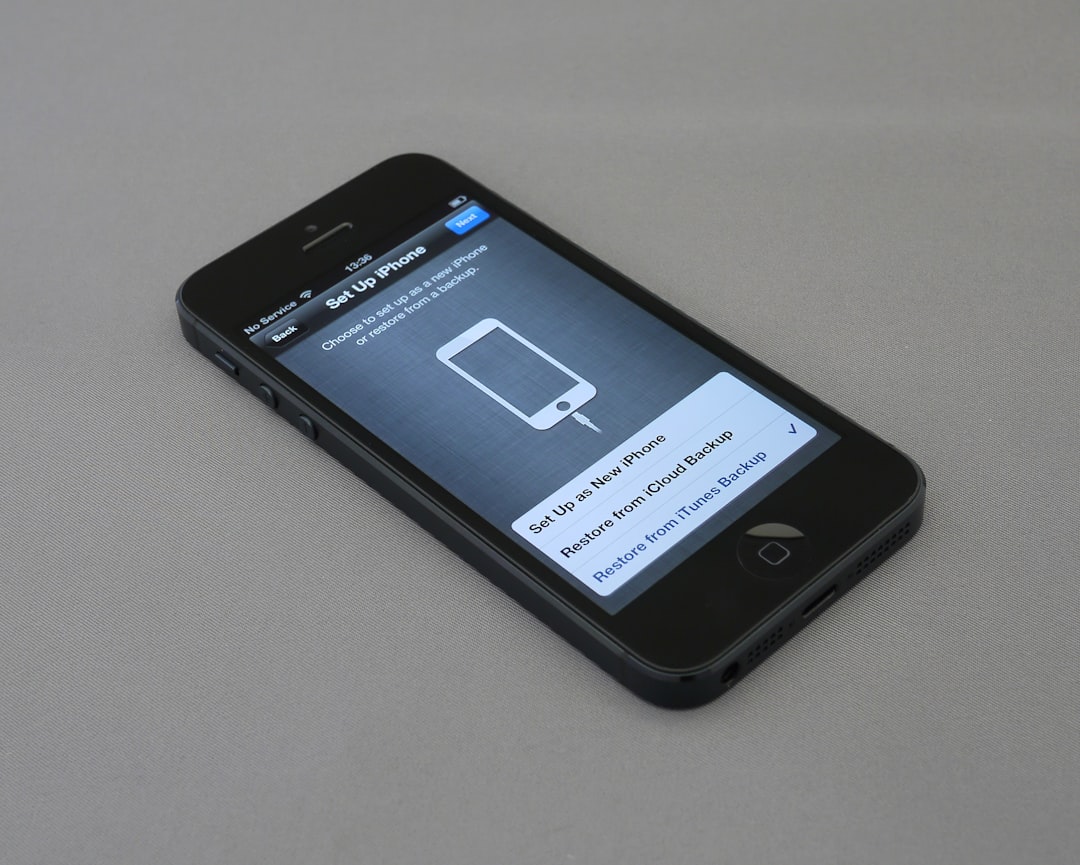
The Max app is optimized for touchscreen devices and supports offline downloads, allowing you to watch content on the go.
2. Smart TVs
Installing Max on a smart TV may differ slightly depending on the brand and operating system:
- Using your remote, navigate to the app store on your TV (e.g., Samsung Smart Hub, LG Content Store).
- Search for “Max” and select the official Max app.
- Select Install and wait for the app to download.
- Launch the app and sign in or create a new account.
Some smart TVs may also support voice search via remote, making the process even easier.
3. Streaming Devices (Roku, Fire TV, etc.)
If you’re using a streaming device, here’s how to set it up:
- Roku: Go to Streaming Channels on your home screen > Search “Max” > Add Channel > Launch.
- Amazon Fire TV: Go to the Apps tab > Search for “Max” > Download.
- Apple TV: Open the App Store > Search “Max” > Install.
- Chromecast: Use the Max mobile app or a Chrome browser to cast content to your TV.
Once installed, you’ll be prompted to log in using your subscription credentials or activate the device on max.com/activate.
4. Gaming Consoles
Watching Max via your gaming console is also straightforward:
- Open the PlayStation Store or Microsoft Store.
- Search for “Max” and download the app.
- After installation, open Max and log in or activate your console using a code provided on-screen.
This is a great option for gamers who want to unwind with a series or movie after a gaming session.

5. Web Browsers
If you prefer streaming from a desktop or laptop, Max works well on modern web browsers:
- Open your preferred browser (Chrome, Firefox, Safari, or Edge).
- Go to www.max.com.
- Log in or sign up for a new account.
- Choose your show and hit play — it’s that simple.
Using a web browser also allows for features like multitasking, making it perfect for viewers who like to browse while watching.
Tips for a Seamless Streaming Experience
Now that you’re set up, consider these tips to get the most out of Max:
- Create Profiles: Set up separate profiles for family members to personalize recommendations and viewing history.
- Enable Subtitles: Head to settings to turn on subtitles or change the language for added accessibility.
- Download for Offline Viewing: On mobile devices, download episodes and movies for travel or limited connectivity.
- Parental Controls: Use parental settings to restrict access to mature content for younger users.
- Optimize Internet Speed: Make sure you have at least 5 Mbps for HD streaming; 25 Mbps for 4K content.
How to Activate Your Device
If your device requires activation, here’s a quick guide:
- Open the Max app to get a code on your screen.
- Visit www.max.com/activate on a separate device.
- Enter the code and log in with your Max account.
- Your device will refresh and grant access to content immediately.
This step is common for smart TVs, game consoles, and some streaming devices.
Subscription and Pricing
As of 2024, Max offers several tiers to cater to different viewers:
- With Ads: Lower-priced tier with occasional commercial interruptions.
- Ad-Free: Standard subscription with no ads and HD streaming.
- Ultimate Ad-Free: Offers 4K UHD, Dolby Atmos, and more simultaneous streams.
Max also partners with various cable and mobile companies, so check if your current service includes a Max subscription.
Final Thoughts
Thanks to its wide device compatibility and ever-growing content collection, Max continues to be a top-tier choice for streaming enthusiasts. Whether you’re binge-watching award-winning dramas on your smart TV, catching documentaries on your phone during a commute, or setting up family movie night through a gaming console, Max makes it easy to watch your way. Now that you know exactly how to install and enjoy Max on any device, it’s time to sit back and start streaming!
Happy watching!