Ever looked into your Windows folders and stumbled upon something called AppData? If you have, you probably noticed a bunch of weird directories and files you’ve never seen before. Some of them are called Temp files. And you might have wondered, “Can I delete these? Will my computer explode if I do?”
No worries — we’ve all been there. Cleaning your PC can be as satisfying as organizing your closet. But like tossing out old clothes, you don’t want to accidentally throw away your favorite sweater.
What’s in That Mysterious AppData Folder?
The AppData folder is a hidden folder in every Windows user profile. That’s where a lot of applications stash their personal files. Think of it as the apps’ locker room.
You’ll usually find it by going to:
- C:\Users\YourUsername\AppData
Inside AppData, you’ll see three folders:
- Local – Mostly big data that stays on just your PC.
- LocalLow – For low-security apps like web browsers running in safe mode.
- Roaming – For settings and data that follow you on a domain network.
Our focus today is inside the Local folder, where you’ll often find a folder named Temp.
What Are Temp Files Anyway?
Temp files (short for temporary files) are like fast food wrappers. Apps create them when doing something important. That could be installing, updating, or opening a big file.
In theory, programs clean up these temp files when they’re done. Sadly, many apps forget. So the folder becomes a digital junk pile!
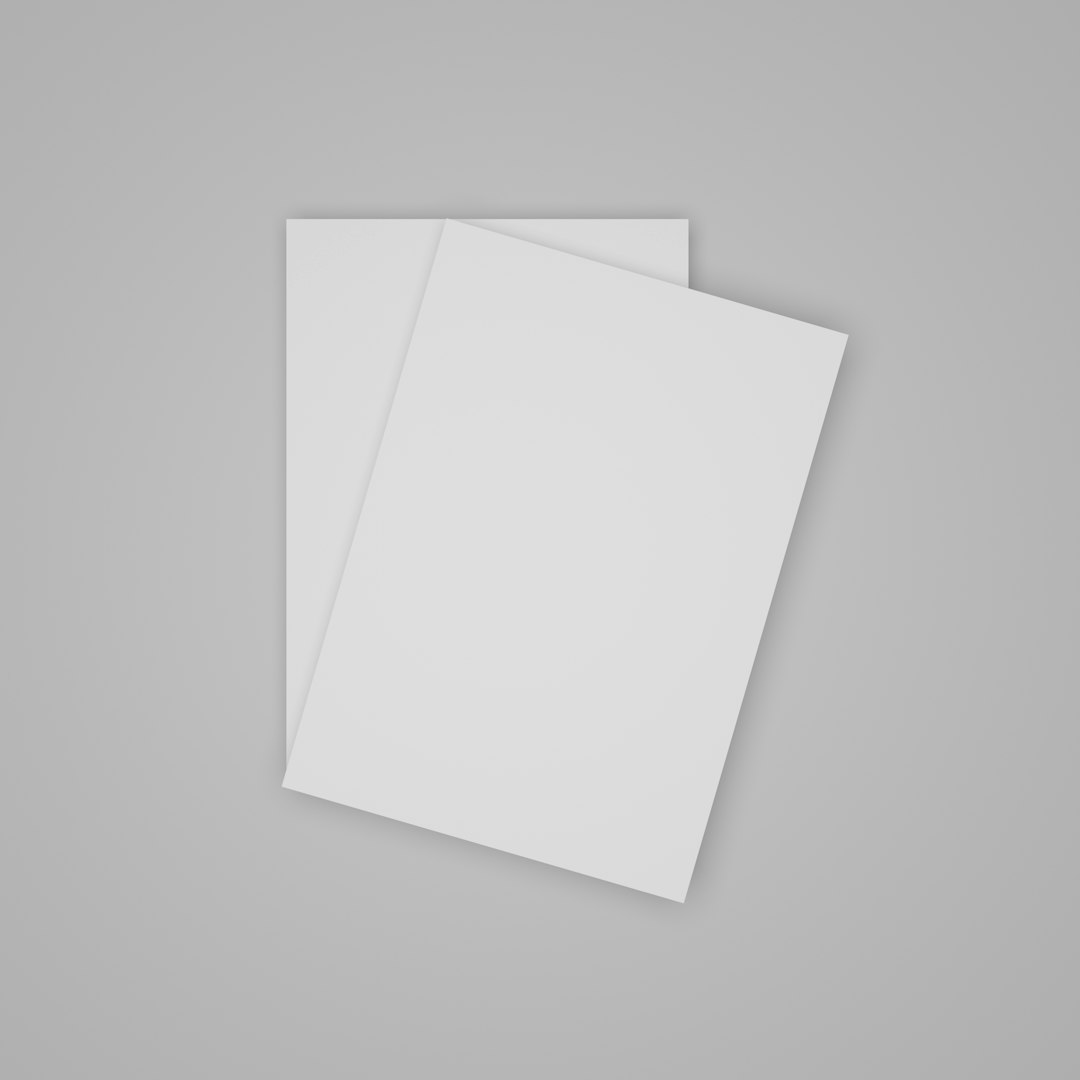
Is It Safe to Delete Temp Files from AppData?
Yes, it’s usually very safe! Temp files are supposed to be disposable. Most are no longer needed and just take up space.
Deleting them won’t break your apps. In fact, it may help them run better. Plus, you can free up disk space — sometimes several gigabytes!
But Wait! There Are Some Exceptions
Here’s the catch. If a program is open and still using a temp file, deleting it could cause problems. It might crash or behave poorly. That’s why it’s wise to close all apps before clearing temp files.
Also, don’t just mass-delete files blindly. If you’re unsure, only delete files older than a few days. They’re less likely to be active.
How to Delete Temp Files Safely
Tracking down and deleting temp files is easier than it sounds. Here’s a step-by-step guide:
- Press Win + R to open the Run dialogue.
- Type in %LocalAppData%\Temp and press Enter.
- A folder will open with loads of files inside. This is your temp folder.
- Press Ctrl + A to select everything.
- Press Delete on your keyboard.
Some files may not delete because they’re still in use. That’s totally fine. Just skip those ones.
Bonus Tip: Use Disk Cleanup
If you want the lazy-but-awesome route, use Windows’ built-in tool:
- Open the Start Menu.
- Type Disk Cleanup and open the app.
- Select your C: drive.
- Check the box for Temporary files and any other items you’d like gone.
- Click OK and then Delete Files.
Windows will take care of it for you. Sit back and relax.
What Happens After Deleting Temp Files?
Here’s the fun part. After cleanup:
- Your PC may run faster.
- You’ll have more free space.
- Some bugs or weird app behaviors might vanish.
And don’t worry — if an app really needs a missing file, it’ll likely recreate it automatically.
Can Temporary Files Come Back?
Absolutely! And that’s totally normal.
New temp files are created all the time. Anytime you install something, browse the web, or edit a document, apps might drop new temp files in there again.
That’s why many people do a temp cleanup every few weeks. Some even automate it using scripts or third-party cleaners.

What About Third-Party Apps Like CCleaner?
Tools like CCleaner and BleachBit are great for deleting temp files with one click. But use them with caution.
Make sure you review what they’re about to delete. Don’t let them clean registry entries or obscure system folders unless you know what you’re doing.
If you’re new to tech stuff, stick to manual cleanup and Disk Cleanup for a safer experience.
Final Thoughts: To Delete or Not to Delete?
So, is it safe to delete temp files from AppData? For the most part, yes. It’s one of the best ways to clean up your system with minimal effort and risk.
Just remember:
- Close all running apps before you delete.
- Ignore the files that say “in use.”
- Don’t panic — most of the time, nothing will go wrong.
Your computer might even give you a virtual high-five for making its life easier.
What Should You Do Now?
Why not try it out? Open up that temp folder and see what’s inside. You might be shocked by how much junk is hiding there.
And if you’re feeling fancy, set a reminder to clean it once a month. Your future self (and your PC) will thank you!
Happy cleaning and may your folders never overflow again!
