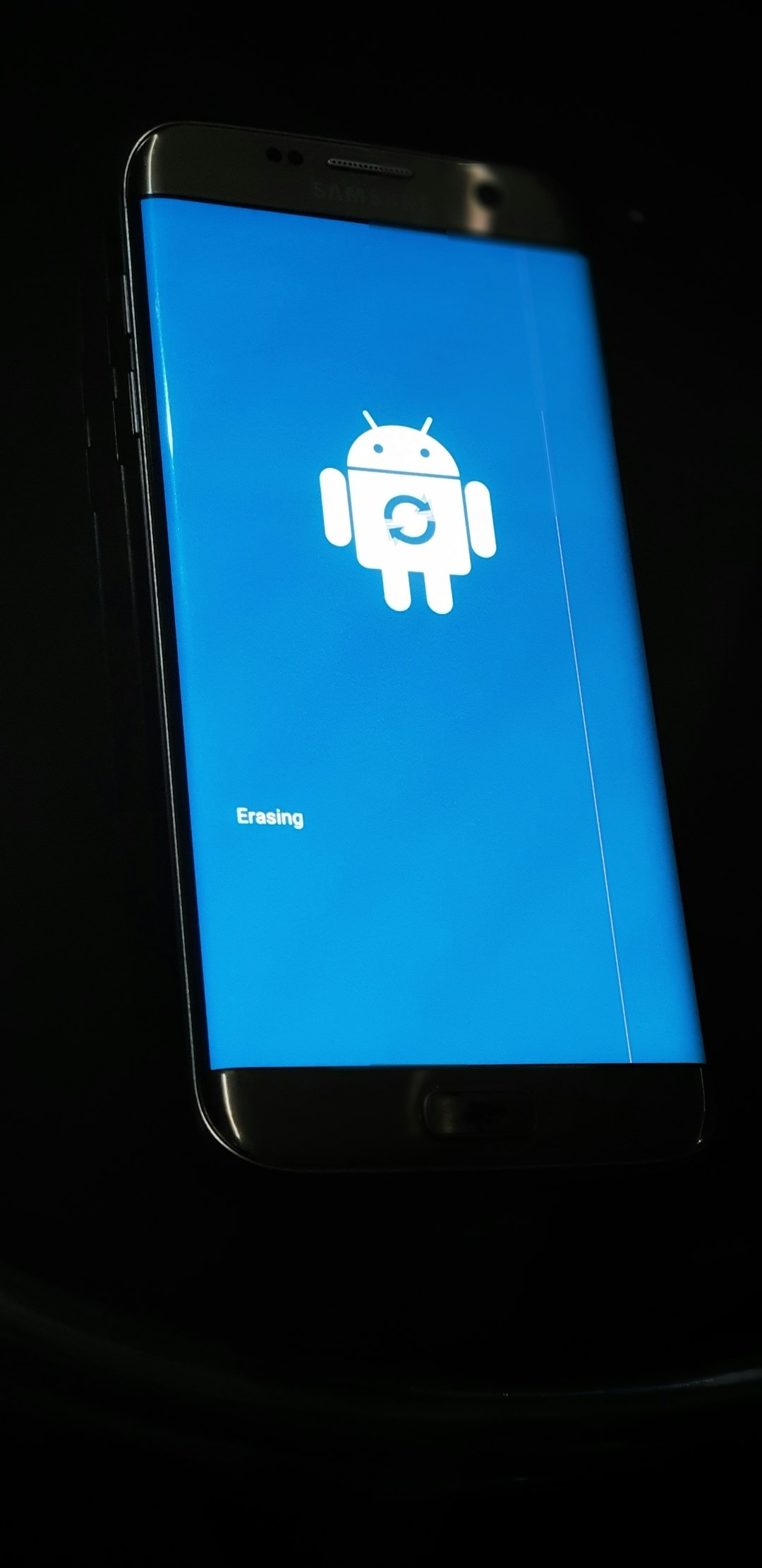Ever opened your Samsung phone and noticed some contacts are gone? That little heart-sinking moment we all dread. Don’t worry! Getting your lost contacts back might actually be easier than you think. Whether they vanished after a failed update, a factory reset, or by accident, your contacts might still be hiding somewhere on your phone or in the cloud!
So, where did your contacts go?
Let’s start with this: contacts don’t usually just vanish into thin air. They’re often just hiding in a different account or storage spot. Samsung phones can store contacts in:
- Your Google account
- Your Samsung account
- The SIM card
- The internal phone storage
- A backup file
Before you panic, let’s go through step-by-step how to track them down and bring them back. Ready? Let’s restore those missing numbers and names!
Step 1: Check If Contacts Are Just Hidden
This is common. Sometimes, your contacts are not deleted; they’re just not being displayed.
- Open the Contacts app.
- Tap the three-line menu or More button.
- Choose Settings or Manage contacts.
- Tap on Contacts to display.
- Select All contacts.
Check again. Do you see your contacts now? If yes, hooray! If not, keep reading. We’ve got more tricks up our sleeve.
Step 2: Restore Contacts from Samsung Cloud
If you’ve signed into a Samsung account, your device might have already backed up your contacts automatically. Here’s how to check:
- Go to Settings.
- Tap on Accounts and backup.
- Choose Samsung Cloud.
- Tap Restore data.
- Select Contacts, then tap Restore.
That’s it! Now open the Contacts app and see if those long-lost numbers have returned.

Step 3: Restore from Google Account Backup
Google loves to back up your contacts if you let it! If your Samsung was synced with a Google account, you may be in luck:
- Go to Settings.
- Tap Google > Set up and Restore.
- Tap Restore Contacts.
- Select the device from which you want to restore.
- Tap Restore.
Simple! Google will merge the restored contacts with your current ones. No duplicates here!
Step 4: Use the Samsung Smart Switch App
If you’ve used Smart Switch before moving data from one Samsung to another, you’re golden! Here’s how to use it again:
- Open Smart Switch on your Samsung device.
- Tap Receive Data.
- Choose your old device type (Android or iPhone).
- Select Contacts from the data list.
- Tap Transfer.
Watch your contacts magically reappear from your old device backup!
Step 5: Restoring from the SIM Card
Some contacts might be stored on your SIM card. Let’s import them back:
- Open the Contacts app.
- Tap the three-dot menu or Settings.
- Tap Manage contacts > Import or Export contacts.
- Select Import from SIM card.
- Choose where you want to save the contacts, like Samsung or Google account.
Done! Those SIM-stored contacts are back in action.
Step 6: Recover Using a Third-Party Tool
If nothing else works, don’t lose hope yet! There are professional apps that can scan your phone’s memory and recover deleted contacts. Here are some reliable ones:
- Dr.Fone – Data Recovery
- Tenorshare UltData
- iMobie PhoneRescue
Here’s a simple way to use one (example: Dr.Fone):
- Download Dr.Fone on your PC or Mac.
- Connect your Samsung phone via USB cable.
- Allow USB debugging when prompted.
- Select Recover > Contacts.
- Let it scan, review results, and hit Recover.

Most apps let you preview all the contacts before restoring. You only bring back what you want!
Bonus Tip: Backup Regularly! 🚀
Now that you’ve gone through all this work, don’t let it happen again. Make backing up a habit! Here’s how:
With Samsung Account:
- Settings > Accounts and backup > Samsung Cloud.
- Tap Back up data.
- Select Contacts and tap Back up now.
With Google Account:
- Settings > Google > Backup.
- Make sure Backup by Google One is ON.
- Your contacts will automatically sync.
Regular backups = stress-free tech life. Trust us!
Final Words
Contacts are more than just names and numbers. They’re coworkers, besties, doctors, pizza places, and secret crushes. Losing them can feel scary, but with a little know-how, they’re easy to recover.
Remember: Always check your accounts first. Use built-in tools like Smart Switch and Samsung Cloud. Don’t hesitate to try recovery apps if needed. And most importantly—back it up, baby!
Now go forth and text that friend you’ve been meaning to catch up with—because now you can!