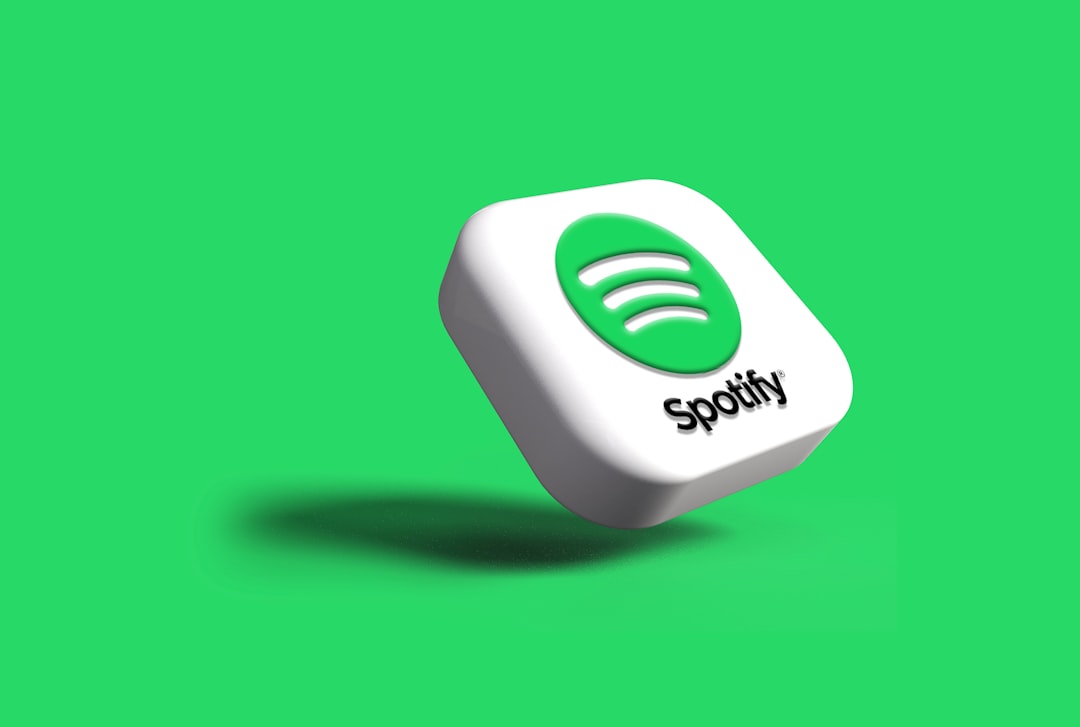Ever wanted to listen to your favorite local songs on Spotify without switching apps? Good news! You can totally do that. Yes, even those rare tracks or old mixtapes you downloaded ages ago. Spotify lets you upload and sync them across your devices. And guess what? It’s easier than you think.
Whether you’re on a laptop or a phone, we’ll walk you through it step by step. You’ll be jamming to your personal collection anytime, anywhere.
Why Add Local Songs to Spotify?
Sometimes Spotify doesn’t have that obscure remix or local band album. Other times, you’ve got a rare MP3 that’s nowhere to be found online. Adding those songs to Spotify lets you:
- Create seamless playlists with both Spotify tracks and your own.
- Sync music across all your devices – from desktop to mobile.
- Enjoy offline playback for your entire music collection.
Sounds pretty cool, right?
What You Need Before You Start
You’ll need a few things ready to make this work:
- A free or premium Spotify account (premium is required for syncing local files on mobile).
- The Spotify desktop app installed (Windows or Mac).
- Your local music files in common formats like MP3, M4A, or WAV.
- Both your mobile device and desktop on the same Wi-Fi network for syncing.
Ready? Let’s dive in!
Step 1: Add Local Songs to the Desktop App
First, you need to add your music to the Spotify desktop app.
- Open the Spotify desktop app.
- Click on your profile icon in the top-right and go to Settings.
- Scroll down to the Local Files section.
- Toggle “Show Local Files” to ON.
- By default, Spotify will look in your Downloads and Music folders.
- To add others, click Add a Source and pick your custom folder.
Once connected, Spotify will scan that folder and import eligible files.
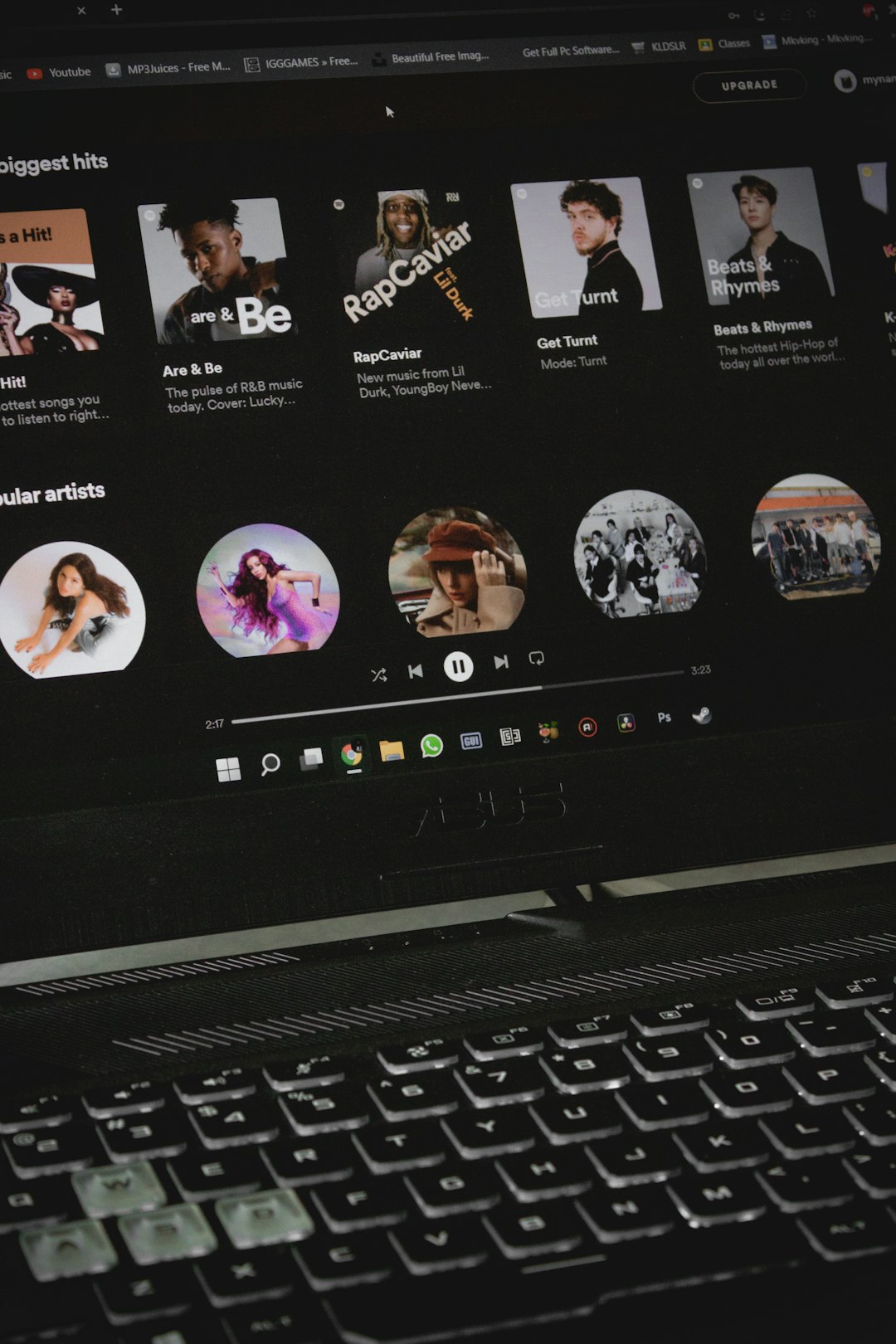
Done right, you’ll see a new playlist called “Local Files” in your library. All your MP3 files will show up there!
Step 2: Create a Playlist With These Songs
Now that your songs are in Spotify, let’s build a custom playlist with them.
- Go to the Local Files section in your library.
- Right-click a song (or select multiple). Then click Add to Playlist.
- Create a new playlist or add to an existing one.
This playlist is your way of organizing and accessing your custom songs, especially when syncing to mobile.
Step 3: Sync to Your Mobile Device
This is the fun part—getting your custom playlist on your phone!
Here’s what you need to do:
- Make sure both desktop and mobile are connected to the same Wi-Fi.
- On your phone, open the Spotify mobile app.
- Go to Your Library and find the playlist with your local files.
- You may see the songs grayed out at first.
- Tap the Download toggle and wait.
Spotify will download the playable versions of those songs directly from your desktop.

Once downloaded, you can enjoy them on-the-go—even without internet!
Troubleshooting Tips
Sometimes, things go a bit sideways. Don’t worry! Here are some fixes:
- Songs not showing up? Double-check the file format (MP3 is best). Also, refresh the desktop app.
- Can’t sync to mobile? Confirm both devices are on the same Wi-Fi. Also, your account must be the same on both.
- Files still grayed out? You must be a Premium user to sync local files on mobile.
How to Keep Your Sync Going Smoothly
Want a great experience every time? Here are a few quick tips:
- Avoid renaming folders you’ve added as sources—Spotify may “lose” your files.
- Keep your desktop online when syncing.
- Use consistent file formats—MP3s work best, while DRM-protected files like M4P won’t work.
Also, revisit your local files regularly. Add new songs as your tastes evolve!
Bonus: Using Spotify for More Than Streaming
Most people equate Spotify with endless streaming. But it’s also a powerful tool for music curation. By adding local tracks, you transform Spotify into a central hub—even for that music no one else can find.
What else can you do with it?
- Create nostalgia playlists using songs you downloaded in college.
- Make workout mixes with energetic tunes that aren’t on Spotify catalogues.
- Share rare songs (via playlists) with friends who also have access to the MP3s.
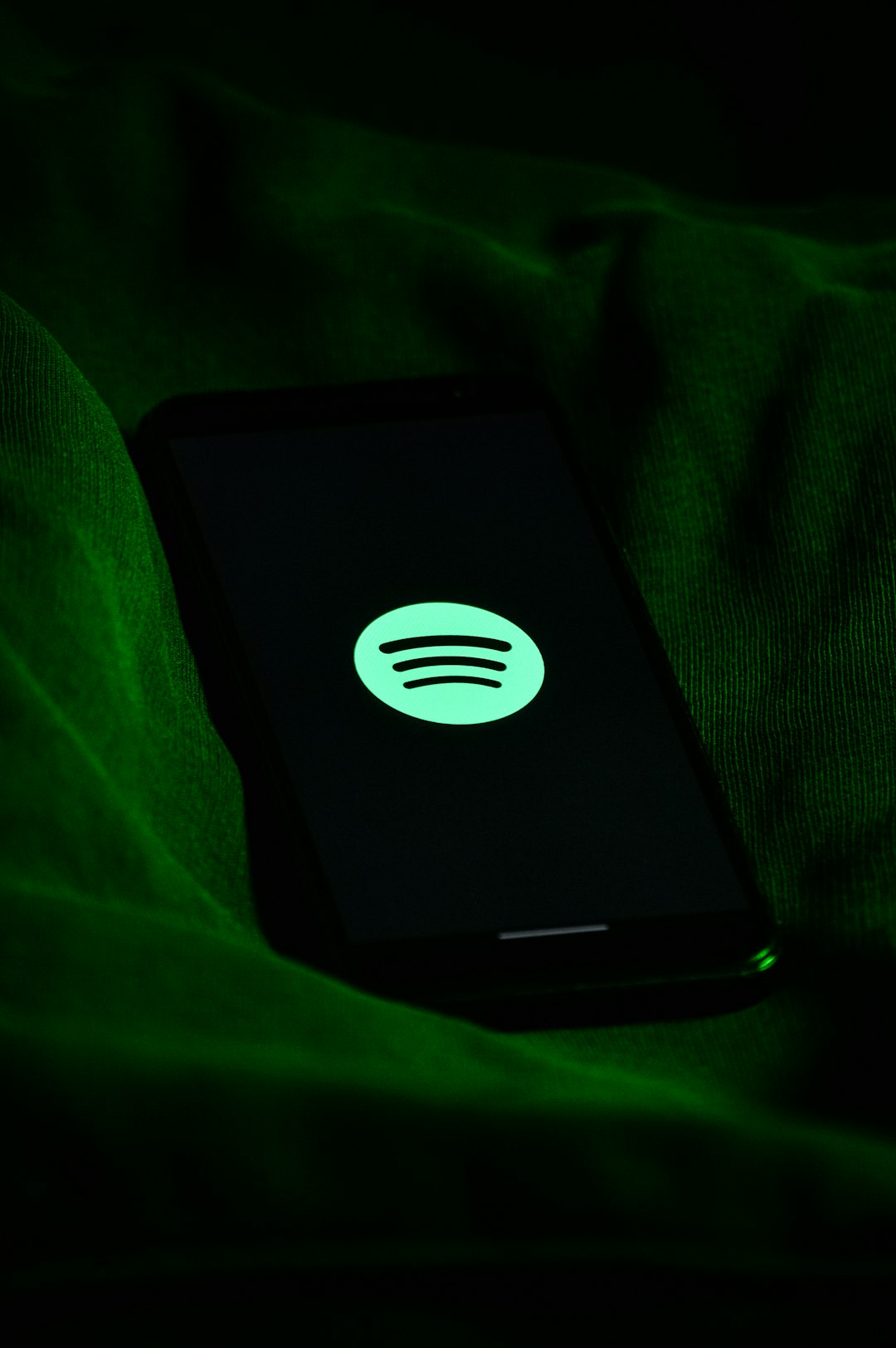
FAQs About Local Files on Spotify
Still have questions? Let’s answer a few common ones:
Q: Can I upload songs directly to Spotify for others to stream?
A: No. Spotify lets you add local files for personal use only. You can’t share them across accounts unless others have the same files locally.
Q: What file formats does Spotify support?
A: Mostly MP3, M4P (without DRM), and some WAV files. FLAC isn’t supported yet as of 2024.
Q: Can I do this on the web player?
A: Nope. You need the desktop and mobile apps to manage and sync local files.
Final Thoughts
And there you have it! Adding and syncing local songs to Spotify is a breeze when you know what to do. It’s like unlocking a hidden feature that makes Spotify even more awesome.
So go ahead. Dig through those old MP3 folders. Make a retro playlist. Travel back in time. And enjoy seamless playback, wherever you are.
Happy listening!