For developers, architects, and project managers, creating and maintaining visual documentation is crucial. One of the most efficient tools available for this purpose is PlantUML, a text-based diagramming tool that transforms simple syntax into elegant UML diagrams. While PlantUML offers various options for usage—like integrations with IDEs, offline environments, and plugins—the PlantUML Online Editor provides a quick and accessible route for real-time collaboration and visualization. However, one obstacle might be loading local files into this web-based environment. This article walks through the process step-by-step, offering a clear explanation of how to load your local UML files into the PlantUML Online Editor for seamless diagramming and editing.
Understanding the PlantUML Online Editor
The online editor for PlantUML is a web application where users can write PlantUML code in an input pane and instantly view the generated diagram in an output pane. It’s perfect for prototyping or sharing concepts without needing a local setup. But it comes with a limitation—direct access to your local files is not built-in.
This means while you can manually copy and paste PlantUML code into the browser window, you can’t outright “upload” a *.puml file directly like you would with a document upload. However, there are several workarounds and tools that make loading local files into the online editor smooth and efficient.
Method 1: Copy and Paste from Local File
Perhaps the simplest method involves opening your *.puml file in your preferred code editor and copying the contents directly into the PlantUML Online Editor. While it requires manual interaction, it’s effective for quick edits and reviews.
- Step 1: Open your *.puml file in any text editor (VS Code, Notepad++, Sublime Text).
- Step 2: Highlight and copy the entire block of PlantUML code.
- Step 3: Navigate to the PlantUML Online Editor and paste the code into the input pane.
Immediately, the editor will render the diagram based on the input code.
Method 2: Use Third-party Upload Tools or Online Editors That Allow File Uploads
Some web-based PlantUML editors—like kkeisuke’s PlantUML Editor—integrate additional functionality including local file uploads. These aren’t officially maintained by the PlantUML team, but they often provide seamless workflows and similar rendering engines.
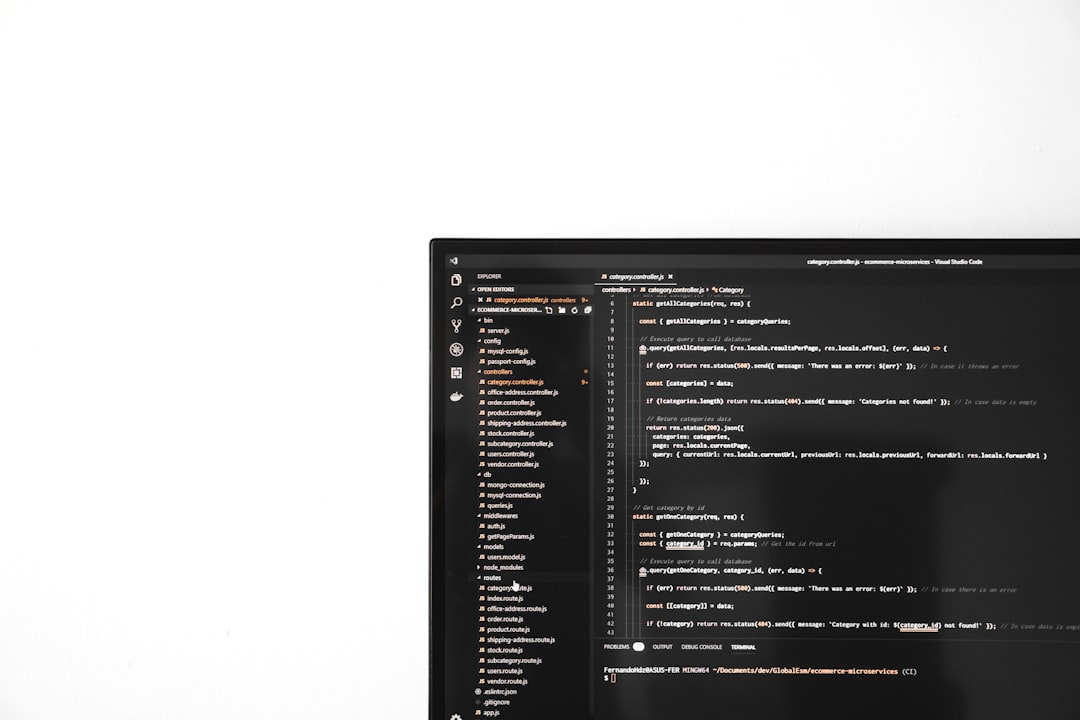
- Step 1: Visit a third-party PlantUML online editor with file upload support.
- Step 2: Look for a file upload button or drag-and-drop area.
- Step 3: Upload your *.puml file, and the editor will automatically populate the code window with its contents.
Ensure the platform’s security and privacy terms align with your project’s standards before uploading sensitive documentation.
Method 3: Using Browser Developer Tools to Inject Local Code
This is a more advanced method and may appeal to users comfortable with browser development tools.
- Step 1: Open your *.puml file in a text editor and copy its contents.
- Step 2: Open the PlantUML Online Editor in a browser window.
- Step 3: Use F12 or Ctrl+Shift+I (or Cmd+Opt+I on Mac) to open Developer Tools.
- Step 4: Find the PlantUML input pane using the element inspector.
- Step 5: Paste your code block into the targeted HTML element using the JavaScript console, like:
document.querySelector('#code').value = `@startuml ... @enduml`;
Once the input is set, the diagram will automatically render on the right pane if the editor supports real-time compilation.
Method 4: Convert Files to a URL-based Encoding
PlantUML works by converting code into a URL-safe, compressed string which is then decoded and rendered server-side. This method allows you to transform your local files into URLs that can be opened directly in the online editor.
You can use a local CLI or a script to encode your *.puml files:
- Step 1: Install PlantUML on your machine or use a tool like plantuml-encoder.
- Step 2: Run the encoding script to convert your UML file into a URL-safe string.
- Step 3: Append the encoded string to the standard endpoint:
https://www.plantuml.com/plantuml/uml/ENCODED_STRING
Opening this URL in any browser automatically displays your diagram. This is ideal for sharing constant diagrams in documentation or collaborative environments.
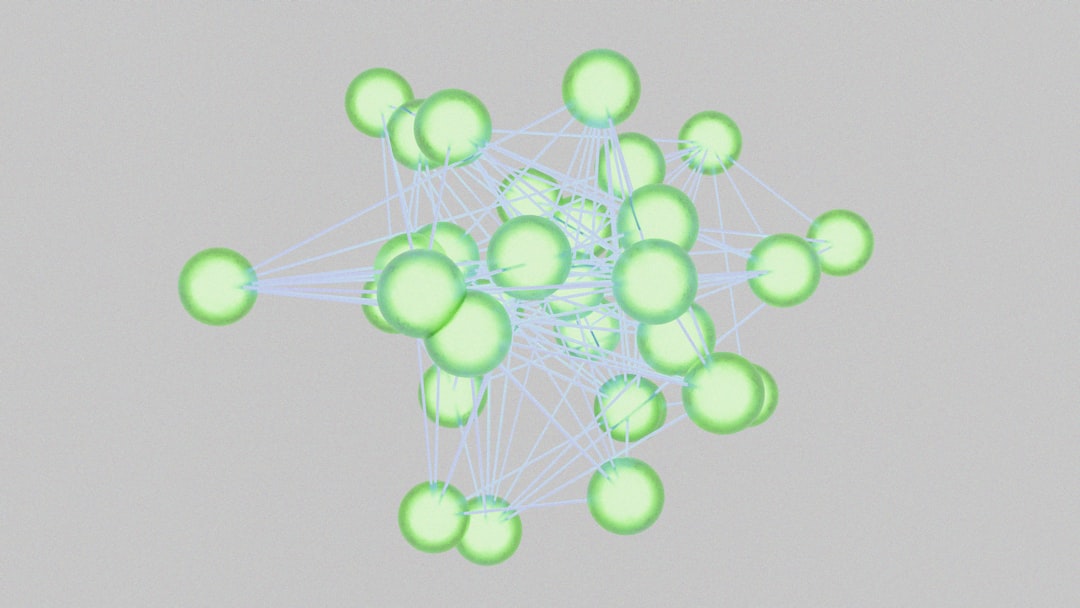
Best Practices for Local File Diagramming
To streamline your workflow for loading local files into the PlantUML Online Editor, the following tips can be useful:
- Organize Diagrams Modularly: Break complex diagrams into smaller, manageable files that are easier to edit and upload.
- Use a Git Repository: Track changes made locally and copy-paste from GitHub’s preview if you’re preserving code repositories.
- Automate Encoding: Consider creating a script that auto-encodes local *.puml files and generates browsable URLs.
By following these practices, users can retain the advantages of locally maintained files while leveraging the flexibility of the online editor.
Conclusion
Loading local files into the PlantUML Online Editor might not be instantly intuitive, but with the right approach, it becomes a highly effective part of a documentation or development workflow. Whether through simple copy-paste methods, advanced browser manipulation, or encoding techniques, users can bridge the gap between local resources and online visualization tools. The key lies in understanding available options and choosing the path that best suits the complexity and security needs of your project.
FAQ
-
Q: Can I upload a *.puml file directly into the official PlantUML Online Editor?
A: No, the official editor does not currently support file uploads. You’ll need to copy and paste the contents manually or use a third-party tool. -
Q: Is it safe to use third-party editors for UML files?
A: While many third-party tools are secure, it’s important to review their privacy and security policies before uploading any sensitive information. -
Q: How do I convert a local UML file into a URL for sharing?
A: Use an encoding tool likeplantuml-encoderto compress and encode the UML code into a URL-safe string, which can then be appended to the PlantUML render URL for direct access. -
Q: What file extension does PlantUML use?
A: PlantUML files typically use the.pumlextension, but can also use.umlor even plain.txtfiles depending on the environment. -
Q: Can I import multiple files into the online editor?
A: No, the online editor doesn’t support multiple file imports. For complex multi-diagram support, consider using the offline version or an IDE plugin.
