When working with Java applications, you may encounter files with the .JAR extension. These files are essential in the Java programming environment and are used to distribute and execute Java applications. For beginners, understanding what a JAR file is and how to work with it can greatly improve workflow and open up new opportunities in software development and use.
What Is a .JAR File?
A JAR file (Java ARchive) is a compressed file format based on the popular ZIP format, used specifically for bundling multiple Java class files, associated metadata, and resource files (like images and text) into a single file. This allows Java developers to distribute their applications and libraries as one manageable file instead of a collection of separate files.
The JAR format was developed by Sun Microsystems (now part of Oracle Corporation) as part of the Java programming language. It allows both executable and non-executable Java applications to be stored and distributed easily, improving convenience and efficiency.
Main Features and Benefits of JAR Files
- Portability: JAR files are platform-independent, meaning they can run on any system with a compatible Java Runtime Environment (JRE).
- Compression: Since JAR uses a ZIP-based format, it reduces file size, helping minimize disk usage and load time.
- Security: JAR files can be digitally signed to verify their authenticity and integrity.
- Modularity: Developers can bundle libraries and resources within a single file, simplifying deployment.
What’s Inside a JAR File?
When you open a .JAR file, you’ll typically find the following contents:
- .class files: These are the Java bytecode files compiled from source code (.java).
- META-INF directory: This folder contains metadata about the archive, including the MANIFEST.MF file used by the Java Virtual Machine (JVM).
- MANIFEST.MF: A manifest file that can define entry points for executable JARs and other package information.
- Resource files: Optional items such as configuration files, images, or text data used by the application.
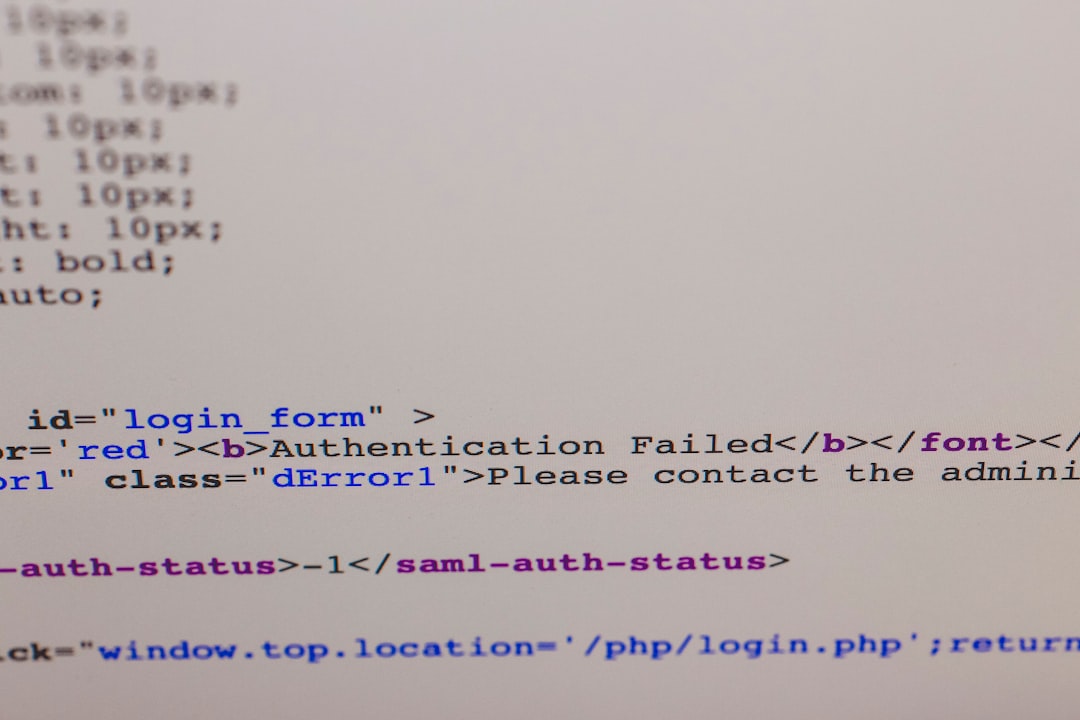
How to Open a JAR File
There are several ways to open and explore or run the contents of a JAR file, depending on your operating system and what you’re trying to achieve.
Using File Archiver Tools
Because JAR files follow the ZIP compression standard, they can be opened using most archive utilities:
- Windows: Use tools such as WinRAR, 7-Zip, or Windows Explorer. Right-click the file, choose “Open with,” and select your preferred archive tool.
- macOS: Archive Utility or third-party tools like The Unarchiver can extract contents from JAR files.
- Linux: Use unzip from the command line:
unzip filename.jar
Note: Opening the JAR file in this way won’t run the Java application; it simply lets you view or edit the contents.
Running an Executable JAR File
If the JAR file is executable (i.e., it contains a manifest specifying the main class), you can run it using the Java Runtime Environment (JRE):
java -jar my-application.jarThis command executes the application, assuming Java is correctly installed and the manifest file includes the proper entry point (Main-Class).
If you receive errors, it could be due to a missing or incorrect manifest, unsupported Java version, or corrupted archive.
How to Create a JAR File
For developers, creating a JAR file is a common task. Here’s a simple step-by-step method using the command line:
- Compile your Java files:
javac MyProgram.java - Create the manifest file (e.g.,
Manifest.txt) with the following content:Main-Class: MyProgramMake sure there’s a newline character at the end of the file.
- Build the JAR file:
jar cfm MyProgram.jar Manifest.txt MyProgram.class
This process bundles your compiled class and the manifest information into a portable JAR file.
How to Use JAR Files in Java Projects
When you’re developing Java applications, you might want to use JAR files as libraries. This is particularly common when incorporating frameworks or third-party APIs such as Apache Commons or Spring.
Using JARs in Command Line Projects
To compile a Java program that relies on a JAR file library:
javac -cp path/to/library.jar MyApp.javaTo run the application:
java -cp .;path/to/library.jar MyAppNote: On Unix-like systems, replace ; with : in the classpath declaration.
Using JARs in IDEs
Most modern Integrated Development Environments (IDEs) like Eclipse, IntelliJ IDEA, or NetBeans make it easy to include JAR files:
- Right-click your project folder
- Select “Build Path” or “Add JARs” depending on the IDE
- Browse and select the desired JAR files
Once added, the classes and methods in the JAR archives become available to your project during both compile time and runtime.

Common Issues and Troubleshooting
While working with JAR files, beginners might face a few common issues. Here are some troubleshooting tips:
- “Could not find or load main class”: This usually means the manifest file is missing the correct Main-Class definition.
- “Invalid or corrupt JAR file”: The file may have been corrupted during download or creation. Try rebuilding or re-downloading.
- “Unrecognized option: –jar”: This might indicate you’re using an older or incompatible version of the JRE or JVM.
When Should You Use a JAR File?
JAR files are best used for the following purposes:
- Distributing Applications: Package your entire Java application in a single executable JAR.
- Library Management: Use JARs to reduce code repetition and modularize projects.
- Deployment: Move applications between development, testing, and production environments with ease.
Security Considerations
As with any executable file, security is important. Before running a JAR file from an untrusted source, ensure it’s safe:
- Use antivirus software to scan the file.
- Check for digital signatures in the META-INF directory.
- Avoid running JAR files you receive via unfamiliar websites or email attachments.
Conclusion
The .JAR file format is a powerful tool in the Java ecosystem. Whether you’re a developer packaging applications or an end user looking to run a Java-based tool, understanding JAR files enhances your capability and safety. From containing multiple classes to streamlining deployment, JAR files are central to how Java works today. With the knowledge above, you’re now equipped to open, use, create, and troubleshoot JAR archives confidently.
