Mouse acceleration is a feature designed to enhance cursor movement speed based on how quickly the physical mouse is moved. While this may seem helpful for casual users, it can be detrimental for gamers, graphic designers, and others who require precise cursor placement. Disabling mouse acceleration can lead to more predictable and accurate pointer movements, which is essential in many professional and gaming scenarios.
This article outlines the steps to disable mouse acceleration on both Windows and Mac operating systems. Whether you’re playing a first-person shooter or editing intricate graphic details, turning off mouse acceleration can provide the consistency you need for fine control.
What is Mouse Acceleration?
Mouse acceleration is a setting that changes the distance the cursor moves based on the speed of the physical mouse movement. For example, moving the mouse quickly makes the pointer travel a longer distance than if you moved it slowly across the same physical space. While handy for navigating large screens, this can make precise tasks difficult.
By disabling mouse acceleration, you ensure a 1:1 ratio between hand movement and cursor movement. This is particularly beneficial for tasks requiring muscle memory, such as competitive gaming or high-precision design work.
How to Turn Off Mouse Acceleration in Windows
Windows provides a relatively straightforward way to disable mouse acceleration. Follow these steps to ensure you’re getting the most precise cursor movement:
- Open the Control Panel by typing it into the Windows search bar and pressing Enter.
- Click on Hardware and Sound, then go to Devices and Printers.
- Select Mouse from the list of devices.
- In the Mouse Properties window, switch to the Pointer Options tab.
- Under the Motion section, uncheck the box labeled Enhance pointer precision.
- Click Apply, then OK to confirm the changes.
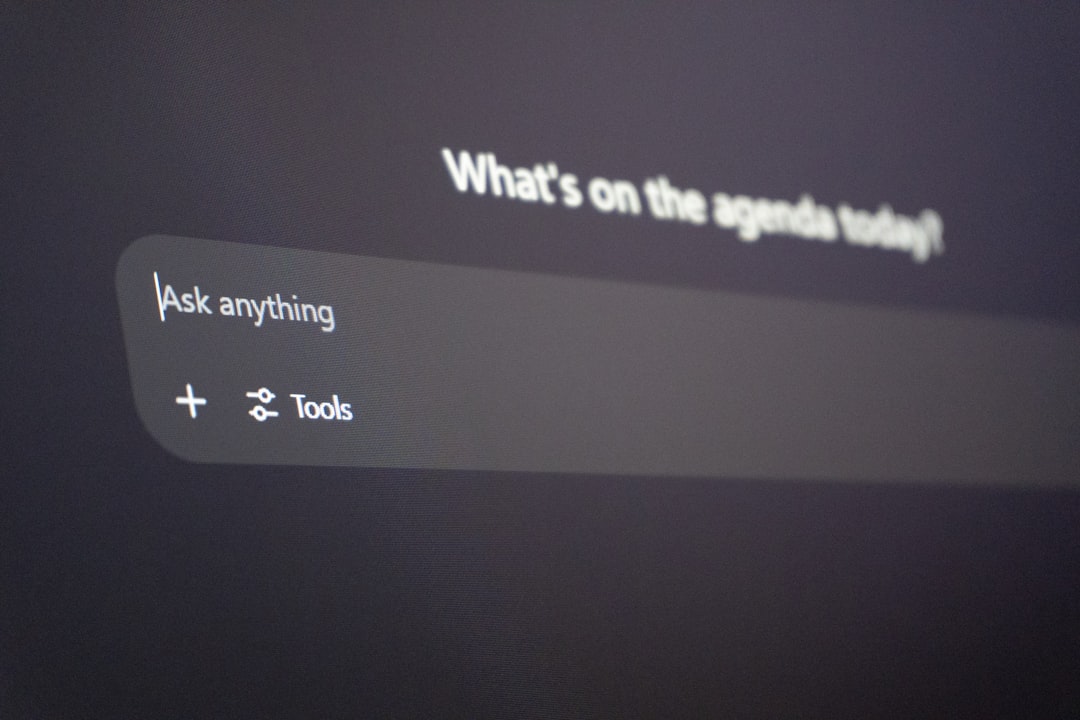
By unchecking this box, you’ve effectively disabled Windows’ built-in mouse acceleration. It’s a good idea to test the new settings in a game or drawing application to make sure the changes meet your needs.
Additional Steps for Gaming Mice
If you’re using a specialized gaming mouse, you may also want to disable acceleration through its own software. Brands like Logitech, Razer, and Corsair typically include dedicated software that offers more granular control over mouse settings.
- Logitech G Hub: Open the software, select your device, go to the pointer settings, and disable acceleration.
- Razer Synapse: Navigate to the performance tab and turn off any acceleration options.
- Corsair iCUE: Go to hardware settings and disable enhanced pointer precision.
How to Turn Off Mouse Acceleration on Mac
macOS handles mouse acceleration differently and doesn’t provide a built-in GUI option to disable it. However, there are several methods to accomplish this, mainly through Terminal commands or third-party utilities.
Method 1: Using Terminal
To disable mouse acceleration using macOS Terminal:
- Launch Terminal (found in Applications > Utilities).
- Type the following command and press Return:
- Log out and then log back in to apply the changes, or restart your Mac.
defaults write .GlobalPreferences com.apple.mouse.scaling -1
This command sets the mouse scaling value to -1, effectively disabling mouse acceleration. Note that this method may not work on certain versions of macOS without root or sudo privileges.
Method 2: Using Third-Party Applications
Several third-party tools can disable mouse acceleration on macOS more reliably and provide user-friendly interfaces:
- SteerMouse: A paid utility with a free trial that allows you to control various mouse parameters, including acceleration.
- USB Overdrive: Another customizable software that overrides system-level mouse settings.
- LinearMouse: An open-source tool tailored specifically to disable mouse acceleration and customize pointer behavior.

Method 3: Custom Mouse Drivers
If you’re using a gaming mouse on macOS, some manufacturers offer custom drivers or apps that allow you to manage acceleration settings. Be sure to consult the official documentation for your specific device.
Verifying Mouse Acceleration Status
Once you’ve disabled mouse acceleration on either platform, verify the settings through practical usage or online tools specifically designed for testing mouse behavior. If you’re a gamer, play your favorite title and feel the difference in aiming precision. Designers can try dragging shapes or freehand drawing in a graphics application to notice how much more natural the motion feels.
Advantages of Disabling Mouse Acceleration
- Improved Accuracy: The cursor moves exactly where you intend based on physical movement.
- Consistency: Hand movements translate directly to on-screen movement, helping build muscle memory.
- Better for FPS Games: Precision aiming becomes easier without variable cursor speed adjustments.
- More Control in Design Applications: Helpful for tasks that require pixel-perfect precision.
Potential Downsides
Although disabling mouse acceleration enhances precision, it might feel less intuitive for casual users who are accustomed to fast pointer movement for large screen areas. You may need time to adjust, and some users may find it slower to navigate the desktop environment until they get used to physical mouse movement changes.
Conclusion
Mouse acceleration can be useful for day-to-day navigation but poses significant challenges when precision is required. Whether you’re on Windows or macOS, disabling this feature can give you better control and consistency in various high-stakes environments.
By following the steps outlined above, users can streamline their computing experience and gain the benefits of improved precision and reliability. Remember to test the new settings and make further adjustments if necessary using bundled software or third-party utilities.
FAQ
- Q: What does ‘Enhance pointer precision’ do in Windows?
A: It enables mouse acceleration by dynamically adjusting pointer speed based on how quickly you move your mouse. - Q: How can I tell if mouse acceleration is on or off?
A: One way is to move your mouse slowly across your desk and note how far the cursor moves, then repeat the same motion quickly. If the cursor moves farther when doing it quickly, acceleration is likely enabled. - Q: Can I disable mouse acceleration for just one application?
A: On macOS, some apps like SteerMouse allow you to create per-application profiles. On Windows, such per-app settings aren’t built in but may be available in advanced mouse software. - Q: Is turning off mouse acceleration permanent?
A: On Windows, it’s generally permanent unless you re-enable it or certain applications override it. On macOS, system updates may reset this setting, requiring it to be applied again. - Q: Does disabling mouse acceleration wear out my mouse faster?
A: No, disabling mouse acceleration doesn’t impact hardware wear or lifespan. It only changes how the system interprets your mouse movements.