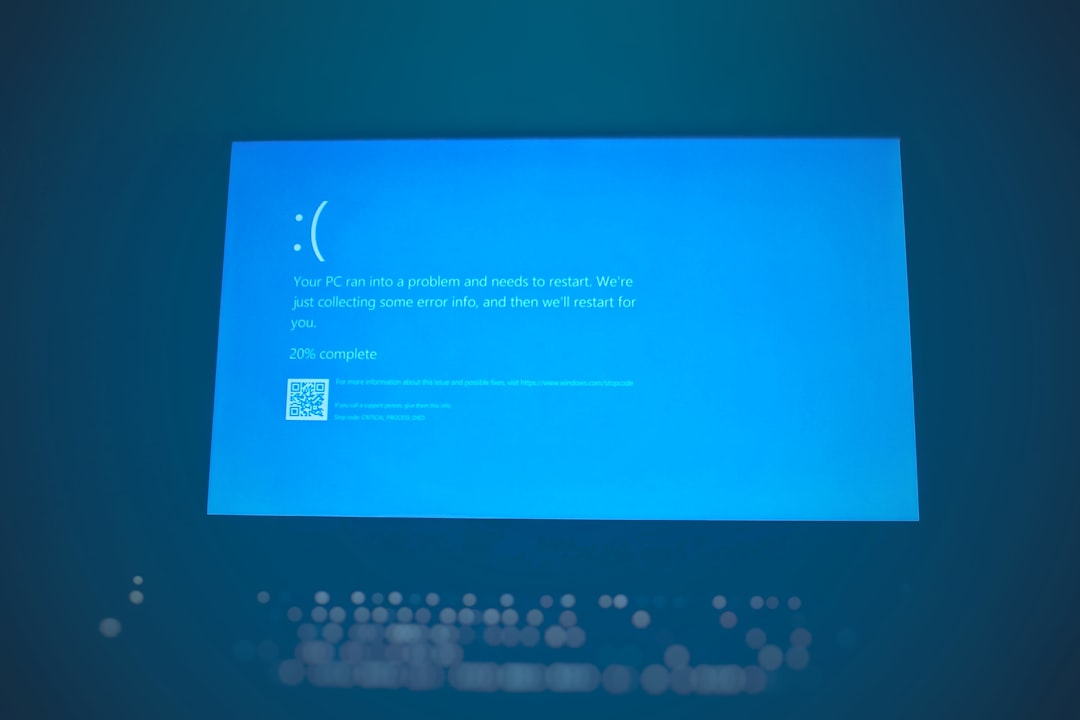Cloning your drive with Macrium Reflect? You’re probably expecting a smooth ride. But then BAM! You hit a dreaded Error 9 or Error 23. These errors can sound scary, but don’t worry. We’re here to break things down, sprinkle in some laughs, and help you fix them easily.
TL;DR (Too Long; Didn’t Read)
Error 9 usually means there’s a problem reading from one of your drives. Error 23 often points to issues with bad sectors on the source drive. First, back up your data. Then, try some of our simple tips—check cables, scan your disk, maybe even give your hard drive a spa day. Keep reading for the full step-by-step guide!
What’s Macrium Reflect anyway?
Macrium Reflect is a tool that helps you clone or image your hard drive. This means copying everything—Windows, files, settings—to a new drive. It’s a lifesaver when you’re upgrading to a new SSD or need a backup plan.
But like everything in tech land, things don’t always go smooth. Two of the most common errors are:
- Error 9: Read failure. Macrium can’t read your disk properly.
- Error 23: Data error (cyclic redundancy check). Uh-oh. Your disk may have corrupt sections.
Let’s dive into how to make these annoying errors vanish.
Step 1: Understand the cause
Knowing why something goes wrong helps us fix it better. Here’s why these errors often appear:
- Bad sectors on the drive – Little corrupted areas where your hard drive stumbles.
- Loose or damaged cables – Yup, even in 2024, wiggly wires can ruin your day.
- Driver or BIOS issues – Sometimes your system just doesn’t “talk” correctly to the drive.
- Trying to clone a drive in use – You might be asking Macrium to duplicate something that’s actively changing. Like taking a selfie in a mirror… while dancing.
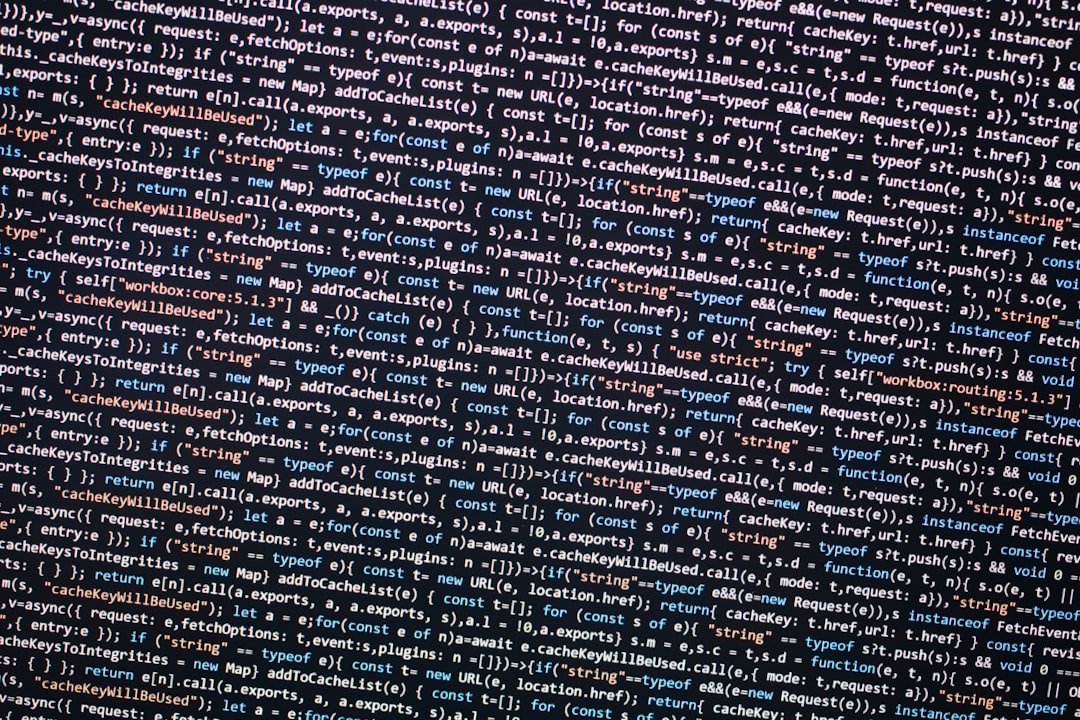
Step 2: Back it up before you crack it up
Before doing anything risky, back up your data. Don’t wait. Use an external drive or upload to the cloud. You don’t want your important files going poof!
Step 3: Run a Check Disk (chkdsk)
Windows has a cool fix-it tool built in. It’s called chkdsk.
Here’s how to run it:
- Open Command Prompt as Administrator.
- Type:
chkdsk C: /f /r(Replace C: with your drive letter.) - Hit Enter.
- It may ask to scan on reboot. Type Y and restart your PC.
This checks for and fixes bad sectors, which can totally solve Errors 9 and 23.
Step 4: Inspect those cables, literally
Loose cables are classic troublemakers. If your drive connects via SATA:
- Power off your PC.
- Open the case.
- Unplug and replug your drive’s cables.
- Try replacing them if the error happens again.

If it’s an external USB drive you’re cloning to/from, try another USB port or cable.
Step 5: Try cloning in “intelligent sector copy” mode
Macrium Reflect has two cloning modes:
- Sector-by-sector – Copies every bit, including empty space and bad sectors.
- Intelligent sector copy – Skips unused parts, avoids bad sectors, way smarter.
To switch to intelligent sector copy:
- Start a new clone job in Macrium Reflect.
- Click Clone.
- In the options, go to Advanced.
- Choose Intelligent Sector Copy.
This mode can often sidestep whatever’s causing the error.
Step 6: Use Macrium Rescue Media
Sometimes your OS messes with the process. Cloning outside of Windows usually works better.
Steps to follow:
- Open Macrium Reflect.
- Create a Rescue Media (USB is easiest).
- Boot your PC from the Rescue USB.
- Do the cloning from Macrium’s Recovery Environment.
It’s clean, calm, and less prone to distractions or file locks.
Step 7: Consider imaging instead of cloning
If cloning continues to fail, try creating an image of the drive instead. Here’s the scoop:
- Cloning = Direct drive-to-drive copying.
- Imaging = Creates a file version of your drive you can restore later.
After you create the image, you can restore it to the new drive using Rescue Media. This method is often more reliable.
Still stuck? Try these bonus tips!
- Update BIOS – Especially if you’re on an older motherboard.
- Swap drives – Try cloning from a backup machine if you have one.
- Check S.M.A.R.T. status – Use tools like CrystalDiskInfo to see if your drive is near failure.
When all else fails…
Sometimes, drives bite the dust. If your source drive is giving a lot of read errors, it may be dying. Same goes for the destination. In that case:
- Consider replacing the drive(s).
- Try professional recovery tools or services if the data is critical.
Wrap-up: No more cloning drama!
Errors 9 and 23 aren’t the end of the world. They’re just small bumps in your cloning adventure. With some basic tools, checks, and a dash of patience, you can work around them like a pro. Remember:
- Always back up first!
- Run chkdsk, check cables.
- Use Rescue Media if Windows gets in the way.
- Don’t be afraid to try imaging instead of cloning!
Macrium Reflect is still a wonderful tool. Sometimes it just needs a little help from you. Keep calm and clone on!