The world of computing and high-performance systems has been consistently evolving, introducing new technologies and features aimed at optimizing performance. One such setting that often comes up in system configuration discussions is Dual Tau Boost. Although it may sound like a speeder bike from a sci-fi saga, it’s actually a setting that can have a considerable impact on CPU behavior and thermal dynamics in certain systems. Whether you’re a performance enthusiast or someone setting up a workstation, understanding this feature is critical.
TL;DR
Dual Tau Boost is a BIOS/UEFI configuration option that allows a CPU to maintain boosted frequencies for a longer duration by modifying power limit enforcement algorithms. Enabling it can lead to better performance during extended workloads, although it may result in higher power consumption and temperature. Disabling the feature might be preferable for systems prioritizing energy efficiency or thermal control. The best setting depends on the user’s priorities: performance or thermal balance.
What is Dual Tau Boost?
In simple terms, Dual Tau Boost is a processor feature that governs how long a CPU can sustain its boost frequencies under sustained load. This involves manipulation of what’s commonly referred to as PL1 and PL2 (Power Level 1 and Power Level 2)—two core power limits assigned to a CPU. PL1 is the long-term power limit, while PL2 is the short-term higher power burst used during demanding tasks.
When Dual Tau Boost is enabled, the system essentially extends the time the CPU is allowed to operate at PL2 levels before being throttled back to PL1. This means longer boost durations for high-performance tasks, which can translate to better responsiveness and task throughput, particularly under sustained loads.
Where Can You Find It?
This setting is typically found in BIOS or UEFI configuration menus, especially in systems using Intel CPUs. Motherboard manufacturers like ASUS, MSI, and Gigabyte often include this parameter in their advanced CPU power management options. Enthusiasts frequently come across this while fine-tuning performance profiles or when experimenting with overclocking settings.
Enable or Disable: Which One to Choose?
Enable Dual Tau Boost
Enabling Dual Tau Boost can bring the following advantages:
- Increased sustained performance: Applications that benefit from prolonged CPU activity—like rendering, compiling programs, or scientific computation—can see noticeable gains.
- Better user experience: More consistent high frequency under load results in faster task completion and reduced waiting times.
- Optimized for gaming and creative workloads: Gamers and content creators often see frames per second (FPS) improvements and shorter encoding times.

However, these don’t come without trade-offs. Enabling Dual Tau Boost may cause:
- Higher thermal output: The CPU tends to run hotter during extended high-power states, which can necessitate better cooling solutions.
- Increased power consumption: Especially in laptops or energy-conscious setups, enabling the feature can significantly draw more watts.
- Potential reduction in component lifespan: Higher and sustained temperatures might reduce longevity without proper cooling infrastructure.
Disable Dual Tau Boost
Turning the feature off limits the duration for which boost states can be maintained. Here’s when disabling it might be the right choice:
- Thermal efficiency: Systems will throttle performance quicker to remain within thermal and power budgets, making it easier to manage heat.
- Energy-conscious environments: In laptops or workstations where battery life and energy conservation are essential, disabling helps keep power use minimal.
- Longevity and quiet operation: Lower sustained loads lead to quieter fan profiles and extended hardware lifespan.
But, of course, this also comes at a cost:
- Reduced performance: Applications that rely on long bursts of CPU activity can slow down, especially under sustained loads.
- Less efficient task processing: Rendering, compiling, or transcoding times may increase significantly without extended boost periods.
Use Case Scenarios
Knowing the type of tasks your system handles the most can help determine whether to enable or disable Dual Tau Boost.
- Gaming Rigs: Enable it. Most modern games benefit from higher boost frequencies, and a performance-first focus justifies the extra heat if cooling is adequate.
- Creative Workstations: Enable it. For video editing, 3D rendering, and other high-intensity tasks, allow the CPU to stay at high frequencies longer.
- Office and General Use PCs: Disable it. These devices don’t typically require sustained high CPU performance, so extra power draw isn’t warranted.
- Laptops: Case-specific. Lightweight notebooks should disable it to preserve battery life, while gaming or performance laptops can keep it enabled if thermal management is robust.
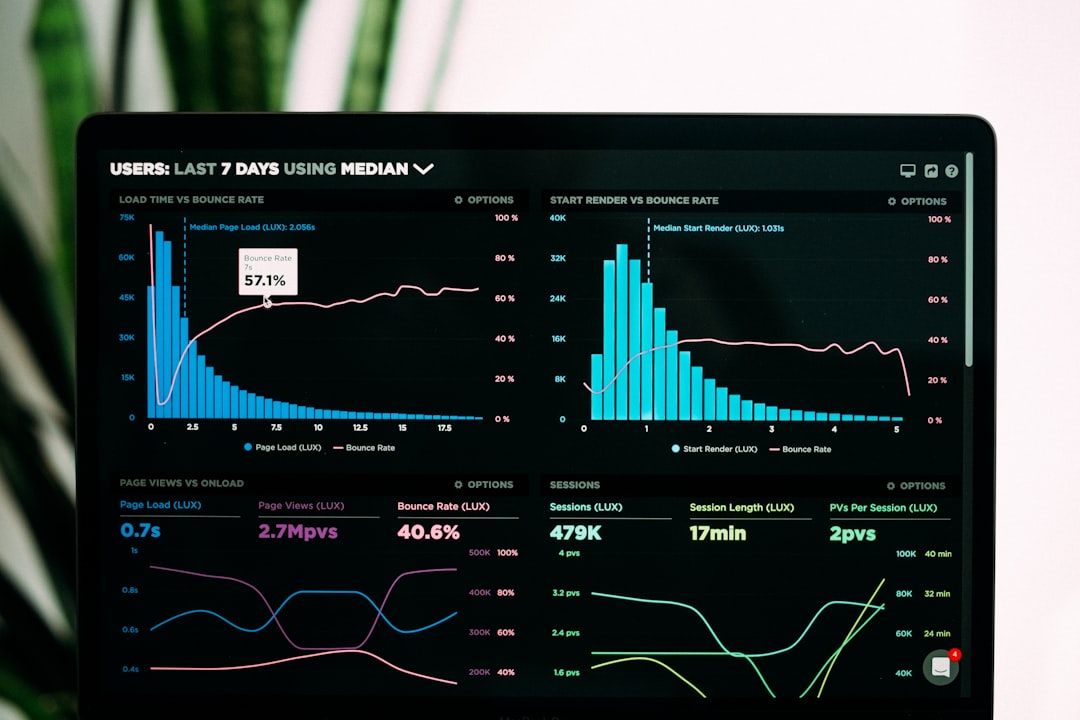
Thermal and Power Considerations
When deciding whether to enable Dual Tau Boost, one must consider hardware limitations. CPUs under sustained load can hit thermal junction limits quickly if not paired with efficient cooling systems. In desktops, a good liquid or air cooling setup can mitigate this, while laptops rely on limited thermal envelopes.
Likewise, power supply strength and motherboard VRM design can also play a role in ensuring the system runs safely. Overdrawing sustained power could trip thermal protections or LED warnings, leading to automatic throttling—or worse, system instability.
Verdict
Ultimately, whether Dual Tau Boost should be enabled or disabled comes down to usage context and hardware support.
- If raw performance and faster task execution are top priorities, enabling Dual Tau Boost is beneficial—provided the system can thermally handle the increased load.
- If stability, energy efficiency, or thermal output are more pressing concerns (such as in business or portable environments), disabling it may offer the right balance.
System tuning always involves some compromise, and features like Dual Tau Boost help users choose the path that best suits their computing needs.
FAQ
-
Q: Does enabling Dual Tau Boost void my warranty?
A: No, enabling this feature through your BIOS or UEFI does not typically void hardware warranties, but always check your specific OEM terms. -
Q: Can enabling Dual Tau Boost cause overheating?
A: Yes, if your cooling solution is inadequate, sustained high power states can increase CPU temperature. Always monitor thermal performance when enabling. -
Q: Will enabling it significantly impact my electricity bill?
A: The effect on your electricity bill is generally minimal for home users, though noticeable in high-load scenarios run for hours daily, such as rendering farms. -
Q: Is Dual Tau Boost available on AMD platforms?
A: No, Dual Tau Boost is primarily a setting associated with Intel CPUs; AMD processors use different algorithms and controls for boost behavior. -
Q: Can I switch it on and off without reinstalling anything?
A: Absolutely. It is a BIOS/UEFI setting and can be toggled on or off without reinstallation or affecting your operating system.
