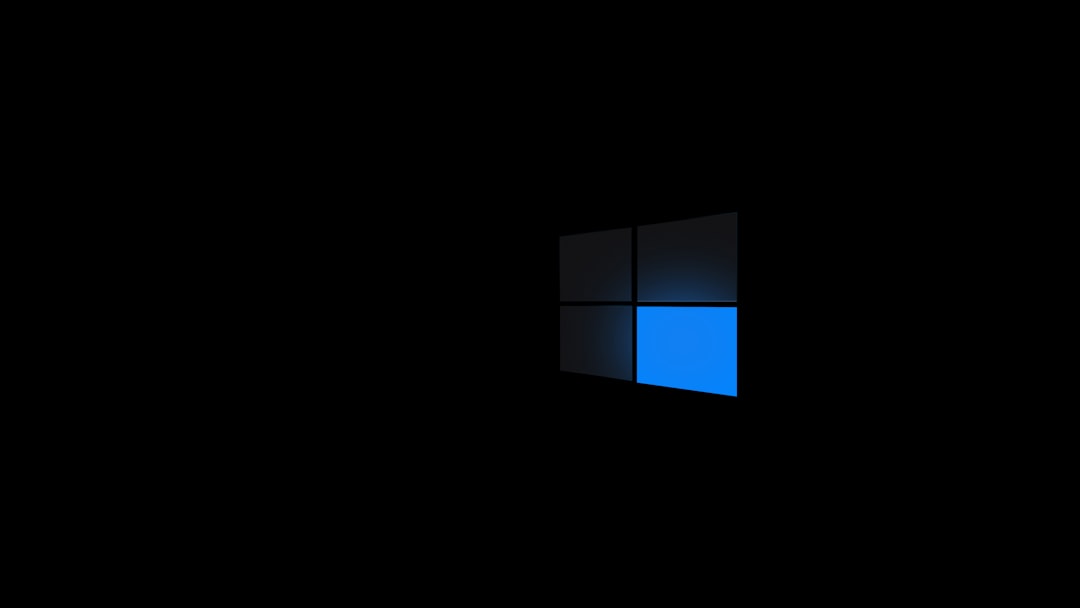The Microsoft Store is an essential component of Windows 10 and 11, offering access to apps, games, movies, and more. However, users often encounter frustrating issues when the Microsoft Store refuses to open. Such problems can stem from corrupted files, network misconfigurations, account issues, or system-level malfunctions. This comprehensive guide will walk you through dependable, step-by-step solutions to help restore the Microsoft Store’s functionality and ensure a smoother user experience.
TLDR (Too long, didn’t read)
If your Microsoft Store isn’t opening in Windows 10 or 11, start by checking your internet connection and system date/time. Clear the Microsoft Store cache, run built-in troubleshooters, and ensure Windows is updated. More advanced steps include re-registering the Microsoft Store and checking system file integrity. This guide covers all these steps in detail so you can methodically resolve the issue without needing a full system reset.
1. Initial Checks and Basic Fixes
Before diving into deeper technical solutions, start with a fundamental sweep of potential causes:
- Restart your PC: It may sound cliché, but a quick restart can resolve occasional glitches.
- Check your internet connection: A working internet connection is essential. Try accessing a few websites to ensure you’re online.
- Verify date and time settings: Improper time settings can interfere with certificate validation necessary for the Microsoft Store to function.
2. Run the Windows Store Apps Troubleshooter
Microsoft provides a built-in troubleshooter designed to automatically detect and fix common Store-related problems.
- Go to Settings > Update & Security > Troubleshoot.
- Click on Additional troubleshooters (on Windows 10) or Other troubleshooters (on Windows 11).
- Select Windows Store Apps and click Run the troubleshooter.
Follow the on-screen instructions and allow Windows to diagnose and correct any issues affecting the Microsoft Store.
3. Reset the Microsoft Store Cache
Store cache corruption is one of the leading causes behind launching failures. Here’s how to reset it:
- Press Windows + R to open the Run dialog.
- Type
wsreset.exeand hit Enter. - A blank Command Prompt window will appear for a few seconds and then automatically close, reopening the Microsoft Store.
If that doesn’t work, proceed to more advanced solutions below.
4. Ensure Windows and Microsoft Store Are Up to Date
Running outdated software might lead to compatibility issues. To check for updates, do the following:
- Open Settings > Update & Security > Windows Update
- Click Check for updates. Install any available system updates.
To check updates specifically for the Microsoft Store:
- Open the Microsoft Store (if it opens).
- Go to Library and click Get updates.

5. Re-register the Microsoft Store Using PowerShell
If normal fixes fail, re-registering the Microsoft Store using PowerShell can reset app settings and permissions. Follow these steps carefully:
- Search for Windows PowerShell, right-click it, and choose Run as Administrator.
- Paste the following command and press Enter:
Get-AppxPackage -allusers Microsoft.WindowsStore | Foreach {Add-AppxPackage -DisableDevelopmentMode -Register "$($_.InstallLocation)\AppXManifest.xml"}Wait for the process to complete. Restart your computer and try opening the Microsoft Store again.
6. Check System Integrity with SFC and DISM
Corrupted system files may prevent the Store from launching properly. Use these built-in tools to repair them:
Step 1: Run SFC (System File Checker)
- Open Command Prompt as an administrator.
- Run the command:
sfc /scannow - Let the scan complete. Follow any instructions provided.
Step 2: Use DISM if SFC Finds Issues
- In the same Command Prompt window, run:
DISM /Online /Cleanup-Image /RestoreHealthThese commands can take time but are effective in repairing damaged system components vital for Store functionality.
7. Reset or Repair the Microsoft Store App
You can also reset the app directly through Settings.
- Go to Settings > Apps > Apps & features.
- Scroll down and find Microsoft Store.
- Click Advanced options.
- You will find both Repair and Reset buttons.
Click Repair first. If the issue persists, return and click Reset. This will clear all app data but does not affect your files or installed apps.
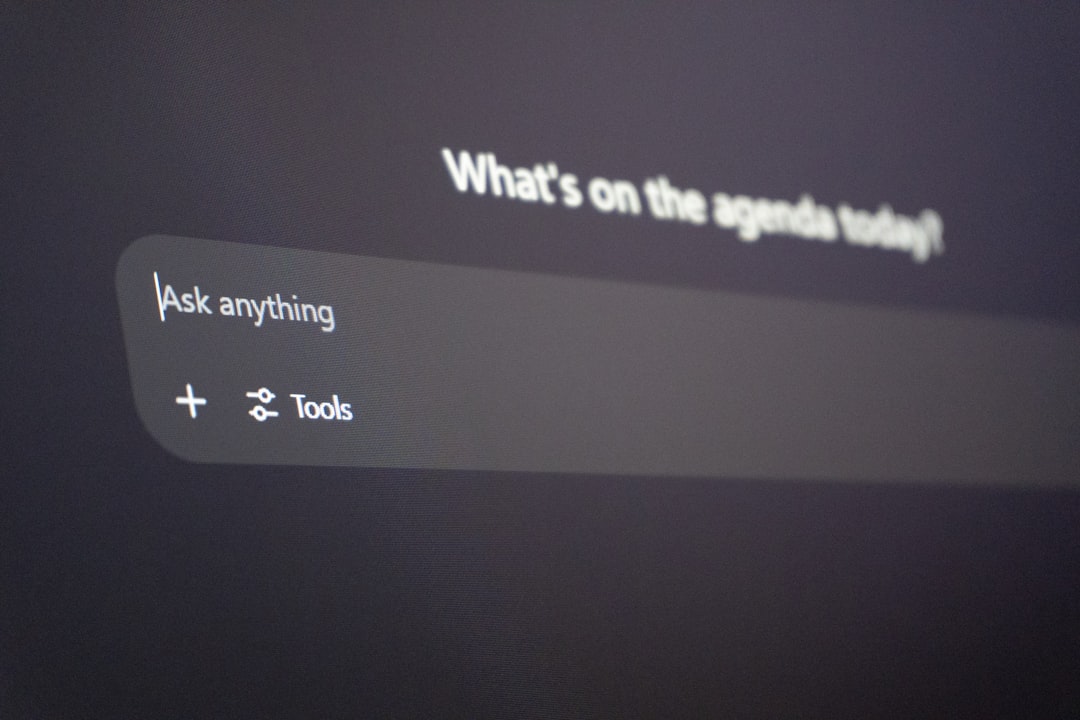
8. Check for Proxy or VPN Settings
Sometimes, a network misconfiguration or use of a proxy/VPN can block Microsoft servers and prevent the Store from opening. Here’s how to reset network settings:
- Open Settings > Network & Internet.
- Under the Proxy tab, make sure Use a proxy server is turned off (unless required).
- Temporarily disable any VPN and try accessing the Store again.
9. Check Account and Region Settings
Your Microsoft account or region settings may affect Store usability.
- Ensure that you’re signed in with a valid Microsoft Account.
- Navigate to Settings > Time & language > Language & region and confirm the region matches your actual location.
Mismatched region settings can interfere with license verification and app availability.
10. Create a New User Account
In some rare cases, user profiles themselves become corrupted. Creating a fresh account could solve the issue.
- Go to Settings > Accounts > Family & other users.
- Click Add someone else to this PC.
- Follow the prompts to create a new Local or Microsoft Account.
Log into the new account and try launching the Microsoft Store. If it works, your original profile may be corrupted.
11. Reset Your PC as a Last Resort
If all else fails, resetting your PC may be the only option left:
- Go to Settings > Update & Security > Recovery.
- Select Reset this PC and click Get started.
- Choose Keep my files to preserve documents and media.
While this is a time-consuming option, it will often resolve deeply-rooted software issues that prevent essential apps like the Microsoft Store from running.
Conclusion
The Microsoft Store is a key component of modern Windows experiences, and its failure to open can significantly hinder productivity and usability. Fortunately, most problems can be addressed using the methods described in this guide—from simple restarts and cache resets to advanced PowerShell commands and user profile troubleshooting.
If none of the solutions work, it’s advisable to contact Microsoft Support for further assistance, especially if the issue could be linked to hardware or licensing.
By following these steps methodically, you’ll significantly improve your chances of fixing Microsoft Store opening issues without needing professional help or losing personal data.