Instagram has evolved from being a simple photo-sharing app into a dynamic social platform where users express themselves through stories, reels, and an ever-expanding set of content features. One of the newest and most exciting additions is the ability to add GIFs to the comment section. Integrating GIFs into conversations brings a more animated and engaging way to interact with others’ posts, setting the tone with humor, emotion, or just a touch of flair.
TL;DR: Instagram now allows users to add GIFs directly in the comments section, making conversations more dynamic and expressive. You can add a GIF by tapping the comment field and selecting the GIF icon, searching for the right expression using keywords. This feature is powered by Giphy and works similarly to how you use GIFs in Instagram Stories. Make sure your app is up to date to enjoy this feature!
Why Use GIFs in Instagram Comments?
GIFs are more than just animated images – they’ve become a global language of emotion and humor. By using GIFs in Instagram comments, users can:
- Express themselves more vividly: A perfectly timed GIF can convey a message better than words.
- Interact creatively: Whether you’re commenting on a friend’s selfie or a celebrity’s post, GIFs add personality.
- Increase engagement: Fun comments are more likely to be liked or responded to.
- Show support or appreciation: A heartwarming or clapping GIF can provide powerful positive feedback.
Step-by-Step Guide to Adding GIFs in Instagram Comments
Adding a GIF to an Instagram comment is a straightforward process if you follow these steps:
- Update Your App: First and foremost, ensure your Instagram app is up to date. The GIF feature for comments may not be available on older versions.
- Open a Post: Navigate to any Instagram post – it could be from a friend, brand, or even a public figure.
- Tap the Comment Field: Just like you would to type a regular comment, tap the text box below the post.
- Look for the GIF Button: Inside the comment field, you’ll now notice a “GIF” button icon next to the text input area.
- Search for a GIF: Tap the GIF icon to open a search window. You can browse trending GIFs or type in a keyword to find something specific (e.g., “wow”, “love”, “funny”).
- Select and Send: Tap on the GIF of your choice, and it will be posted immediately as your comment under the selected post.
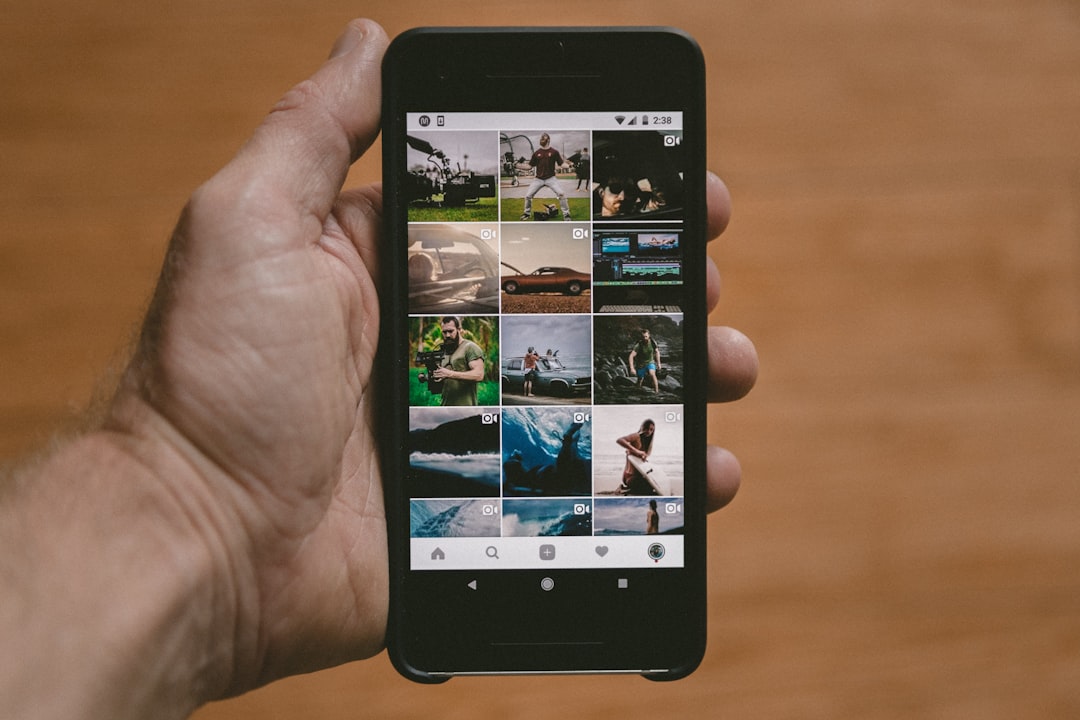
Tips for Choosing the Right GIF
Although GIFs make commenting fun, choosing the right one can sometimes be a challenge. Here are a few tips to help you pick the best GIF for every situation:
- Use relevant keywords: The search engine is powered by Giphy, so using popular or clear keywords helps find the best animated reactions.
- Stay appropriate: Remember that Instagram comments are public. Choose GIFs that are suitable for the community and context of the post.
- Avoid overuse: While fun, spamming GIFs in the comment section might reduce their impact or even annoy others.
- Match the tone: Look at the original post’s theme or tone before posting a silly or serious GIF.
Limitations and Things to Keep in Mind
While it’s exciting to use GIFs in Instagram comments, there are a few limitations users should be aware of:
- Not Available in All Regions: The GIF feature may still be rolling out in some countries, meaning not all users can access it yet.
- Business Accounts: Certain accounts, especially business profiles, may not yet have this feature or might be restricted based on their settings.
- GIFs Can’t Be Edited: Once you’ve posted a GIF comment, there’s no option right now to edit it—you can only delete and repost.
- Mobile-Only Feature: Currently, GIF commenting is only supported on mobile apps. It’s not available on Instagram’s web version.
A Brief History of GIFs on Instagram
Instagram began supporting GIFs through Giphy back in 2018, primarily inside Stories. Over time, the popularity of animated stickers and reactions grew, encouraging Meta to explore further integration. By 2023, Instagram began testing the ability to comment with GIFs, and by mid-2024, it was rolled out to a major portion of its global user base.
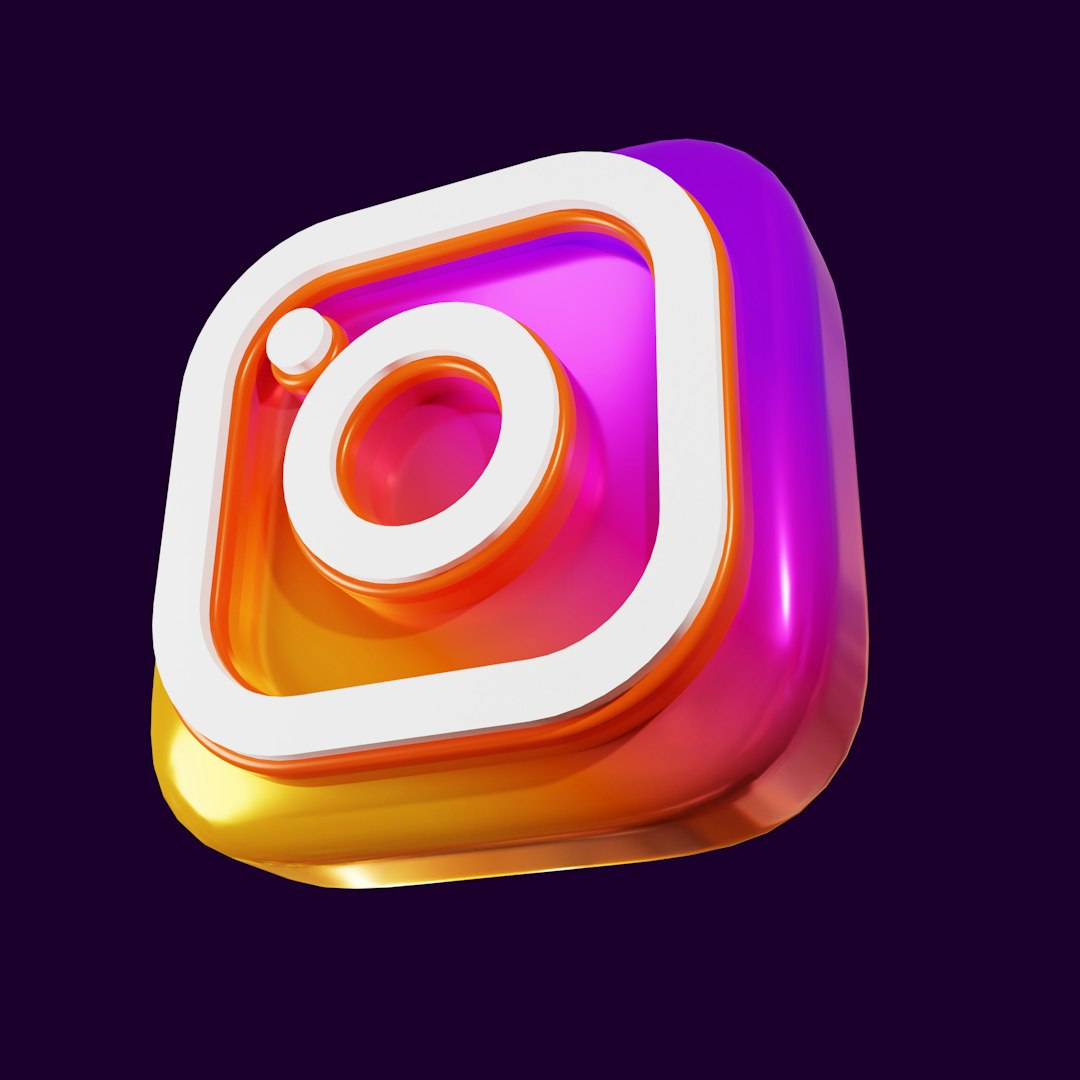
Fun Ideas for Using GIFs in the Comments
If you’re looking to spice up your interactions, here are some creative ways to use GIFs when commenting on Instagram:
- React to Announcements: Use clapping or cheering GIFs to show support for someone’s big news.
- Celebrate Birthdays: Send animated cakes or party-themed GIFs when someone shares a birthday post.
- Joke with Friends: Toss in a funny meme-style GIF to keep the banter lively under your friend’s latest pic.
- Compliment Fashion Choices: Use a fabulous or glowing reaction GIF under someone’s outfit post.
How Brands and Influencers Can Benefit
For influencers and brands, GIF comments aren’t just about fun—they’re a strategic tool for audience engagement. By responding to followers in visually impactful ways, they can:
- Inject personality: Let their brand voice shine through GIF reactions.
- Boost post engagement: Interactive comment sections can draw more attention to the post itself.
- Stand out in the thread: A flashy GIF comment is more noticeable than plain text, especially in popular posts with lots of interaction.
Final Thoughts
With the addition of GIFs to Instagram comments, the platform has taken another leap toward making communication more expressive and fun. Whether you’re sharing laughter with friends, shouting out your favorite creators, or crafting a digital brand identity, GIFs give you a versatile and entertaining tool to make your message more vibrant. So go ahead—express yourself, one GIF at a time!
FAQs
- Q: Do I need a special account to use GIFs in Instagram comments?
A: No, the feature is available to all personal Instagram accounts, but make sure your app is updated to access it. - Q: Can I post multiple GIFs in a single comment?
A: No, Instagram currently allows only one GIF per comment. - Q: Why don’t I see the GIF option in my comments?
A: The feature may still be rolling out to certain regions or platforms. Try updating your app or waiting a few days. - Q: Can I add text along with a GIF in a comment?
A: At this time, you can only post the GIF by itself without additional text in the same comment. - Q: Are the GIFs in comments powered by Giphy?
A: Yes, Instagram uses Giphy’s library to source all GIF content for comments. - Q: Can I use GIFs in replies to other comments?
A: Yes! You can use GIFs in both original comments and replies to specific threads.