Discord is a powerful communication tool, widely used by gamers, coworking teams, and online communities. However, users sometimes encounter irritating issues, especially when using Discord in a browser. One common and frustrating issue is not being able to unmute yourself. If you’ve clicked the unmute button and nothing happens, don’t worry—this guide will help you fix it quickly and effectively.
Why Can’t You Unmute in Discord’s Browser Version?
Before jumping into the solutions, it’s helpful to understand why this problem occurs. The most common reasons include:
- Browser permission settings blocking microphone access
- Discord server-related issues
- Outdated browser or unsupported extensions interfering with Discord’s functions
- Operating system privacy settings not allowing microphone access
Let’s move step-by-step to solve the issue.
1. Check Browser Microphone Permissions
This is the most common reason users can’t unmute themselves on Discord in a browser. Here’s how you can fix it:
- Go to Discord’s website and ensure you’re logged in.
- Click the padlock icon in the browser’s address bar.
- Select “Site settings” or “Permissions”.
- Locate “Microphone” and set it to Allow.
- Refresh the page and try unmuting again.
Note: If you’ve switched microphones (e.g., from internal mic to USB headset), make sure the correct input device is selected in Discord.
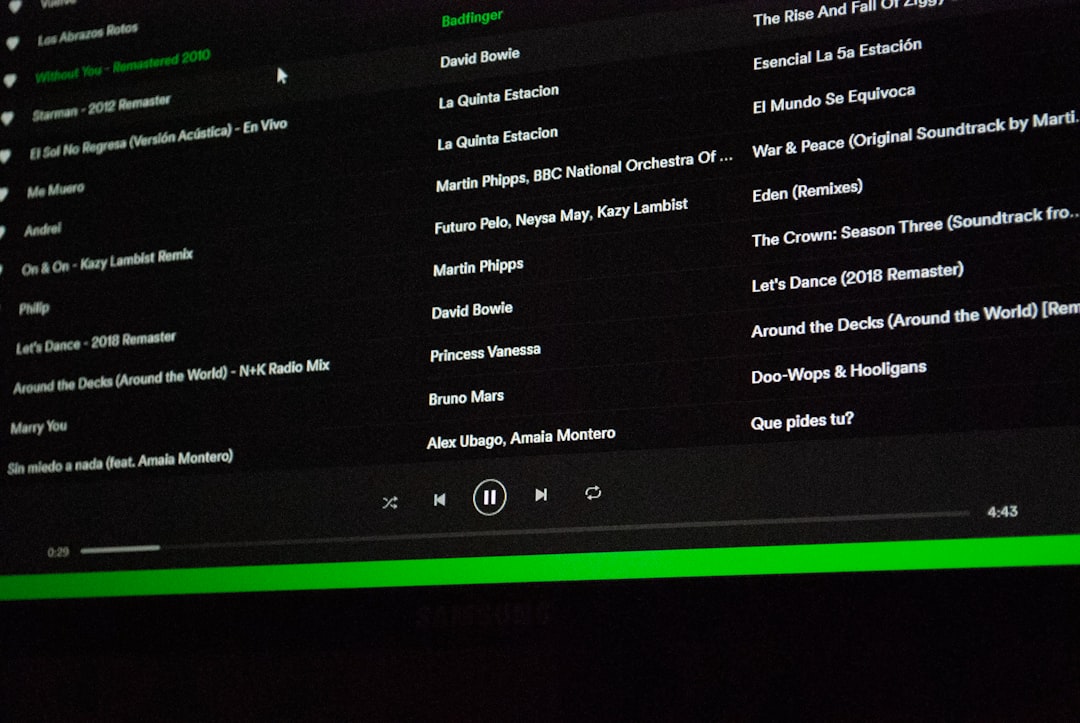
2. Verify Discord Voice Settings
Discord’s voice settings sometimes reset or fail to detect input devices. To double-check everything:
- Click on the Gear icon at the bottom-left (User Settings).
- Navigate to “Voice & Video”.
- Ensure the correct microphone is selected.
- Use the “Let’s Check” button to test your mic.
If your voice isn’t registering, the issue may be deeper, such as a hardware or OS-level configuration.
3. Update or Change Your Browser
Browser compatibility issues with voice and video APIs can sometimes block mic access. Ensure you are using an up-to-date browser. Google Chrome and Microsoft Edge tend to work best with Discord.
Try this:
- Update your browser to the latest version.
- Disable browser extensions, especially those related to privacy or audio control (e.g., blockers or sound managers).
- Use a different browser temporarily to verify if the issue persists.
This simple switch often resolves the problem.
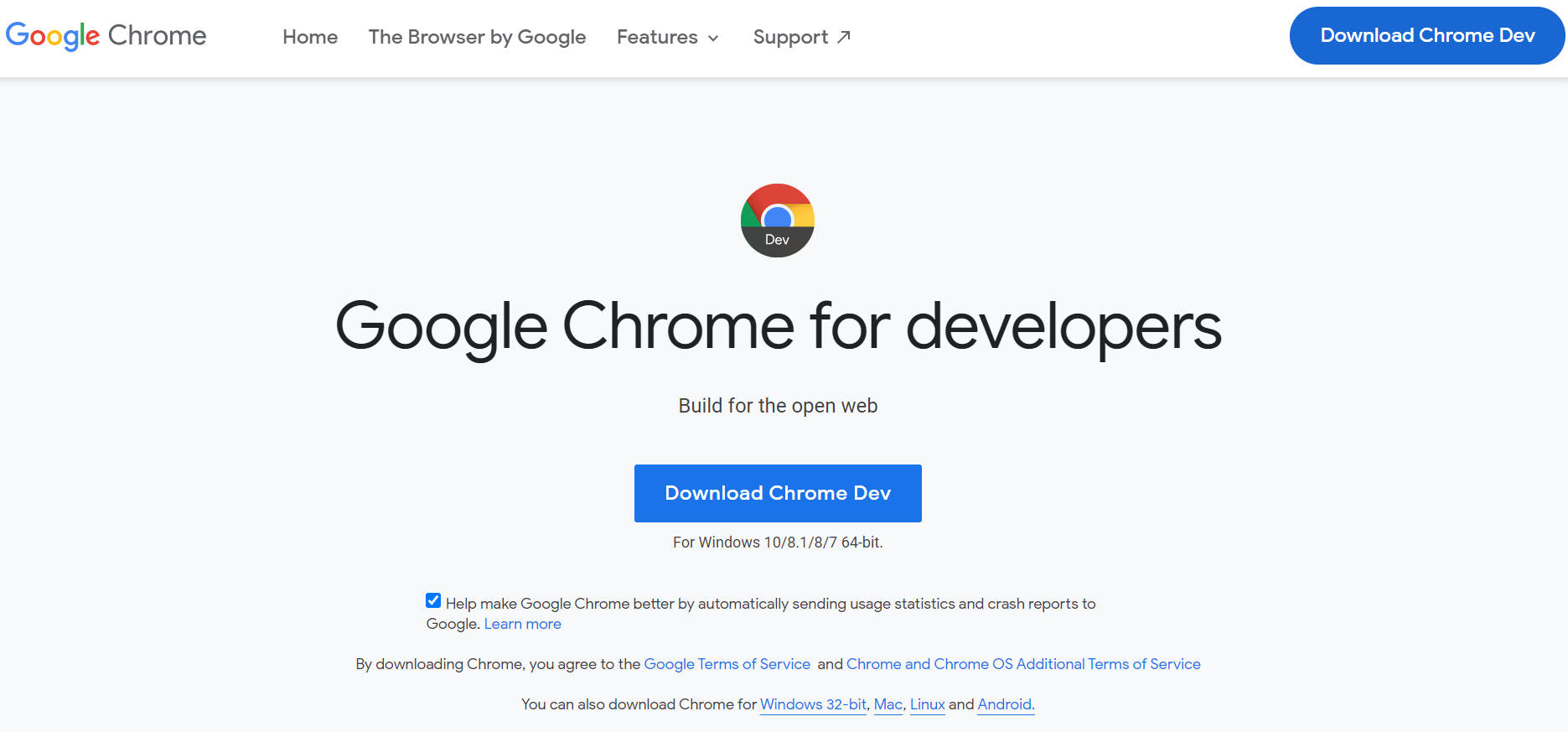
4. Check Your Operating System Privacy Settings
Both Windows and macOS have privacy controls that may restrict microphone access to your browser. Here’s how to adjust those settings:
For Windows:
- Open Settings > Privacy > Microphone
- Ensure “Allow apps to access your microphone” is enabled.
- Scroll down and make sure your browser is also allowed to use the microphone.
For macOS:
- Go to System Preferences > Security & Privacy > Privacy tab
- Select “Microphone”
- Ensure your browser is checked for microphone access.
5. Ensure You’re Not Server Muted
If you’re in a voice channel on a server and can’t unmute, there’s a chance a server admin has muted you. Look for a muted mic icon next to your name.
- If server muted, you won’t be able to unmute yourself.
- Ask a mod or admin to revoke the mute if it was unintended.
This often goes unnoticed, especially in larger community channels where moderation settings are more complex.
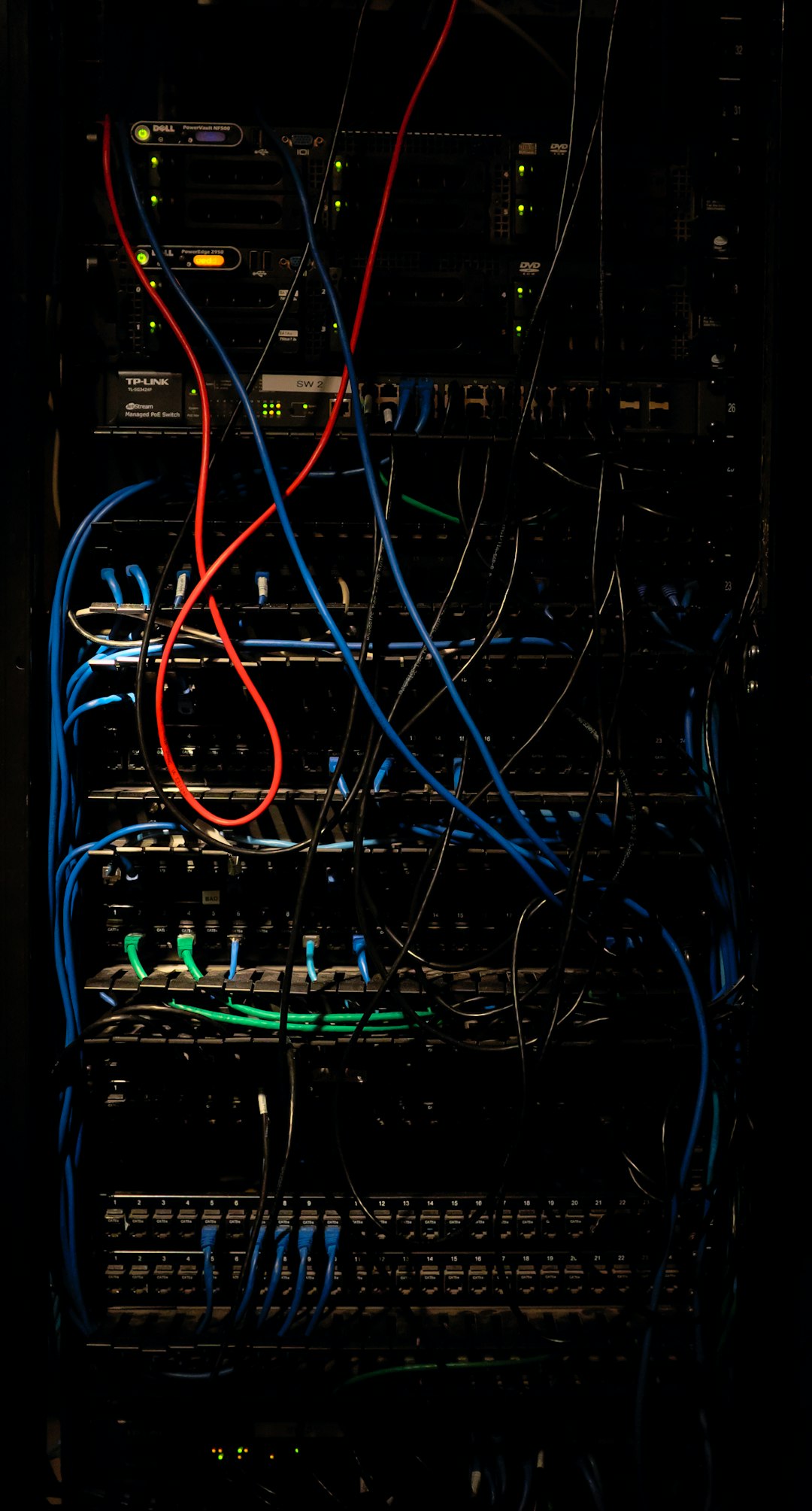
6. Restart Everything
Sometimes, the issue isn’t complicated—it’s just a glitch that needs a reset:
- Close and reopen your browser completely (don’t just close the tab).
- Clear your browser’s cache and cookies.
- Restart your computer after updating settings or permissions.
Yes, it seems simple—but you’d be surprised how many Discord issues are resolved just by restarting things properly.
Final Thoughts
Being unable to unmute in Discord’s browser version can be frustrating, but it’s almost always a solvable problem. Whether it’s browser settings, operating system controls, or just a stuck permission flag, the above steps will nearly always fix the issue.
If none of the solutions work, consider downloading the Discord desktop app, which provides more stable mic controls and fewer browser-related complications.
Stay connected and communicate clearly—your next conversation depends on it!
