The Divi theme by Elegant Themes is among the most popular WordPress themes, known for its intuitive drag-and-drop builder and extensive customization capabilities. However, when managing a WordPress website with multiple contributors, it’s important to assign roles carefully to avoid unintentional changes to the site’s structure or layout. One common requirement is to allow an Editor to access and manage only a single page—without giving them the ability to alter other pages or areas of the site. This step-by-step guide will explain how to restrict an Editor’s access to a specific page in Divi, ensuring a secure and streamlined editorial process.
Why Restrict Editor Access?
By default, WordPress defines the Editor role as someone who can manage and publish posts and pages, as well as moderate comments and manage categories. While useful, this access may be too broad for scenarios where a user should only control content for one specific page—particularly in situations like client access, partner collaborations, or departmental content ownership.
Restricting access helps to:
- Prevent accidental or unauthorized modifications to other pages
- Maintain control over site-wide design and settings
- Create focused editing environments for clients or team members
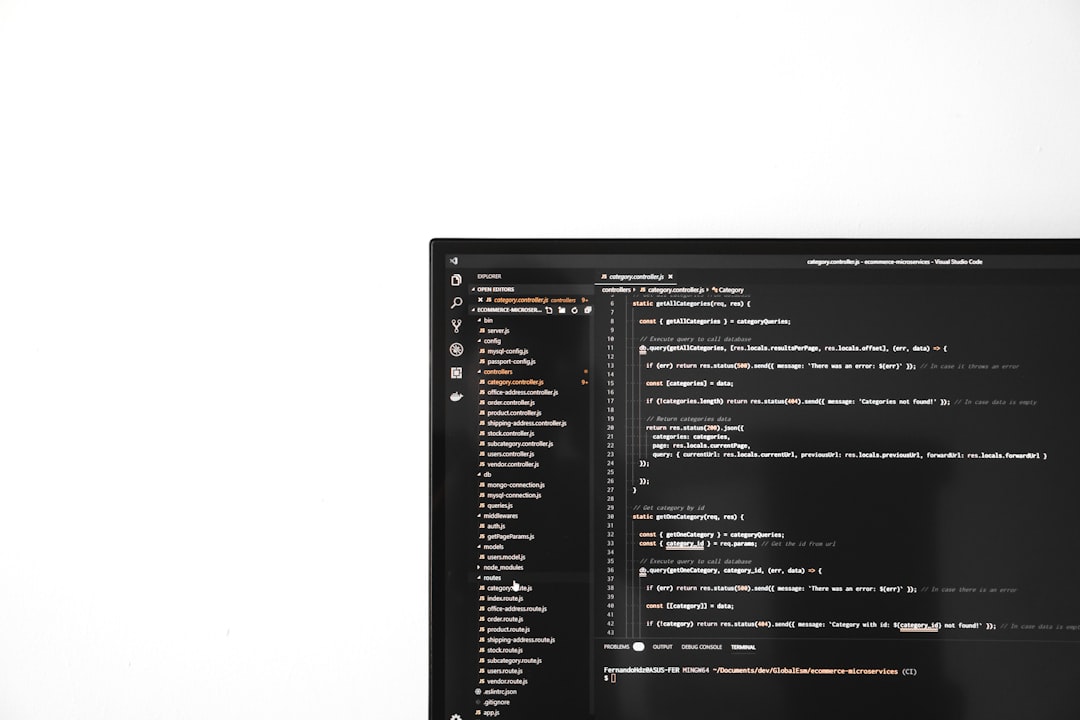
Step 1: Install a User Role Editor Plugin
WordPress does not allow granular control of page access out of the box. To accomplish this, you’ll need the help of a plugin that offers role customization.
We recommend using User Role Editor, a free and powerful plugin available from the WordPress Plugin Directory.
- Log into your WordPress dashboard.
- Navigate to Plugins > Add New.
- Search for User Role Editor.
- Click Install, and then activate the plugin.
This plugin allows you to customize capabilities and define what each user role can and cannot do inside WordPress.
Step 2: Create a Custom Role
To restrict access to a specific page, it’s better to create a new role based on the Editor role but with limited capabilities.
- Go to Users > User Role Editor.
- Select the Editor role.
- Click Copy Role and name it something like Page Editor.
- Remove any capabilities that allow access to multiple pages or areas—such as delete_pages or edit_others_pages.
- Click Update to save the new role.
This role now has a cleaner set of permissions, reducing the chances of accidental site-wide changes.
Step 3: Assign the Custom Role to the User
Once your new limited-access role is created, assign it to the user who should only manage one page.
- Navigate to Users > All Users.
- Edit the user you’d like to restrict.
- Change their role to Page Editor (or whatever name you chose in Step 2).
- Update the user profile to apply the changes.
Step 4: Use a Page Access Restriction Plugin
Since WordPress doesn’t natively restrict users from viewing or editing specific pages, we’ll apply an additional plugin such as Advanced Access Manager (AAM).
- Install and activate Advanced Access Manager from the Plugins directory.
- Go to AAM > Manage Access.
- Select your custom role from the dropdown.
- Under Pages, restrict access by denying or allowing permissions to only the specific page you’d like them to manage.
- Save configuration changes.
This ensures the user cannot browse or edit other pages, even if they try to navigate directly via the URL or page listing.

Step 5: Enable Divi Builder Access to a Specific Page
Once the backend access is restricted, you might want to ensure that the user can still use the Divi Visual Builder for the page they’re assigned to.
Here’s how to confirm Divi Builder access:
- Go to Divi > Role Editor.
- Choose the custom role you created in the dropdown (e.g., Page Editor).
- Enable all Divi Builder capabilities under the desired permissions (e.g., front end builder, back end builder, portability).
- Save changes.
This allows your restricted editor to update the page content using Divi’s intuitive interface without needing access to other pages or settings.
Step 6: Test the Setup
It’s good practice to thoroughly test the configuration before finalizing it:
- Log in using the editor’s account or a test account with the same role.
- Try accessing several pages—only the assigned page should be visible/editable.
- Check that Divi Builder works as expected on the allowed page.
- Double-check that global modules, settings, or templates aren’t editable if they shouldn’t be.
Testing helps catch potential loopholes and ensures the user experience is smooth and secure.
Additional Tips
- Consider creating a staging site for testing complex role configurations.
- Set expectations with users on what they can and cannot edit.
- Use plugins like Adminimize to customize the backend experience further for restricted users.
Conclusion
Restricting an Editor to a single page in Divi is not only possible but also relatively easy with the right tools and methods. By carefully adjusting roles, using dedicated access control plugins, and refining Divi permissions, administrators can ensure content security while empowering contributors to manage their responsibilities effectively.

Frequently Asked Questions (FAQ)
Can I restrict a user without using a plugin?
While it’s technically possible with custom code, using plugins like User Role Editor and Advanced Access Manager is far easier and safer for most users.
Will this work with Divi’s Theme Builder templates?
Yes, but be aware that if the user has access to templates via a broader permission, they might inadvertently affect more than one page. Be cautious when assigning those roles.
Does this affect frontend visibility for users?
No. These restrictions only apply to the WordPress admin/backend. The published content remains visible to site visitors as usual.
Can I clone this setup for managing different pages by different users?
Absolutely. Simply create a new custom role for each user or group and apply restrictions for the associated pages using the same method.
Is there a risk of conflict between role/editor/Divi settings?
Yes, which is why testing is crucial. Too many overlapping plugins or permissions can cause conflicts. Always aim to keep roles clean and focused on one method of control.
