Elementor, the popular WordPress page builder, regularly releases updates to enhance performance, fix bugs, and introduce new features. One such prompt users may encounter is the “Elementor data updater” message, usually triggered after a plugin or WordPress core update. While it may seem concerning, this message is a routine part of maintaining your Elementor-based website. However, not understanding what to do next can cause confusion or even site functionality issues if mishandled.
What Is the Elementor Data Updater?
The Elementor data updater is a background process that synchronizes Elementor’s internal data with the latest version of the plugin. Whenever a major update is released, Elementor may change how it stores or reads design and content data. Running the updater ensures things like widgets, styles, and templates continue to function correctly.
For example, version upgrades often involve:
- Database restructuring
- Optimization of asset loading
- Changes in widget architecture
- New features that require data migration
Therefore, running the data updater is not just recommended — it is critical to maintaining the health and performance of your site built with Elementor.
What Triggers the Updater Prompt?
Users typically see the ‘Elementor Data Updater’ prompt in the WordPress dashboard right after updating the Elementor plugin. It might also appear after installing a new Elementor-compatible theme or when switching between site modes and environments (for example, staging to production).
This prompt can come in two forms:
- A dismissible alert in the WordPress dashboard asking to run the data updater
- An admin notice in the Elementor Editor indicating outdated data
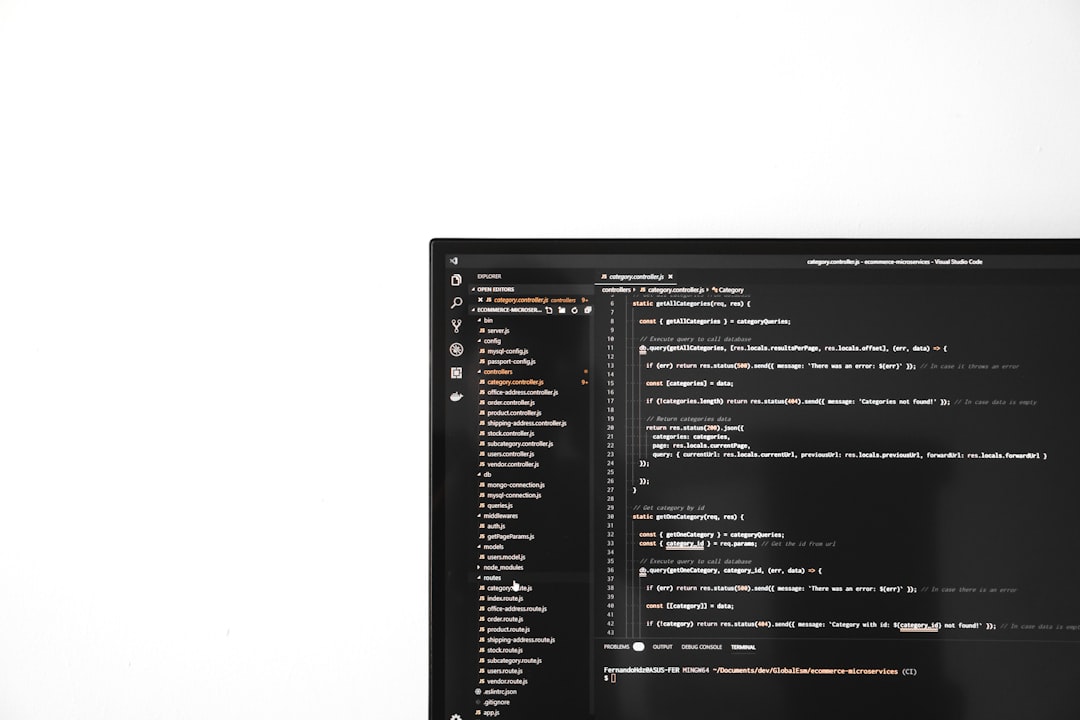
The updater won’t make changes without your permission, giving you full control over when to initiate the process. Still, delaying the update can result in broken styling, slow page loads, or widget malfunctions.
How to Run the Data Updater
Running the data updater is a simple process. Follow these steps to complete it safely:
- On your WordPress dashboard, go to Elementor > Tools
- Navigate to the General tab if it’s not active already
- Click the button labeled Run Data Updater
- Wait a few seconds as Elementor processes the updates
- Once done, a confirmation message will indicate success
Remember to clear your cache (browser and plugin cache) after running the updater to reflect the changes effectively.
Pro Tip:
Create a full website backup before running the data updater. Although issues are uncommon, this precaution ensures you can restore your site in case something goes wrong.
Common Issues After Running the Updater
Although rare, some users might encounter complications after running the Elementor data updater. Here are a few known issues:
- Missing styles or broken layouts: This can be due to cached CSS files. Clear the cache and regenerate CSS in Elementor > Tools > Regenerate CSS.
- Widgets not rendering correctly: Incompatible third-party add-ons or themes may be the culprit. Check for updates to those extensions or temporarily deactivate them.
- Errors in the editor: JavaScript errors may occur if browser extensions or old cache files conflict with the update. Try using a private browser window or clear cookies.
In most cases, these problems are easy to fix — but they highlight the importance of backing up your site first.
Advanced Maintenance Tips
To ensure your Elementor site continues to run optimally after updates, consider the following advanced steps:
- Enable Safe Mode: From the Elementor editor, turn on Safe Mode to troubleshoot plugin or theme conflicts without affecting your live site.
- Use a staging site: Always test updates on a staging version of your site before running them on your live environment.
- Monitor PHP version and memory limits: Elementor recommends at least PHP 7.4 and 256MB of memory for high performance.
- Update third-party add-ons: Plugins that extend Elementor’s functionality also need to be compatible with the latest version.

What If the Updater Fails?
If the data updater fails to complete or shows an error, there are several troubleshooting steps you can take:
- Check for conflicting plugins: Temporarily disable other plugins to isolate the issue.
- Verify PHP error logs: Your web host or an admin-level user can examine server error logs for clues.
- Enable WP debug mode: By turning on
WP_DEBUGin yourwp-config.phpfile, you may uncover helpful error messages. - Contact support: If all else fails, reach out to Elementor’s support team with detailed descriptions and screenshots.
Best Practices After the Update
Once the update has been executed successfully, below are the best practices to follow:
- Regenerate CSS: Navigate to Elementor > Tools > Regenerate CSS to clear old styles and generate new ones.
- Recheck all pages: Go through key pages built with Elementor to ensure design integrity and responsiveness.
- Re-enable cache: If you had caching disabled during the update, remember to turn it back on to improve performance.
- Set a reminder: Schedule regular site maintenance that includes plugin updates and security scans.
Final Thoughts
The Elementor data updater is more than a minor prompt — it’s an essential mechanism that ensures your pages stay functional, stylish, and up-to-date with the plugin’s core technology. By understanding what it does, how to run it, and what to do after, website owners can maintain better control over the performance and integrity of their Elementor-powered websites.
Remember, staying informed and proactive is key to preventing performance issues and potential downtime.
FAQ: Elementor Data Updater
- Q: Is it safe to ignore the Elementor data updater prompt?
A: Ignoring it may lead to performance issues, outdated layouts, or even broken designs. Running it is highly recommended. - Q: How long does the data updater take?
A: Typically, the process takes less than a minute, depending on your hosting server and size of the website. - Q: Do I need to deactivate other plugins before running it?
A: No, although it’s good practice to test for conflicts if the updater fails or breaks your layout post-update. - Q: Will my site go offline during the update?
A: No, the data updater processes changes in the background and does not take your site offline. - Q: What should I do if I’m on a multisite installation?
A: Make sure to run the updater from within the root site dashboard, and then check all subsites for proper styling and function. - Q: Can I roll back if something goes wrong?
A: Yes, if you’ve created a full backup beforehand, you can restore your site using your backup plugin or web host tools.
