Encountering the Java error message “Error occurred during initialization of boot layer” can be a frustrating experience, especially when you’re working under tight deadlines or managing a production system. This error typically signifies an issue during the Java Virtual Machine (JVM) start-up phase, preventing your application from launching successfully. Below, we will explore the various causes of this error and walk through several practical solutions to help you troubleshoot and resolve the issue efficiently.
Understanding the Error
Before diving into the fixes, it is important to comprehend what the boot layer is and why initialization might fail. The boot layer in Java, introduced with the Java Platform Module System (JPMS) in Java 9, refers to the initial layer of modules loaded by the JVM. Problems during this phase can stem from a variety of sources, such as configuration issues, incompatible dependencies, or incorrect environment setups.
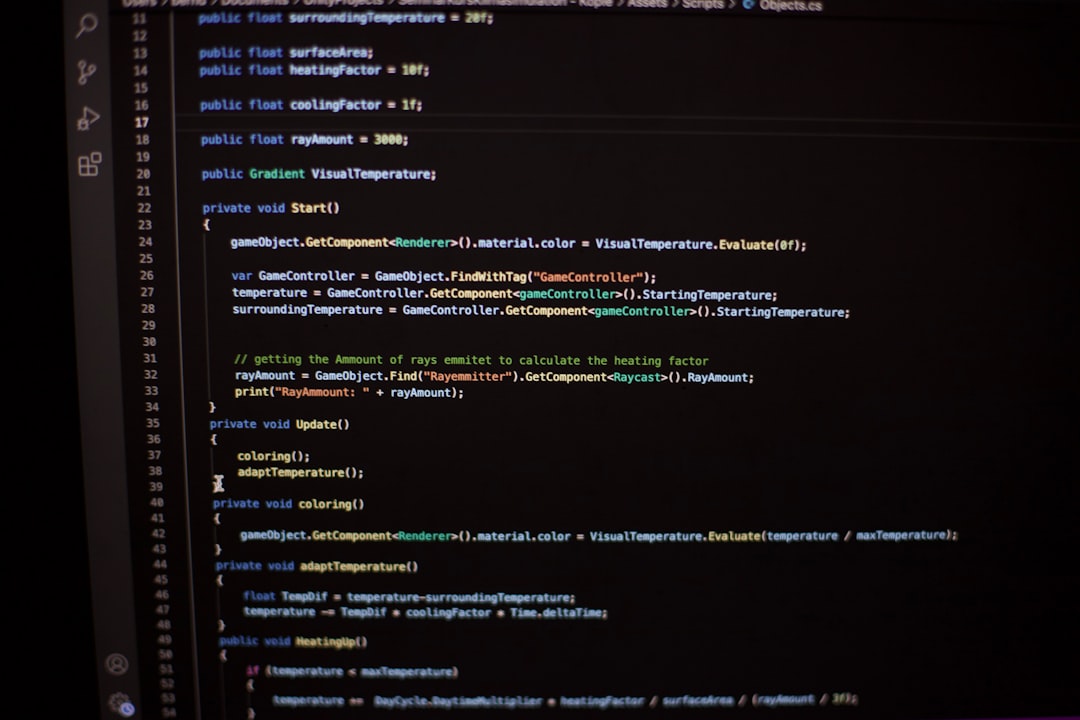
Common Causes
Several reasons can trigger the “Error occurred during initialization of boot layer” message. These are the most frequent causes:
- Incorrect module-path or class-path: Java modules must reside in the right directories and be correctly declared in the module path or classpath.
- Conflicting module declarations: If two modules declare the same package, it leads to a conflict known as a split-package error.
- Invalid module descriptor: A malformed
module-info.javacan break the entire initialization process. - Running modular application on Java 8 or below: Java 9 or later is required for modular applications. Trying to run them on older JDKs causes failures during boot layer creation.
- Outdated or corrupted JDK installation: Unstable or unsupported Java environments may fail to start properly.
How to Fix the Error
Resolving this issue requires evaluating your configuration, project structure, and runtime environment. Below are proven steps to fix the problem:
1. Verify Java Version Compatibility
If your project uses the Java Module System (Jigsaw), ensure that you are compiling and running it with Java 9 or newer. Attempting to use modules in Java 8 will always result in a failed boot layer initialization.
java -versionCompare the output to your project’s requirements. If you’re using an IDE, double-check that the correct JDK version is selected in the project configuration.
2. Review Your Module Path
The boot layer requires accurate declarations in the module-path. Unlike the traditional class-path, the module-path checks for modular structure and dependencies more rigorously.
Check your command line arguments or your IDE’s run configuration. The command should look like this:
java --module-path mods -m com.example.module/com.example.MainIf you mistakenly use the class-path for a modular project, the boot layer won’t initialize correctly. Always prefer --module-path over -cp when dealing with modules.
3. Avoid Split Packages
One of the most notorious issues is the use of split packages — when multiple modules contain the same package name. The JPMS prohibits this as it leads to ambiguities during module resolution.
Refactor any overlapping packages or consolidate related classes into a single module to avoid such conflicts.
4. Validate module-info.java
The module-info.java file defines a module’s dependencies and exported packages. Even a simple typo or structural mistake can cause the boot layer to fail. Consider this example:
module com.example.module {
requires java.base;
exports com.example;
}Ensure the required modules are spelled accurately and conform to actual module names provided by Java or third-party libraries.
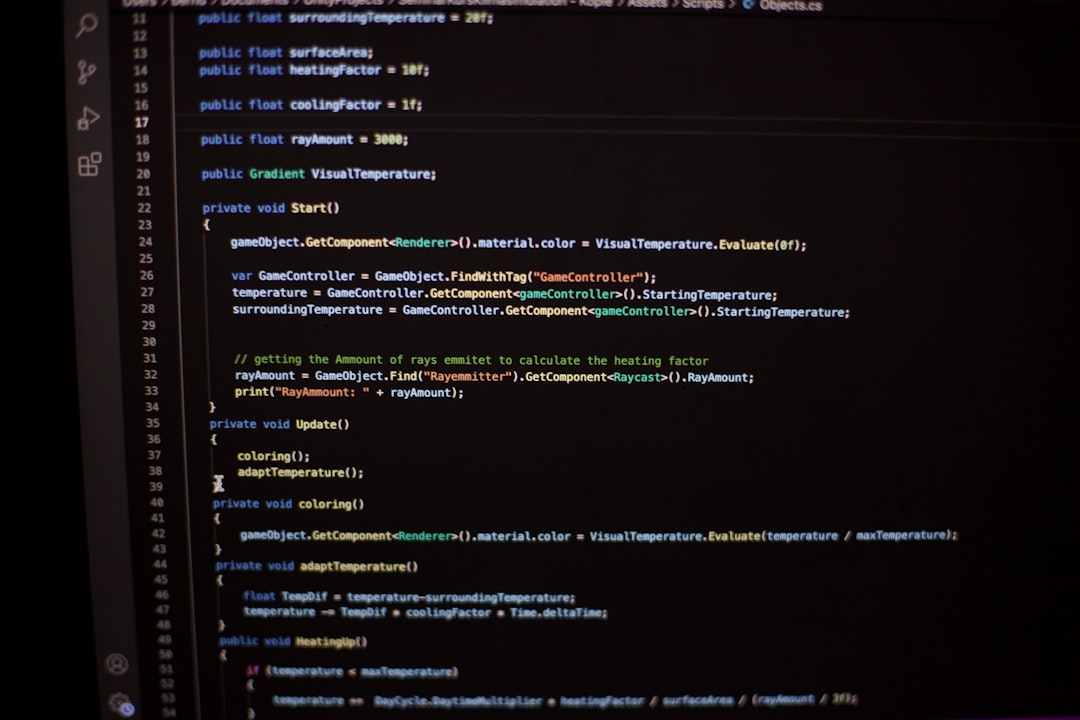
5. Use JDK Tools to Diagnose
Java provides built-in tools for diagnosing issues at runtime:
- jdeps: Inspects classes and JARs for dependency analysis
- jmod: Allows you to examine and manipulate module files
- –show-module-resolution: A command-line flag that can help visualize how modules are resolved
java --show-module-resolution --module-path mods -m com.example.moduleThis often pinpoints which modules are conflicting or missing, streamlining your debugging process.
6. Consider Rebuilding the Application
If your application includes compiled binaries or dependencies from outdated builds, there may be lingering class files or misconfigured JARs. Performing a clean build ensures that no corrupted configurations interfere with startup.
In build tools like Maven or Gradle, use these commands:
mvn clean installgradle clean buildMake sure all dependencies use the correct Java version as well.
7. Upgrade or Reinstall the JDK
Sometimes, the issue lies not within your codebase but in the Java Development Kit itself. An outdated or corrupted JDK installation can throw initialization errors.
Visit the official Oracle or OpenJDK site and download the latest stable JDK version. After installation, update your system’s JAVA_HOME environment variable to point to the new JDK path.
8. Review IDE Configurations
If you’re using an IDE like IntelliJ IDEA, Eclipse, or NetBeans, check that the project’s module SDK is aligned with your console-based checks. Misalignment between build-time and run-time JDK versions can trigger boot layer issues.
Also, inspect the compiler options and make sure that the --module-path is being used rather than -classpath when running Java applications.
Best Practices to Prevent Future Errors
After resolving the immediate issue, it is wise to implement best practices to reduce the risk of encountering such problems again:
- Use consistent project structures: Keep your module structure clean and well-documented.
- Use automatic module names carefully: JARs without
module-info.javaare treated as automatic modules, which can cause problems. - Test frequently with clean builds: This will catch modularization issues before they turn into runtime failures.
- Pin JDK versions: Always define a consistent JDK version in your build tools to ensure consistent behavior across environments.
Conclusion
The “Error occurred during initialization of boot layer” in Java may initially seem daunting, but it is usually the result of a few misconfigurations or violations of the Java Module System’s design principles. By systematically reviewing your module setup, validation rules, and build processes, you can eliminate this issue effectively. As Java’s modular framework matures, understanding its mechanics will not only help you resolve these errors but also design more robust and maintainable applications.
Should this issue recur frequently, it’s advisable to integrate diagnostic tools and build validation scripts into your CI/CD pipeline to catch problems early in the development lifecycle.
