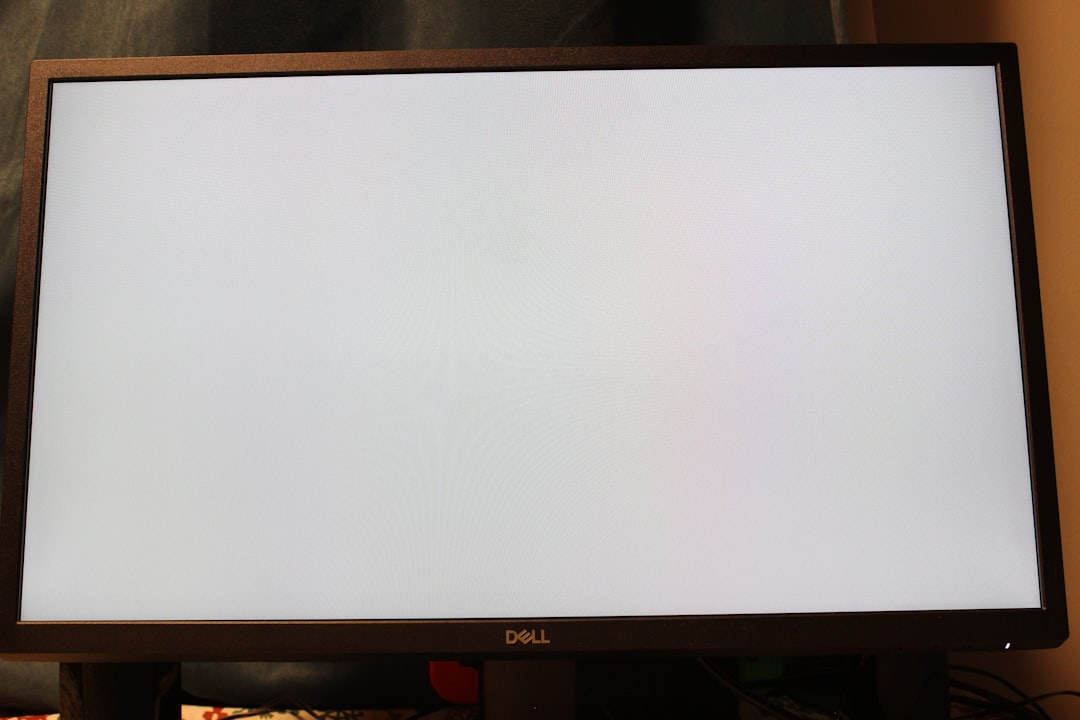GTA Online has grown into one of the most expansive and immersive multiplayer experiences in gaming. However, like many large-scale online games, it’s not uncommon to encounter technical hiccups. One of the most frustrating issues players face is the infamous “GTA Online Permission Issue” related to profile problems. These errors can lock players out of their online profiles, restricting access to characters, progress, or sometimes even the ability to launch the game.
This article will delve deep into what causes these profile permission issues in GTA Online and offer step-by-step solutions to help players resolve them. Whether you’re facing the problem on console or PC, understanding why it happens is key to finding the right fix.
What Is the GTA Online Permission Issue?
When GTA Online throws out a “Permission Issue,” it typically means that the game cannot correctly validate a player’s profile. This often results in an error message such as:
- “Alert: Your profile does not have permission to access GTA Online.”
- “Corrupt profile data”
- “Saved data could not be loaded from Rockstar Cloud servers”
These errors can occur due to several reasons ranging from expired permissions, cloud synchronization conflicts, corrupted save files, or even server bugs on Rockstar’s end.
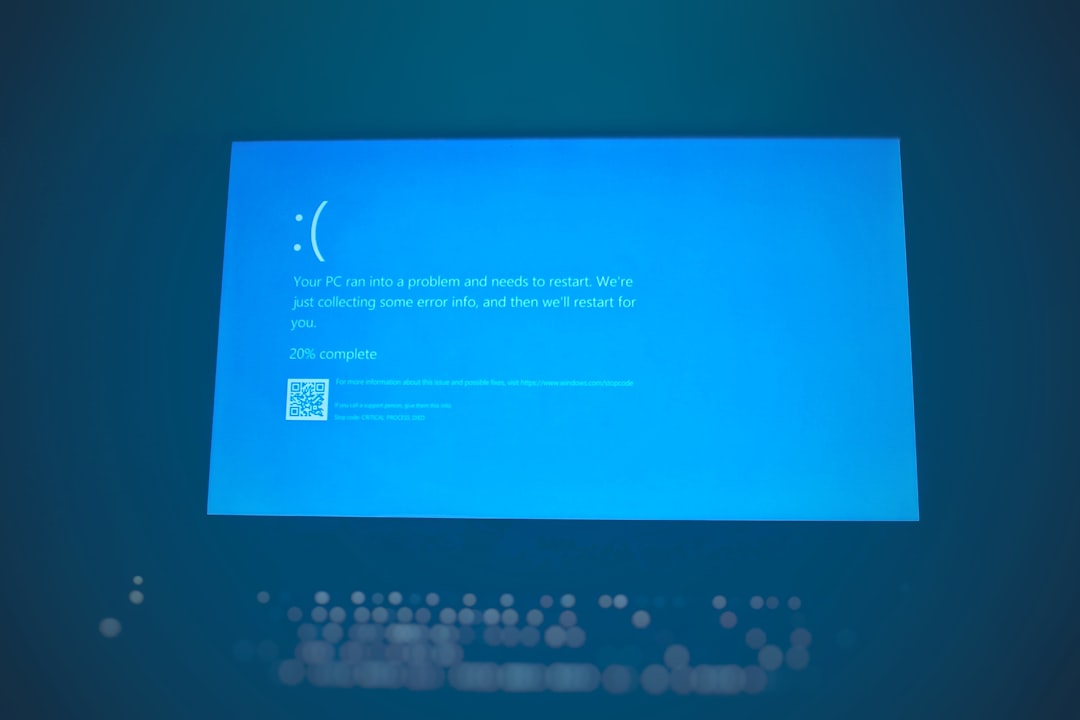
Key Causes Behind Profile Problems
Identifying the root problem is the first step toward resolving the issue. Here’s a breakdown of the most common causes:
- Internet Connectivity Issues: Unstable or weak internet connections can interfere with Rockstar’s cloud servers, preventing access to required profile data.
- Cloud Save Conflicts: When local data doesn’t match the cloud version, the game may prevent loading either, resulting in profile errors.
- Console Permissions: If you’re playing via Xbox or PlayStation and your account has restricted access or expired subscriptions (e.g., PS Plus or Xbox Live Gold), the game can block online access.
- Profile Corruption: A corrupt save profile or improperly synchronized account can trigger the error.
- Rockstar Server Downtime: During maintenance or server outages, the game may mistakenly flag a permission issue.
How to Fix GTA Online Profile Permission Issues
Now that the core issues are identified, let’s look into effective solutions. Below are the most reliable methods to fix the problem:
1. Check Rockstar Server Status
Before troubleshooting on your end, visit Rockstar’s official server status page at support.rockstargames.com. If servers are down or under maintenance, the issue may resolve itself once the servers are back online.
2. Restart Your Console or PC
A simple reboot can clear temporary cache errors or loose data connection glitches:
- Completely shut down your console or PC.
- Restart your router or modem to refresh your internet connection.
- Once reconnected, launch GTA V and go into Online mode.
3. Verify Game Files (PC Only)
If you’re on Steam or Epic Games Launcher, use the verify game integrity feature:
- Steam: Library > Right-click GTA V > Properties > Local Files > Verify Integrity of Game Files.
- Epic: Library > Click three dots near GTA V > Verify.
Corrupted or missing files can trigger permission issues by preventing proper profile loading.
4. Update Your Console Subscription & Permissions
Ensure you have an active subscription for online gameplay:
- PlayStation: Active PlayStation Plus membership.
- Xbox: Active Xbox Live Gold or Game Pass Ultimate subscription.
Also ensure that parental control settings or account permissions do not restrict online play.
5. Delete and Re-download Cloud Save Data
If the profile continues to show as corrupted or inaccessible, consider these steps:
- Go to the system settings and locate saved game data.
- Back up your local save to external storage or cloud.
- Delete the profile save data from the system.
- Re-launch the game to re-sync with Rockstar’s cloud.
This can clear corrupted local data and allow a fresh sync from the server.
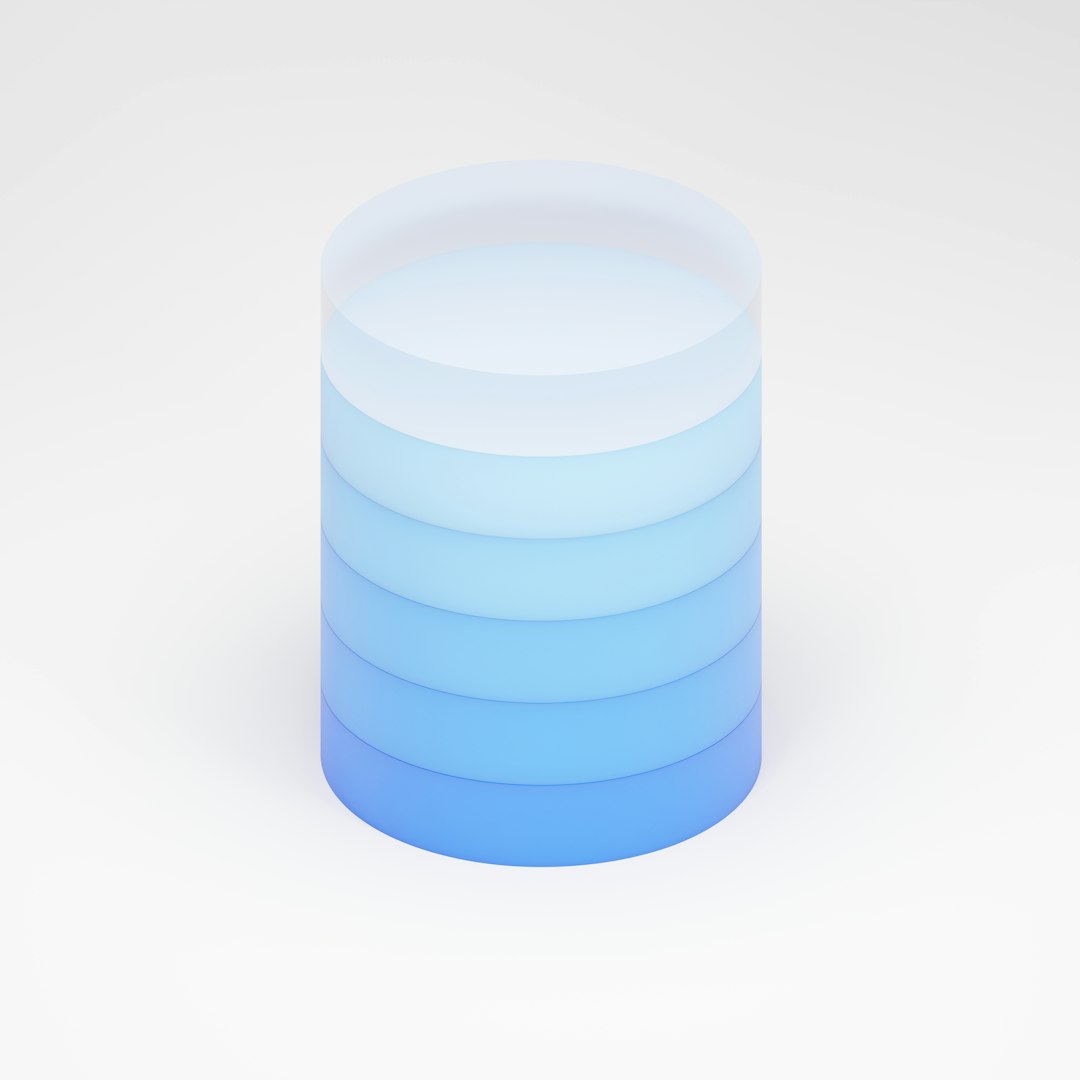
6. Contact Rockstar Support
If all else fails, raising a support ticket with Rockstar is the last resort:
- Go to support.rockstargames.com
- Log in with your Rockstar Social Club account.
- Navigate to GTA Online > Technical Support > Profile Issues.
- Detail your problem and include any error messages with screenshots if possible.
Rockstar can potentially restore your profile or correct permission flags from their backend systems.
Preventing Future Profile Errors
While not every error is avoidable, you can reduce the chances of facing permission issues again by:
- Maintaining a stable and fast internet connection.
- Always exiting GTA Online properly through in-game menu options.
- Ensuring you regularly update game patches and console firmware.
- Avoiding modding or unauthorized changes to save files.
Being proactive with your data and internet connection can significantly reduce the risk of cloud-related errors in GTA Online.

Conclusion
The GTA Online Permission Issue can be a major obstacle for players eager to jump into Los Santos with friends, but it’s not insurmountable. Whether the issue stems from account restrictions, cloud sync issues, or server hiccups, the solutions provided above address the most common causes.
Even though encountering these errors is frustrating, following a logical and step-by-step approach increases the chances of recovering your profile and restoring access. With MMORPG-style games like GTA Online, technical bugs are inevitable, but informed players can always find a way through.
FAQ
- Q: Will I lose progress if I delete my save data?
A: If your data is saved on the Rockstar Cloud, re-downloading it will recover your progress. However, back up your local saves before deleting anything. - Q: Can I play GTA Online without PlayStation Plus or Xbox Live?
A: No, both platforms require subscriptions (PS Plus for PlayStation and Xbox Live Gold/Game Pass Ultimate for Xbox) to access online features. - Q: How do I know if Rockstar’s servers are down?
A: Visit the official Rockstar Games Server Status page to check if GTA Online servers are experiencing issues. - Q: My other friends aren’t experiencing this. Is the issue my console?
A: Possibly. If only your account is affected, it might be a local save corruption or a profile-specific cloud sync problem. - Q: How long does it take Rockstar Support to respond?
A: Response times vary but typically range from 24 to 72 hours depending on ticket volume.