Stick Nodes is a powerful and user-friendly animation app designed for creating stick figure animations on mobile devices. Whether for fun, education, or serious hobbyist animation, users often want to expand their creative options by importing custom files, such as stick figures, sounds, or backgrounds. Knowing how to properly add these files to Stick Nodes is crucial for making the most out of its versatile toolset. This guide will walk you through the process in a detailed and reliable manner.
Understanding Stick Nodes File Types
Before adding files to Stick Nodes, it’s important to understand the different types of files that the app uses:
- .nodes files – These are figure files created in or imported to Stick Nodes.
- .stickfig – Another format of figure files, typically used in older versions.
- .mp3/.wav – Audio files used for background music or sound effects.
- .jpg/.png – Image files for backgrounds or overlays.
These files must be placed in specific directories within your device’s file system so they can be accessed by Stick Nodes.
Step-by-Step Guide to Adding Files
Whether you are using an Android or iOS device, adding files involves transferring them from your computer or downloading them directly to the device.
1. Locate or Download the Files
You can create files using Stick Nodes or download them from trusted online sources, such as the official Stick Nodes website or the Stick Figures Library within the app. If downloading from external sources, always ensure the files are from legitimate creators to avoid compatibility issues.
2. Access the Stick Nodes Folder
Stick Nodes stores all user and app-generated content in a specific folder on your device. Here’s how to find it:
- On Android: Use a file manager app to navigate to Internal Storage > Stick Nodes.
- On iOS: Use the built-in “Files” app, tap “On My iPhone (or iPad),” and then locate the Stick Nodes folder.
If you’re unable to locate it, ensure Stick Nodes has been opened at least once so the directory is created.

3. Importing Figures and Sounds
Follow the steps below to add files to Stick Nodes:
- Move or copy your .nodes or .stickfig files into the Stick Nodes > figures folder.
- Place any .mp3 or .wav audio files into the Stick Nodes > sounds directory.
- If you want to use visual backdrops, copy image files into the Stick Nodes > backgrounds folder.
- Return to the Stick Nodes app and tap the relevant button (for example, “Import Figure”) to load the new content.
4. Using File Sharing on Desktop
If you’re using a computer to handle files, follow these platform-specific instructions:
- Android: Connect your device via USB, access it as a drive, and navigate to the Stick Nodes folder to transfer files.
- iOS: Use iTunes or Finder (on macOS Catalina and later) to access your device. Select the device, go to “File Sharing,” choose Stick Nodes, and add or remove files as needed.
After transferring, ensure your app is refreshed or restarted to detect the new files.
Troubleshooting Common Issues
If your files are not appearing in the Stick Nodes import menus, consider the following:
- Incorrect folder location: Double-check that files are in the correct subdirectories.
- File extensions: Ensure the file has the correct extension and is not renamed incorrectly (e.g., figure.nodes.txt instead of figure.nodes).
- Corrupt or incompatible files: The file must be created for Stick Nodes specifically or exported via compatible software.
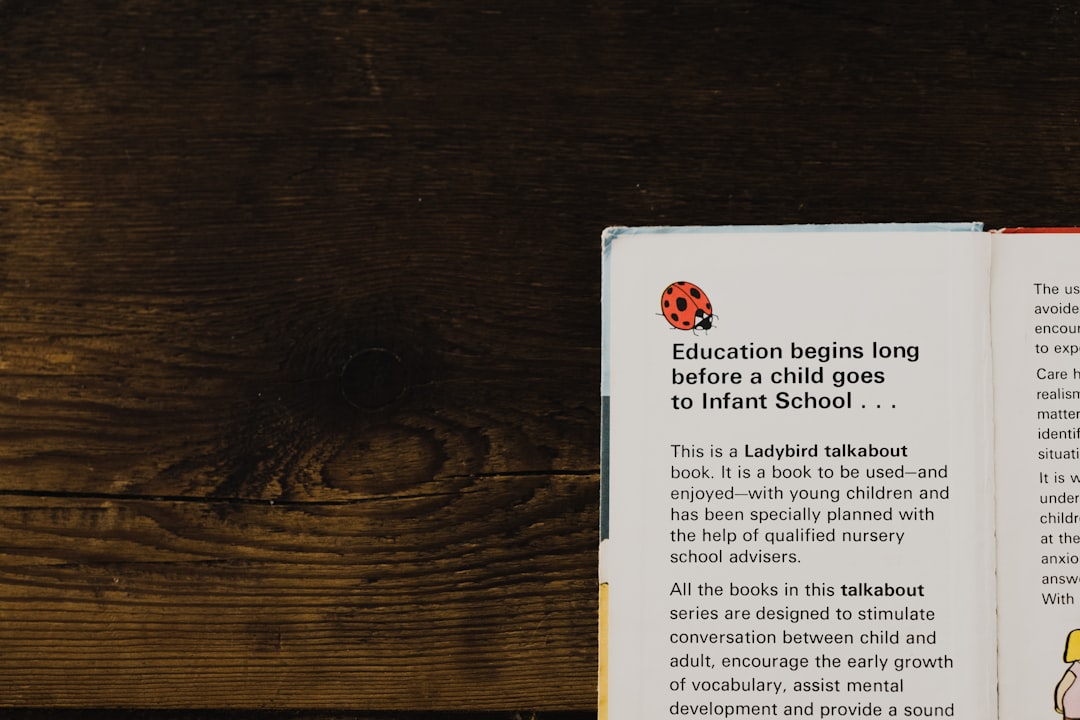
Safety and Compatibility Concerns
When downloading additional content from the internet, always prioritize safety. Stick Nodes files distributed through official or well-known community forums are typically reviewed by moderators. Avoid unknown sites that might host malicious files or improperly formatted content.
Stick Nodes may release updates that change where files are stored or how they function. It’s a good idea to keep your app updated and review official documentation or forums for the latest instructions and features.
Final Thoughts
Adding your own files to Stick Nodes significantly enhances your creative capabilities within the app. By understanding where files belong, how to transfer them, and how they’re used, you ensure a smooth and productive animation experience. Whether you are importing your own creations or using community-made assets, Stick Nodes provides a flexible platform to bring stick figure animations to life with precision and flair.
