Subtitles play a crucial role in making video content more accessible and engaging, especially on global platforms. While using a subtitle generator can speed up the process, the generated subtitles often require fine-tuning. Adjusting the timing and duration of the subtitles ensures they synchronize accurately with the spoken dialogue, improving the viewer’s experience.
Understanding Subtitle Timing and Duration
Subtitle timing refers to the precise moment when a subtitle appears and disappears on the screen. Duration, on the other hand, is the length of time the subtitle remains visible. When subtitles appear too early or too late, or disappear too quickly, it can confuse the viewer or break the flow of understanding.
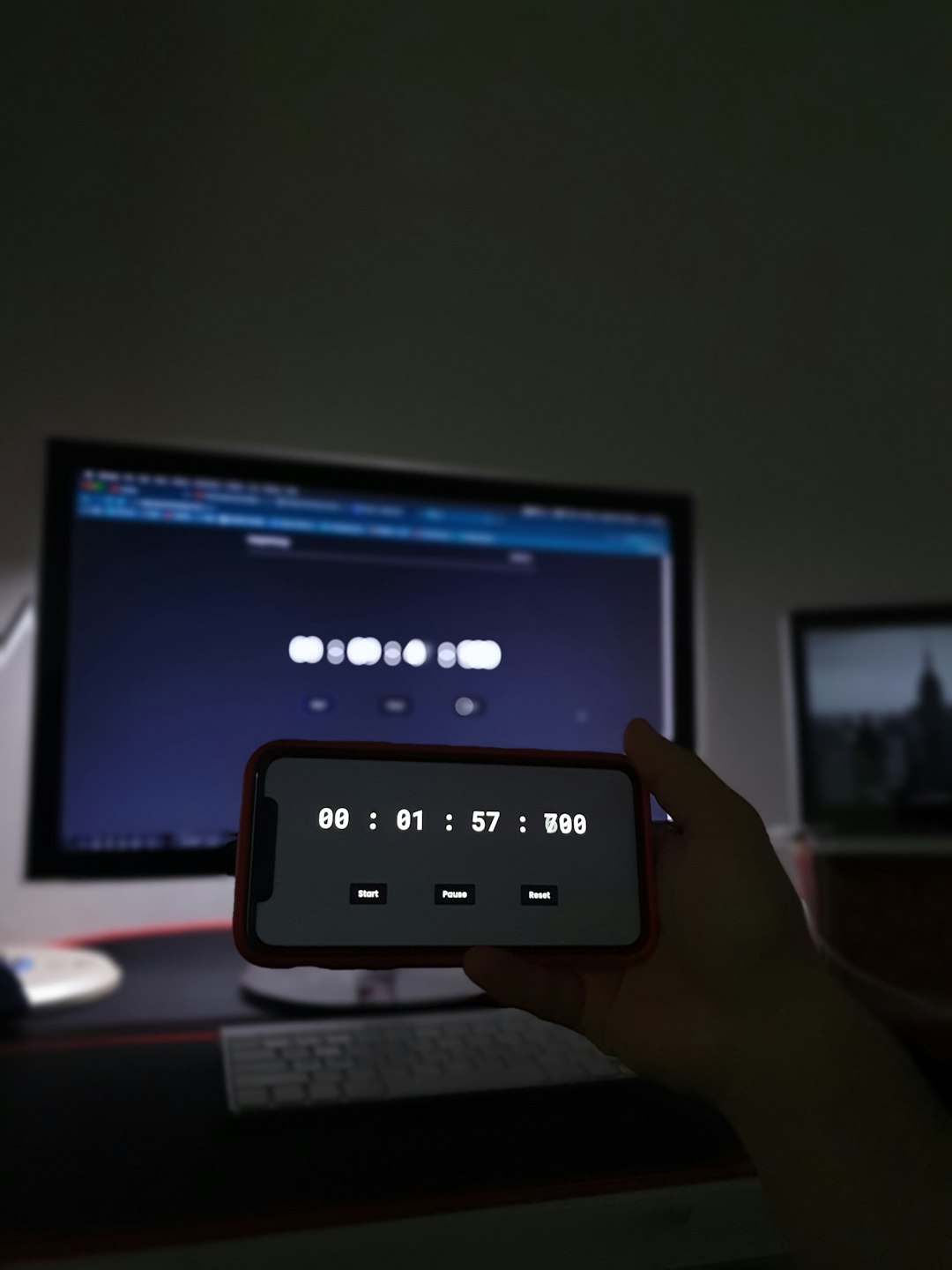
Steps to Adjust Subtitle Timing and Duration
Adjusting timing and duration is straightforward with the right tools. Most subtitle editors and video platforms provide intuitive options to fine-tune subtitles. Here’s a general approach:
- Load Your Video and Subtitle File:
Open a subtitle editor (such as Aegisub, Subtitle Edit, or an online editor) and import your video file along with the automatically generated subtitle file (commonly in SRT format). - Use the Timeline:
Most editors provide a timeline where subtitles are visually represented. Match the beginning and end of each subtitle with the audio waveform or scene changes. - Play and Preview:
Use the built-in playback feature to play your video with the subtitle you’re adjusting. This helps catch mistimed or overly brief lines. - Sync with Key Phrases:
For perfect synchronization, listen to spoken words and align the subtitles so they appear as the words are spoken—not before or after. - Adjust Reading Time:
Ensure each subtitle stays on screen long enough for the average viewer to read comfortably. A common rule is 1.5 to 2 seconds for a short line and up to 6 seconds for longer ones.
Common Challenges and How to Overcome Them
Even the best subtitle generators can make errors, especially with complex dialogues, overlapping speakers, or music. Here’s how to handle common issues:
- Overlapping Subtitles: Adjust the out-time of the first subtitle or delay the in-time of the second to avoid overlap.
- Fast-Paced Dialogues: Combine consecutive subtitle lines or break longer ones across two frames to make them easier to read.
- Auto-Generated Mistimings: Rely more on the waveform and visual cues in the editor than on the auto-generated timings.

Tips for Better Subtitle Accuracy
- Keep It Short: Avoid crowding the screen with text. Stick to 32–42 characters per line and preferably two lines per subtitle.
- Use Hotkeys: Learn keyboard shortcuts in your subtitle editor to make timing adjustments quicker.
- Use Time Shift Tools: If all subtitles are off by a consistent margin, many tools allow batch time-shifting for faster corrections.
- Preview on Multiple Devices: Ensure syncing appears correctly on mobile as well as desktop devices.
Exporting the Final Result
After adjusting the timing and ensuring readability, export your subtitle file in the correct format (such as SRT, VTT, or ASS) based on your video hosting platform’s requirements. Don’t forget to save regularly during editing to avoid losing progress.
Conclusion
Fine-tuning subtitle timing and duration is essential for delivering a professional and accessible video experience. With the right tools and techniques, creators can transform auto-generated subtitles into well-synced, viewer-friendly captions. Subtle adjustments can greatly elevate the impact of the content, especially for global audiences and the hearing-impaired.
FAQ
- Q: What tools can I use to adjust subtitle timing?
A: Popular options include Subtitle Edit, Aegisub, and Kapwing. These tools provide visual timelines and audio previews to help with adjustments. - Q: How long should each subtitle stay on screen?
A: Generally, 1.5 seconds for short lines and up to 6 seconds for longer ones. Make sure the pace matches average reading speed. - Q: Can I adjust all subtitles at once if the timing is consistently off?
A: Yes, use the “Shift Timing” or “Sync All” features available in most subtitle editors to shift subtitles forward or backward in bulk. - Q: How can I avoid overlapping subtitle displays?
A: Manually tweak the exit time of one subtitle or delay the start time of the next subtitle to create room between them. - Q: Do all platforms support the same subtitle formats?
A: No. YouTube supports SRT and SBV formats, whereas Facebook requires SRT. Always check the guidelines of the platform you intend to upload to.
