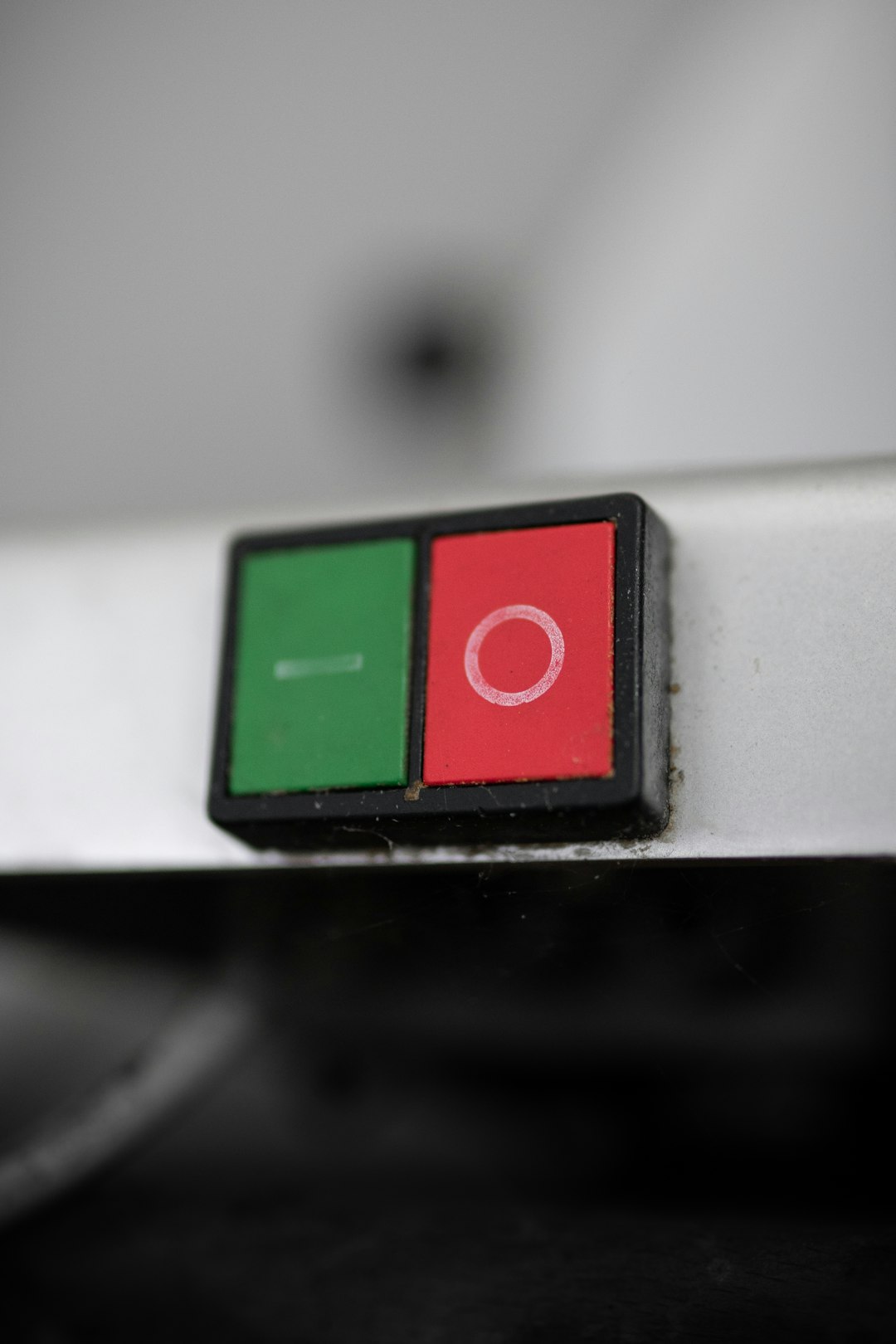QuickTime videos, typically saved in the .MOV format, are widely used across Apple devices. While these videos provide high quality and seamless playback on macOS and iOS, they can create compatibility issues when shared or played on other platforms or devices. This is where the MP4 format comes in. MP4 is a more universal format that balances quality and file size, working smoothly with various operating systems, devices, and platforms like Windows, Android, and YouTube.
Whether you’re aiming for broader compatibility, reduced file size, or just want a simpler sharing experience, converting QuickTime videos to MP4 is often a smart move. Below, we’ll explore several easy and effective methods to make this conversion without losing video quality.
Why Convert QuickTime (MOV) to MP4?
- Wider compatibility: MP4 works natively with more devices and media players than MOV.
- Smaller file sizes: MP4 compresses video more efficiently without significantly compromising quality.
- Web friendly: Websites like YouTube, Facebook, and Instagram prefer or require MP4 uploads.
- Cross-platform use: MP4 runs smoothly on Windows, Android, Linux, and other non-Apple systems.
Before diving into the methods of converting MOV to MP4, let’s take a closer look at some of the tools you can use — and why different users might prefer one over another.
Method 1: Use VLC Media Player (Free and Cross-Platform)
VLC Media Player isn’t just a reliable tool for video playback — it’s also a handy and free video converter. Available for Windows, macOS, and Linux, it makes converting .MOV to .MP4 relatively easy.
- Download and install VLC Media Player.
- Open VLC and select Media > Convert / Save.
- Click the Add button to select your MOV file, then click Convert / Save.
- Set the Profile to Video – H.264 + MP3 (MP4).
- Choose a destination file name with an .mp4 extension.
- Click Start to begin the conversion.
VLC supports batch processing, so you can convert multiple files at once, making it extra convenient for large media libraries.
Method 2: Use HandBrake (Advanced Compression and Control)
If you’re looking for more control over compression settings and output quality, try HandBrake. This open-source video converter gives you advanced customization for serious users.
- Download HandBrake from handbrake.fr and install it.
- Launch HandBrake and open your MOV file.
- Under Format, select MP4.
- Adjust video, audio, and subtitle settings to your preference.
- Choose a save location and click Start Encode to convert.
HandBrake is perfect for users who want to tweak video settings, crop footage, or apply filters during conversion.
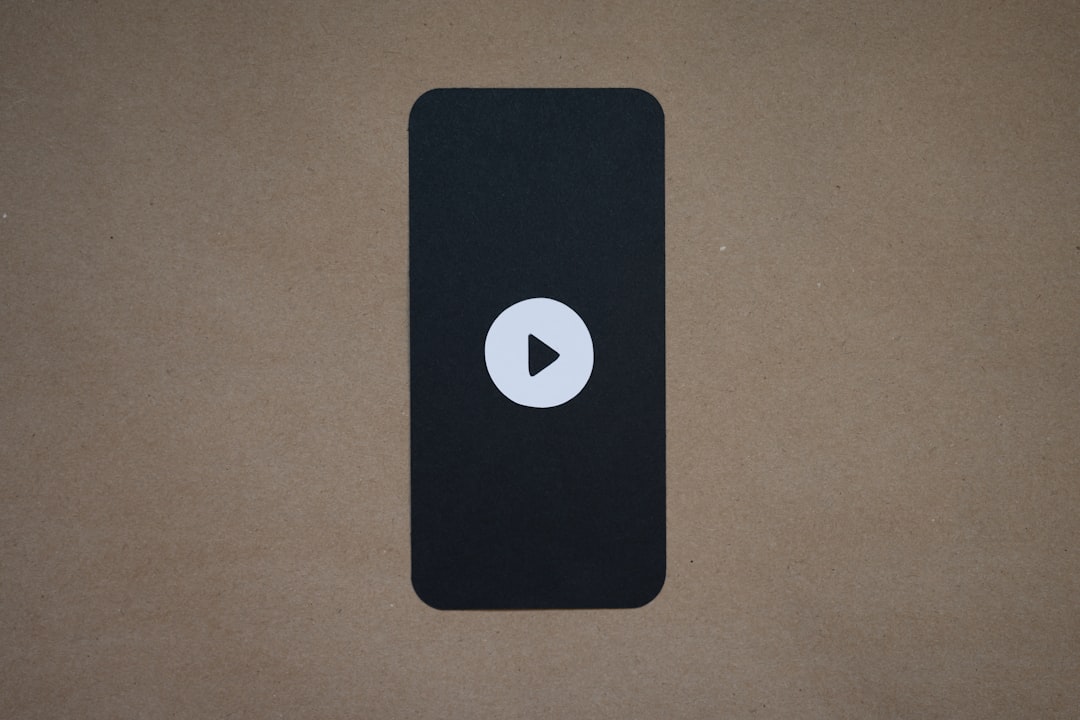
Method 3: Convert Using Cloud Services (No Installation Needed)
If you prefer not to install any software, online converters are a viable option. Several cloud-based tools allow you to upload a QuickTime video and receive an MP4 file without downloading any programs.
Popular sites include:
How to use them:
- Visit the chosen site.
- Upload your MOV file (some allow drag and drop).
- Choose MP4 as the output format.
- Click Convert and wait for the process to finish.
- Download the MP4 file when ready.
Note: Most online converters have file size limits unless you upgrade to a premium plan. Make sure your internet connection is stable when uploading large files.
Method 4: Use QuickTime Player on Mac (Simple Built-In Option)
If you’re using a Mac, you can take advantage of a built-in feature in QuickTime Player to export videos in MP4-compatible formats (exported as .m4v, which is functionally similar to MP4).
- Open the MOV file in QuickTime Player.
- Click File > Export As.
- Choose from 480p, 720p, 1080p, or 4K resolution.
- Save the video — it will be saved as an .m4v file.
In many cases, .m4v is essentially interchangeable with .mp4. If you need to rename the file manually to .mp4 for compatibility reasons, it’s usually safe to do so.
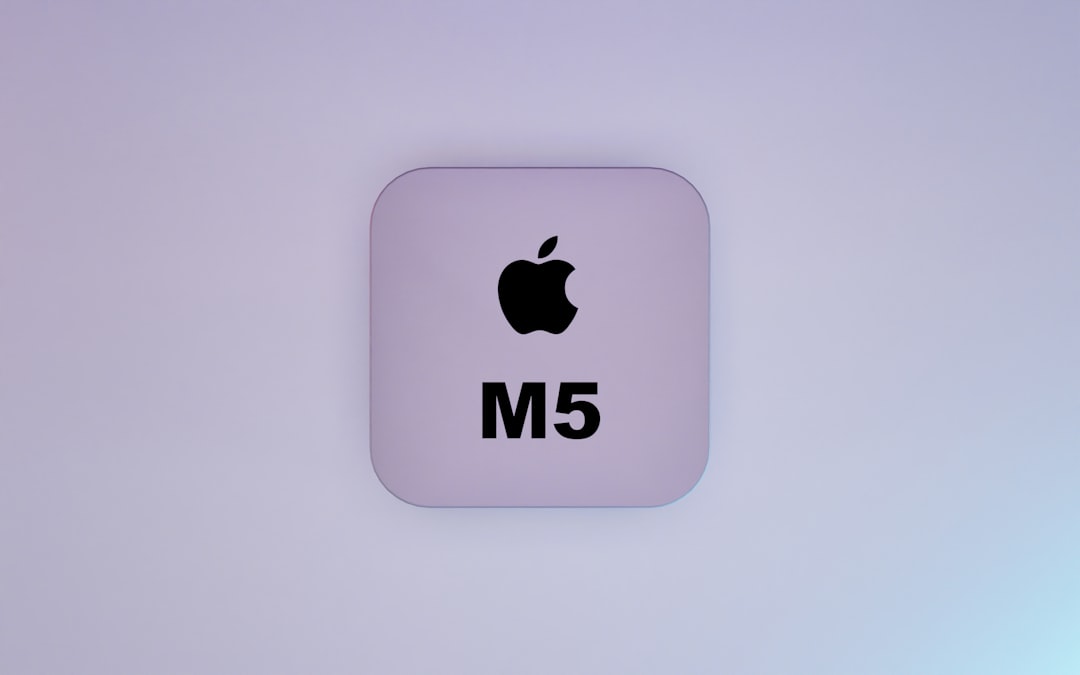
Method 5: Use Professional Video Editors (Adobe Premiere Pro, Final Cut Pro)
If you’re already working with a professional editing suite like Adobe Premiere Pro or Final Cut Pro, exporting to MP4 is straightforward and often part of your regular workflow.
Within the export settings of these programs, just choose H.264 as the codec, which saves the video as an .mp4 file.
This approach is ideal if you’re already editing the MOV file and want maximum control over compression, bitrate, and resolution settings.
Choosing the Best Method for You
With so many options to convert QuickTime videos to MP4, how do you choose the one that works best for your needs? Consider the following:
- If you value simplicity and quick results: Use VLC or QuickTime Player.
- If you need customization: Try HandBrake or a video editing suite.
- If you don’t want to install anything: Go with an online converter.
Tips for a Successful Conversion
- Check the output file size: Especially important when converting for web or mobile use.
- Adjust bitrate and resolution: Lower these settings to reduce file size while maintaining acceptable quality.
- Test playback: Always open the converted MP4 in a media player to ensure audio and video are synced and working correctly.
- Use a reliable converter: Stick to well-reviewed tools to avoid malware or poor-quality output.
Conclusion
Converting QuickTime videos to MP4 doesn’t have to be a complicated task. Whether you’re a casual user looking for a fast browser-based solution or a professional editor requiring precise control over your video settings, there’s a method that matches your needs. With today’s variety of conversion tools — from VLC and HandBrake to online platforms — ensuring your videos are accessible and versatile has never been easier.
So go ahead and transform those MOV files into universally usable MP4s, and make your videos easier to share, upload, and enjoy on any device.