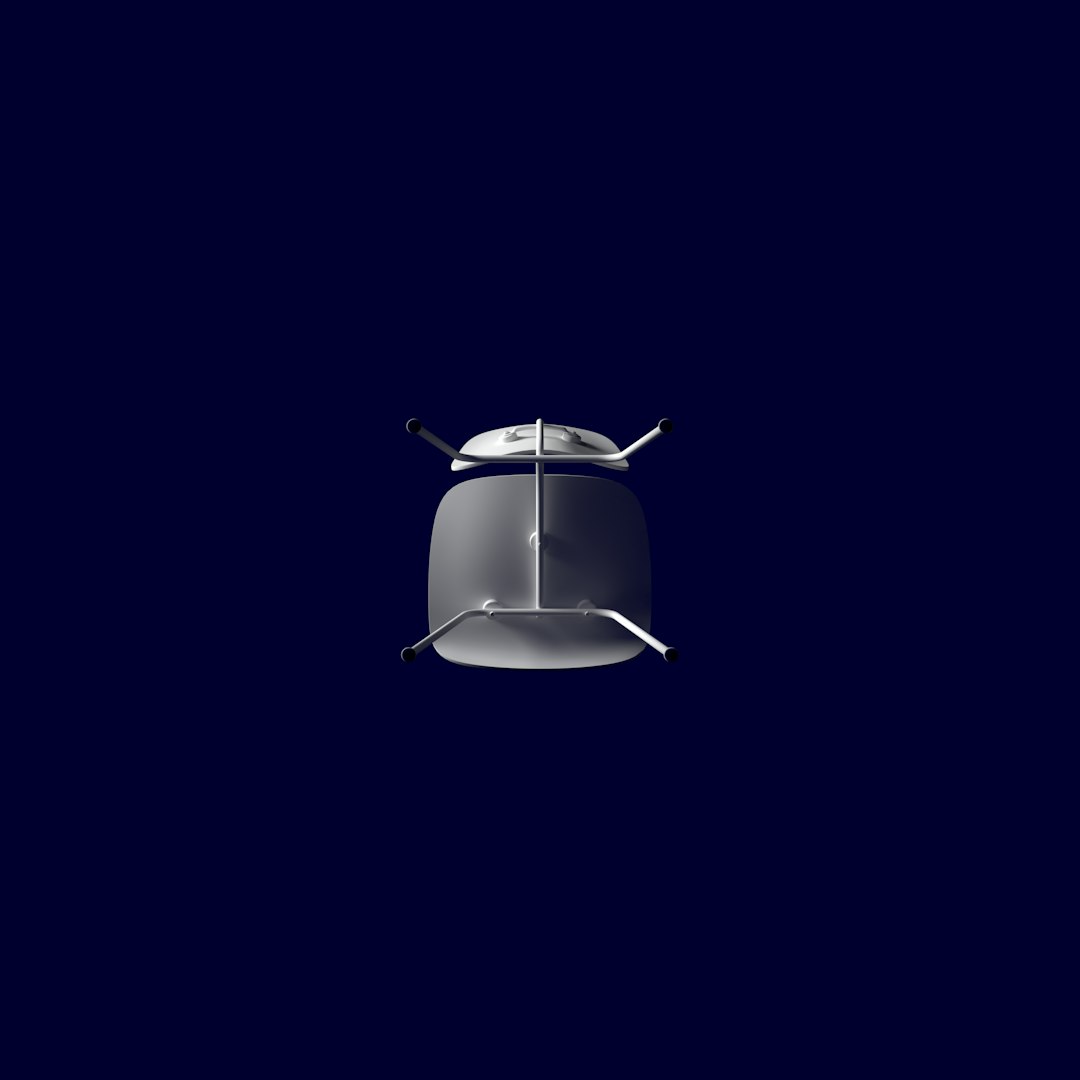Copying files between different AWS environments can seem daunting for beginners, especially those who are new to cloud computing and Amazon Web Services. Whether you’re migrating data for deployment, backup, or collaboration between development, staging, and production environments, having a structured approach is essential. In this guide, we’ll walk through the most reliable and secure ways to transfer files between AWS accounts, regions, or services, step-by-step.
Understanding AWS Environments
Before diving into the methods, it’s important to understand what we mean by “different AWS environments.” These can include:
- Different AWS regions – e.g., transferring files from us-east-1 to eu-west-1.
- Separate AWS accounts – e.g., moving data from a development account to a production account.
- Multiple services – e.g., copying logs from Amazon EC2 to Amazon S3.
Each scenario has its own security and operational considerations. Thankfully, AWS provides flexible tools to handle these file transfers efficiently and securely.
1. Using Amazon S3 for File Transfers
The most common and straightforward way to move files between AWS environments is through Amazon S3 (Simple Storage Service). S3 supports both internal and cross-region/cross-account file transfers.
Step-by-Step: Copy Files Between Buckets
- Set Up Your Buckets: Make sure an S3 bucket exists in both the source and destination environments.
- Assign Proper IAM Roles: Ensure that the IAM user or role has s3:GetObject permission on the source bucket and s3:PutObject permission on the destination bucket.
- Run the AWS CLI Command: Use the following command to copy files:
aws s3 cp s3://source-bucket/myfile.txt s3://destination-bucket/myfile.txt --source-region us-east-1 --region eu-west-1This command copies a single file. To copy an entire folder recursively:
aws s3 cp s3://source-bucket/folder/ s3://destination-bucket/folder/ --recursiveTip: Always test with a small file first to ensure permissions and paths are correctly configured.

2. Enabling Cross-Account Access
If buckets are in separate AWS accounts, you’ll need to configure the destination account to allow access from the source account. This can be done using a bucket policy.
Sample Bucket Policy
{
"Version": "2012-10-17",
"Statement": [
{
"Effect": "Allow",
"Principal": {
"AWS": "arn:aws:iam::123456789012:root"
},
"Action": "s3:PutObject",
"Resource": "arn:aws:s3:::destination-bucket/*"
}
]
}Replace the Account ID and bucket name as needed. Also, ensure that your CLI or SDK session is authenticated with the correct credentials of the source account.
3. Syncing Files with AWS CLI
The sync command can be even more effective when dealing with large numbers of files or nested directories.
aws s3 sync s3://source-bucket s3://destination-bucket --source-region us-east-1 --region us-west-2- Automatic Checks: Only files that don’t exist or have changed will be copied.
- Performance: Ideal for backup and replication jobs.
4. Using AWS DataSync
AWS DataSync is a fully managed service that simplifies and accelerates moving large amounts of data between on-premise storage and AWS or between AWS services.
It’s especially useful when you need to:
- Copy millions of files.
- Schedule recurring transfers.
- Move data securely and fast across accounts or regions.
How to Use AWS DataSync
- Create a DataSync agent: If needed for on-prem sources.
- Configure the source and destination: Choose S3 buckets or EFS as endpoints.
- Run the task: Decide whether it should run once or on a schedule.
Note: IAM roles are required for both source and destination access. AWS provides predefined policies that can be attached to the roles.

5. Using EC2 Instances for Custom Transfers
Sometimes, especially during migrations or when working with custom formats, it’s necessary to use EC2 instances to move files.
Scenario Example:
- You have files stored on an EC2 instance in one region.
- You want to move them to an S3 bucket in a different region or account.
Steps to Follow:
- Use
scpto copy files from the EC2 instance to another EC2 instance or a local machine. - Upload the files to an S3 bucket using the AWS CLI.
scp -i key.pem file.txt ec2-user@remote-host:/path/to/file.txt
aws s3 cp file.txt s3://my-destination-bucket/This approach provides full flexibility and control but should be used with care, especially concerning IAM permissions, regions, and file sizes.
6. Automating Transfers with Lambda & S3 Events
For continual or reactive transfers between environments, you can automate the entire process using AWS Lambda functions triggered by S3 events.
Example: Automatically copy every new file uploaded into one S3 bucket into another bucket located in a different region or account.
Basic Implementation Steps
- Set an event trigger on the source bucket (e.g., on file upload).
- Invoke a Lambda function with permissions to access both buckets.
- Use the AWS SDK within Lambda to fetch and replicate the file.
This method allows for real-time, serverless data replication and is perfect for high-availability solutions.

Common Pitfalls and Troubleshooting
No guide is complete without addressing common issues that beginners often face:
- Permission Errors: Always check IAM roles and bucket policies. Use the IAM Policy Simulator to test your setup.
- Region Mismatches: Ensure commands specify the correct –region or –source-region, especially in multi-region transfers.
- Cost Oversights: Some services like DataSync and cross-region data transfer incur costs. Monitor usage in the AWS Billing & Cost Management Dashboard.
- Time-Outs for Large Files: For very large files, consider enabling multipart uploads via the AWS CLI or SDK.
Best Practices
- Use Versioning: Enable versioning in S3 to ensure that no data is unintentionally lost during transfer operations.
- Encrypt Data: Use SSE (Server Side Encryption) or client-side encryption for sensitive files.
- Monitor Transfers: Use AWS CloudTrail or enable logging on S3 buckets to keep track of access and file movements.
- Automate carefully: Always test automation (e.g., Lambda) in a staging environment before scaling to production.
Conclusion
Whether you’re transferring a single file or syncing terabytes of data, AWS provides robust and flexible tools to meet your use case. For beginners, sticking with Amazon S3 and the AWS CLI offers a solid foundation. As your infrastructure grows, exploring advanced options like AWS DataSync and Lambda automation can improve efficiency and maintain security standards.
Always prioritize secure IAM policies, monitor costs, and document your procedures to maintain consistency across your environments. With the right processes in place, copying files between AWS environments can be both simple and reliable.