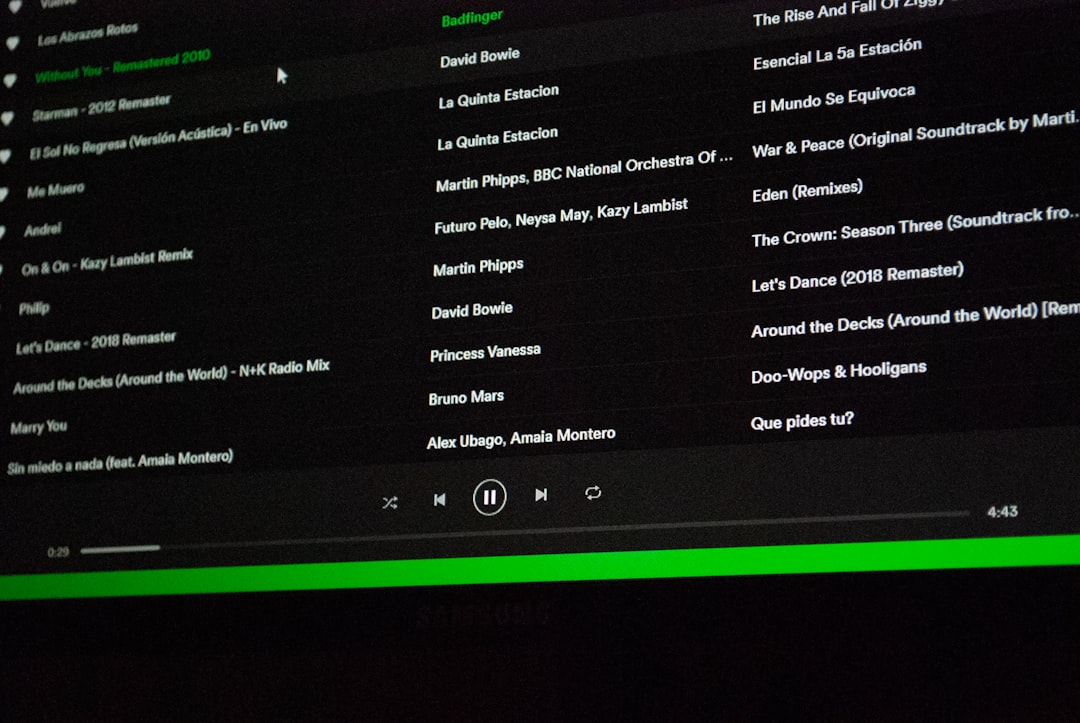Tired of Windows beeping, dinging, and pinging all day? You’re not alone. From notification sounds to system volume alerts, your PC can feel oddly chatty. But fear not! Turning off those sounds is easier than you think. Let’s walk through it step-by-step. And yes — we’ll make it fun too.
Why Disable Notification and Volume Sounds?
Before we dive in, let’s talk about why you might want to do this.
- Focus better – No random beeps during deep work.
- No interruptions while gaming or watching movies.
- Peace and quiet – especially when working late at night!
Whatever the reason, you’re the boss. Let’s get to it!
Step 1: Disabling Notification Sounds
First, let’s hush those apps constantly fighting for your attention.
- Click the Start Menu (or press the Windows key).
- Type “Sound Settings” and click it.
- Scroll down and click “App volume and device preferences.”
- Under “Output,” you’ll see your audio device and sliders.
But wait — we’re not done yet.
Now we will dive into the notification center.
- Go back to the “Settings” window.
- Click “System”, then choose “Notifications & actions”.
- Scroll down to see a list of apps under “Get notifications from these senders.”
You’ll see apps like Mail, Calendar, or Microsoft Store.
For each app you want to silence:
- Click the app name.
- Switch off the toggle for “Play a sound when a notification arrives.”
BAM! No more surprise pings from Mail when you’re trying to nap on your keyboard.
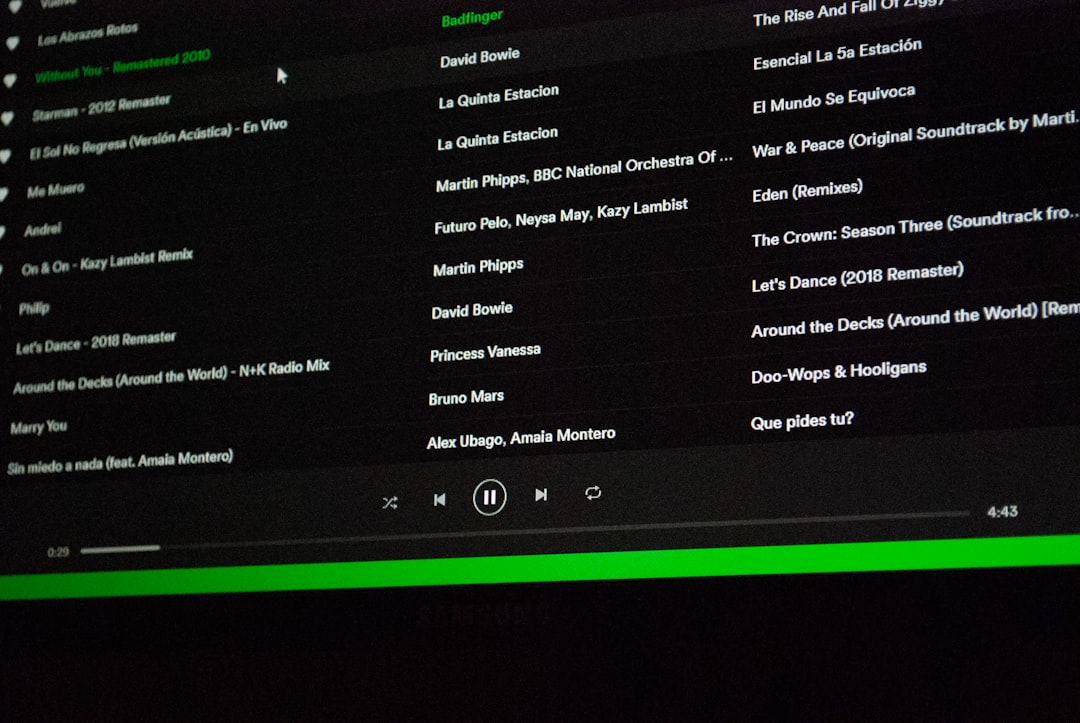
Step 2: Disabling System Volume Sounds
OK, now let’s talk about that little “ding!” when you adjust the volume. Harmless? Yes. Annoying? Absolutely.
Here’s how to shut it up:
- Right-click the sound icon on the bottom-right of your screen.
- Click “Sounds.”
- A window will pop up. Under the “Sounds” tab, you’ll see a list of “Program Events.”
- Scroll down and find “Default Beep”, “System Notification”, and anything else that tends to make unnecessary noise.
- Click each one and then set the Sounds dropdown to “None.”
- Finally, click “Apply” and then “OK.”
Instant peace. Feels like turning off a car alarm, doesn’t it?
Step 3: Using Focus Assist
Focus Assist is like Do Not Disturb mode for your PC. When turned on, it silences those pushy notifications. Great for meetings or Netflix marathons.
- Click the Action Center in the bottom-right corner (it looks like a speech bubble).
- Find and click “Focus Assist.”
There are three levels:
- Off (everything gets through)
- Priority only (only selected apps can buzz you)
- Alarms only (shhhh, total quiet except important stuff)
Want to choose what goes on the priority list? Easy!
- Go to Settings > System > Focus Assist.
- Customize the rules to fit your needs.

Bonus Tip: Set a Silent Theme
Did you know Windows has a completely silent sound theme? Yup! Total whisper mode.
- Go to Control Panel > Hardware and Sound > Sound.
- Under the “Sounds” tab, look for the “Sound Scheme” dropdown.
- Choose “No Sounds”.
- Click “Apply” and then “OK.”
Your PC is now a monk. Silent and wise.
Automatic Quiet Time: Schedule It!
Want your PC to hush at certain hours? You can use Focus Assist’s auto-rules.
- Go to Settings > System > Focus Assist.
- Scroll down to “Automatic rules.”
- Enable the option for “During these times.”
- Set your quiet hours. Say, 10 PM to 7 AM.
Now your PC knows bedtime is sacred.
What About Cortana?
Don’t forget about Microsoft’s favorite virtual assistant. If she talks too much, you’re not stuck with it.
- Open Settings.
- Go to Privacy > Voice activation.
- Toggle off Cortana’s listening permissions.
Sorry, Cortana. No offense — we just like our peace and quiet.
Need Silence On Demand?
Use Airplane mode! Sounds weird for a desktop, but it works.
- Click the network icon in your taskbar.
- Flip on Airplane Mode.
It cuts off network and, therefore, silences potential notification chaos if you don’t want to deal with settings menus at the moment.
One-Click Mute Trick
Just want to kill the sound quick? Tap that good ol’ mute button on your keyboard if you’ve got one.
No keyboard mute? Click the speaker icon and hit the speaker symbol to mute.
Simple. Fast. Drama-free.

Final Thoughts
Windows 10 doesn’t have to sound like an arcade machine.
With just a few clicks, you can control the noise. From silencing apps to configuring full quiet hours, it’s all in your hands.
So grab your tea (or coffee), put on a chill playlist, and get your settings just right.
Silence, at last!