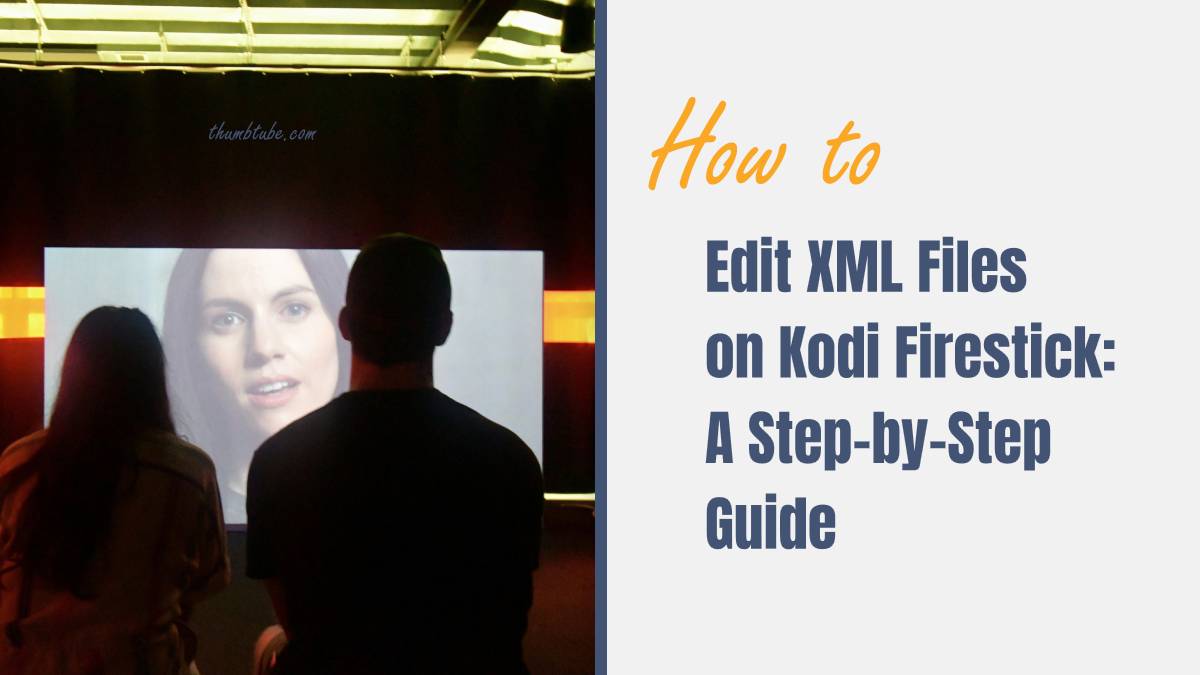In the vast realm of digital media consumption, Kodi stands out as a versatile titan, allowing users to access an extensive library of content from the comfort of their own homes. However, with great power comes great responsibility—especially when it comes to customization. One of the keystones of Kodi’s flexibility lies in its XML files, which dictate everything from user interface layouts to add-on functionalities. For many users on the Firestick platform, these files may seem like arcane scripts best left untouched. Yet, unlocking their potential can elevate your streaming experience beyond imagination.
If you’ve ever felt that twinge of frustration while navigating through Kodi’s default settings or wished you could tailor your viewing experience to suit your unique preferences, you’re in for a treat! This step-by-step guide demystifies the process of editing XML files on your Firestick device. Whether you’re looking to tweak settings for better performance or customize skins that reflect your personality, mastering XML file editing opens up a world where you become the architect of your entertainment hub. So roll up those sleeves and get ready to dive into a realm where creativity meets technology—your ultimate viewing experience awaits!
Why Edit XML Files on Kodi?
Editing XML files on Kodi can vastly enhance your streaming experience, allowing for unparalleled customization of add-ons and settings. By diving into these files, you unlock the potential to optimize performance—adjusting cache sizes or setting default playback options can lead to smoother streaming without buffering interruptions. For advanced users, such tweaks not only improve speed but also tailor the interface to better suit personal preferences.
Moreover, modifying XML files allows you to personalize content accessibility. Imagine having quick access to your favorite shows or movies by rearranging menus or adjusting category layouts based on your viewing habits. With a few strategic edits, you can craft an interface that feels uniquely yours rather than just another generic setup. As the digital landscape evolves, taking control of how Kodi operates through XML editing makes it a powerful tool in curating your own entertainment paradise.

Step 1: Accessing the Firestick Device
Accessing your Firestick device is the gateway to unlocking a world of customization and versatility, especially when it comes to editing XML files on Kodi. To get started, ensure your Firestick is powered on and connected to your TV. Using the remote, navigate to the home screen where you can find various apps and settings at your fingertips. If you haven’t already done so, download the Kodi app from the Amazon App Store; this step not only serves as a vital tool for streaming but also lays the groundwork for deeper configuration.
Once inside Kodi, you may want to enable certain settings that allow access to additional features like file management through add-ons or external sources. This includes turning on ‘Apps from Unknown Sources’ under ‘My Fire TV’ settings, which opens up even more possibilities when it comes time to edit those essential XML files. With this newfound power at your disposal, ensuring that everything runs smoothly becomes much easier as you adapt Kodi’s functionality precisely to fit your entertainment needs. Remember, every small adjustment could enhance performance or user experience—giving you control over how content flows in and out of your Firestick setup!
Step 2: Installing a File Explorer App
To begin editing XML files on your Kodi Firestick, the installation of a reliable file explorer app is essential. One of the most popular options among users is ES File Explorer, renowned for its user-friendly interface and comprehensive features. By visiting the Amazon App Store directly from your Firestick, you can easily search for ES File Explorer or any other similar application like X-plore or Solid Explorer. These apps not only allow you to access and modify XML files but also provide intuitive navigation that simplifies the overall process.
Once installed, take a moment to familiarize yourself with the layout of your chosen file explorer app. The goal here is to locate the crucial directories within Kodi where the XML files reside—typically found within the `Android` or `Kodi` folders on your device’s storage. Some apps offer built-in tools that make editing text files easier, eliminating potential frustrations associated with manual coding errors. Delving into these powerful file explorers opens doors not just for XML editing but also connects you to other customization opportunities within Kodi—empowering you to tailor this media center exactly how you envision it.

Step 3: Locating the XML File
Once you’ve confirmed your intent to edit the XML file for Kodi on your Firestick, the next step is locating it within the device’s architecture. It’s important to remember that this file is typically nestled within specific directories linked to the add-ons you’re using or within Kodi’s main installation package. To simplify navigation, consider using a dedicated file manager like ES File Explorer or Solid Explorer, which streamlines access to these obscure pathways.
When searching for your XML file, look specifically in paths such as `/Android/data/org.xbmc.kodi/files/.kodi/userdata/` or `/mnt/sdcard/Android/data/org.xbmc.kodi/files/kodi/addons/<your_addon>/`. While it can be easy to feel lost in the digital maze of folders and files, patience here pays off—finding that elusive XML opens up a world of customization options for enhancing your streaming experience. Remember, exploring allows you not only to find what you need but also familiarizes you with other resource-rich content hidden away in Kodi’s backdrop.
Step 4: Editing the XML File Properly
Editing an XML file can feel daunting, especially for newcomers navigating Kodi on their Firestick. Yet, understanding the structure of the XML format—characterized by its tags and nested elements—can empower you to make precise adjustments without compromising system functionality. As you edit, always ensure that you maintain proper indentation and syntax; a single misplaced tag or forgotten closing element can render your modifications ineffective or even cause errors in the app.
Using a reliable text editor tailored for coding can significantly enhance your editing experience. Editors like Notepad++, Sublime Text, or Atom provide features like syntax highlighting and automatic tagging that help catch mistakes before they escalate into issues. Beyond mere aesthetics, these tools also allow for easy navigation through your code with line numbers and search functions—not just making edits simpler but also enhancing your overall efficiency.
After making changes to the XML file, remember to back up the original version before saving your edits. This safeguard lets you revert quickly if something goes awry after applying changes within Kodi. Once saved, reboot Kodi to see how your alterations impact performance or appearance; this not only sharpens troubleshooting skills but also deepens your understanding of customization possibilities on Firestick—all while nurturing a more personalized viewing experience tailored uniquely to you.

Step 5: Saving Changes and Restarting Kodi
Once you’ve meticulously adjusted your XML file to enhance your Kodi experience, the next crucial step is saving those changes. Make sure to double-check for any syntax errors; even a tiny mistake can lead to unexpected outcomes when you restart Kodi. Using a reliable text editor will help ensure that you’re editing without inadvertently adding unnecessary characters or formatting issues. Remember, every change matters, so take a moment to reflect on what you’ve modified.
After confirming everything looks good, it’s time to save your work and restart the application. Depending on how you’ve accessed Kodi on your Firestick, you might want to close it from recent applications or use an app like ES File Explorer if necessary. Restarting Kodi isn’t just about reloading; it’s an opportunity for those new modifications to take full effect—think of it as giving your system a fresh start with enhanced capabilities. Once fired up again, navigate through the interface and relish in the improved settings you’ve tailored just for yourself!
Conclusion: Final Tips for Editing XML Files
As you wrap up your XML editing journey on Kodi Firestick, keep in mind that accuracy is paramount. Always double-check for syntax errors, as even a misplaced character can render your configurations useless. It’s wise to utilize an XML validator tool before loading up your file again; these tools catch mistakes that might be missed by the naked eye, saving you time and frustration.
Additionally, consider backing up original files before making changes. This not only allows you to restore previous settings if needed but also helps track the impact of each modification you make. Embrace systematic version control—number or date your files after each round of edits so you can revisit any stage of your project easily. Lastly, join online communities or forums dedicated to Kodi; the wealth of knowledge shared among fellow users can provide support and insight into advanced editing techniques or troubleshooting tips that enhance your overall experience.