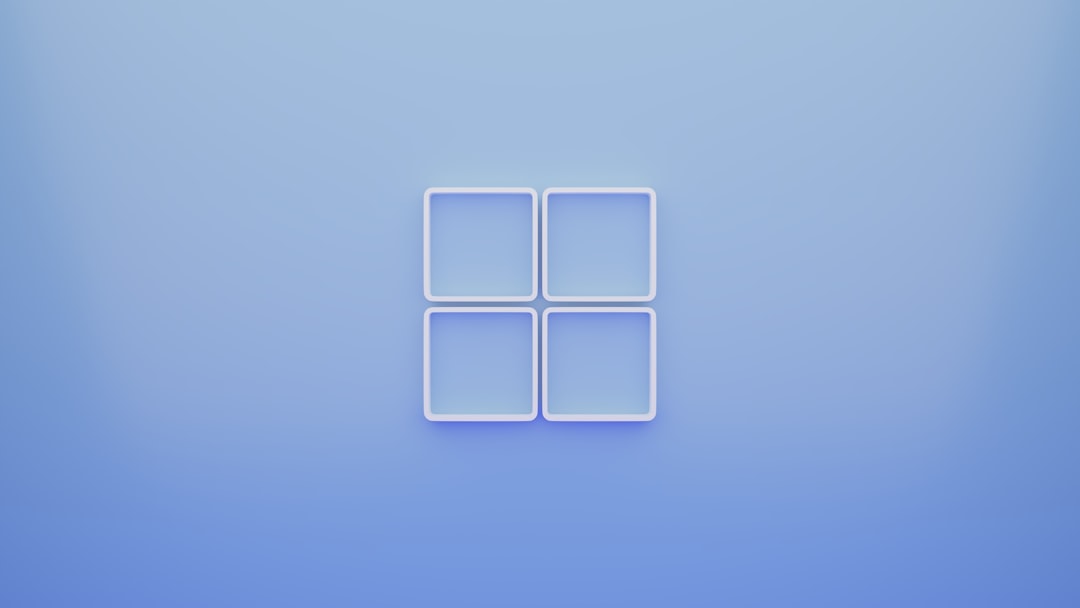When navigating your Mac, understanding where applications are stored and how to access them is fundamental to using your computer efficiently. The Mac Applications folder is the central hub where most installed apps reside. Whether you’re a long-time Mac user or a recent switcher from another operating system, knowing how to locate and open this folder is an essential piece of knowledge. This guide provides a thorough, trustworthy walkthrough for finding and making the most of the Applications folder on a Mac.
What Is the Applications Folder?
The Applications folder in macOS is where the operating system organizes all of the installed applications on your Mac. This includes system apps, third-party downloaded programs, and in some cases, utility applications. Unlike Windows, where programs might scatter across various directories, macOS bundles apps into a single folder to promote consistency, performance, and user ease.
All standard macOS applications such as Safari, Mail, Calendar, and others, are stored here. Additionally, most third-party apps you download from the App Store (or even directly from the web) install themselves into this directory by default—though you may have the option to place them elsewhere.
Why You Might Want to Access the Applications Folder
There are several reasons you might need to locate and open this folder:
- To open or launch an application manually without using Spotlight or Launchpad.
- To uninstall an app by moving it to the Trash (though note that some apps require additional uninstall steps).
- To organize, rename, or sort your applications based on frequency of use.
- To verify whether or not an application was successfully installed.
Methods to Find and Open the Applications Folder
There are multiple ways to locate and access the Applications folder. Below are several proven, reliable methods every Mac user should know.
1. Using the Finder
The most universal and straightforward method involves the Finder, which is macOS’s default file manager and user interface shell.
- Click on the Finder icon in your Dock. It looks like a smiling blue face.
- In the Finder menu on the left-hand side, click on “Applications.” It should appear as one of the sidebar options.
- If it’s not visible, press Command + Shift + A, and the Applications folder will open in a new Finder window.
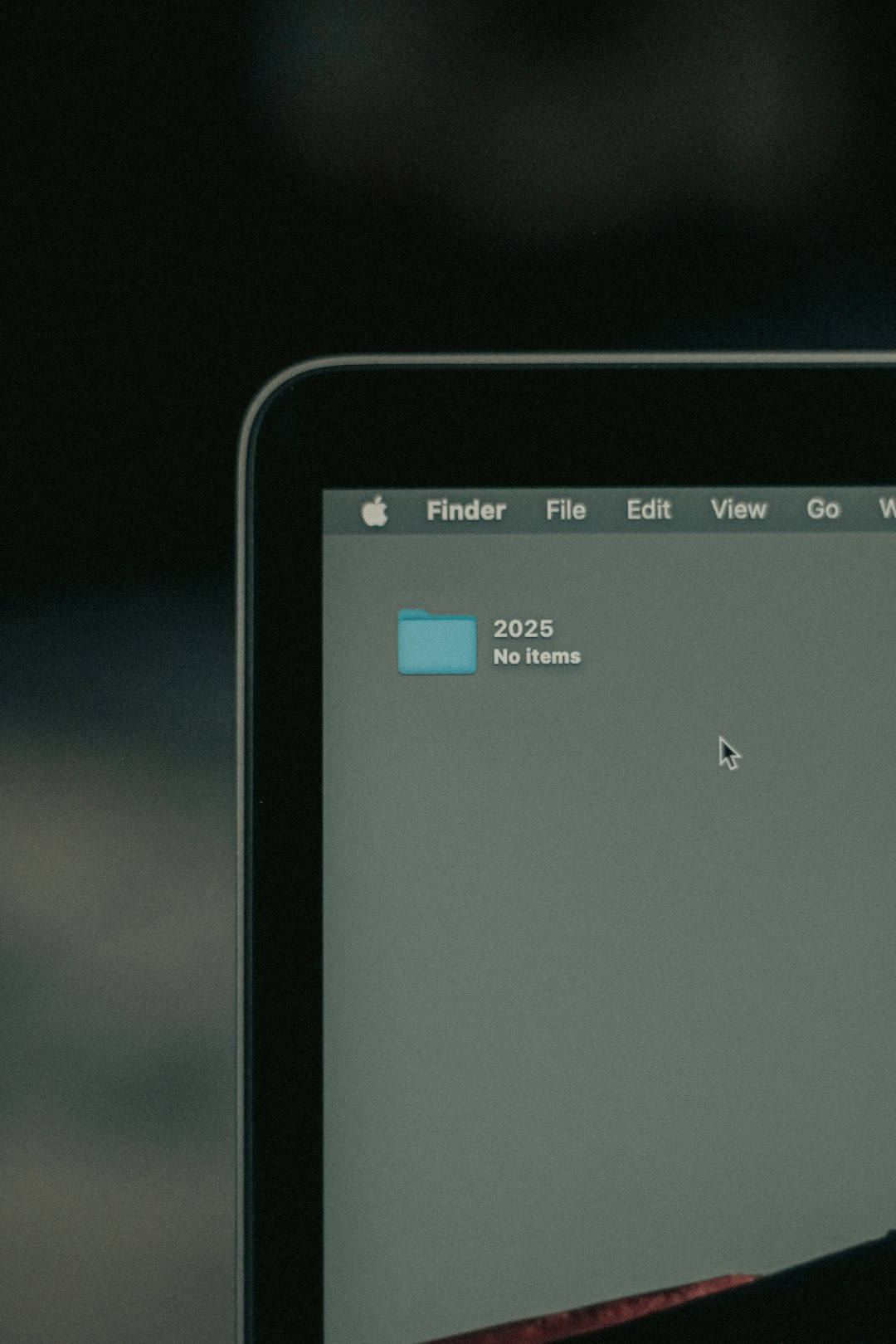
This method is considered the most dependable because it directly opens the physical directory where your apps are installed, allowing you to view all apps regardless of how they were installed.
2. Accessing via the Dock
While the Applications folder isn’t in the Dock by default, it’s commonly added there by many users for convenience. If you’ve previously added the folder:
- Simply click the Applications folder icon located on the right side of the Dock, near the Trash bin.
- From there, click on the application you wish to launch.
If the folder is not already in your Dock, here’s how to add it:
- Open Finder and navigate to Go > Applications.
- Drag the Applications folder to the right side of the Dock (next to the Trash).
This creates a convenient shortcut to quickly access all your installed apps without having to open a new Finder window each time.
3. Using Spotlight Search
Spotlight is macOS’s built-in search feature, and it can be used to avoid navigating through folders entirely.
- Press Command + Spacebar to bring up the Spotlight search.
- Type in “Applications” and look for the folder with the path
/Applications. - Select it to open the folder directly.
This method is extremely quick but may not show all applications or may pull up search results with similar names, depending on your system usage and indexing.
4. Via the Go Menu in Finder
There’s also a lesser-known way to access the Applications folder directly from the Finder’s menu bar:
- Click on the Finder window to bring it into focus.
- In the Menu Bar at the top of your screen, click on Go then select Applications.
This is particularly helpful if the Finder sidebar items have been customized and the Applications folder is not readily visible.
Using the Applications Folder Effectively
Once you’ve opened the Applications folder, you can do more than just launch apps:
- Create Aliases: Right-click on an app and select “Make Alias” to create a shortcut that you can place on your Desktop or elsewhere.
- Organize with Folders: While not recommended for stock apps, you can group third-party apps into new folders to stay organized.
- Check Application Info: Use “Get Info” (Command + I) to view details such as version number, file size, and last modification date.
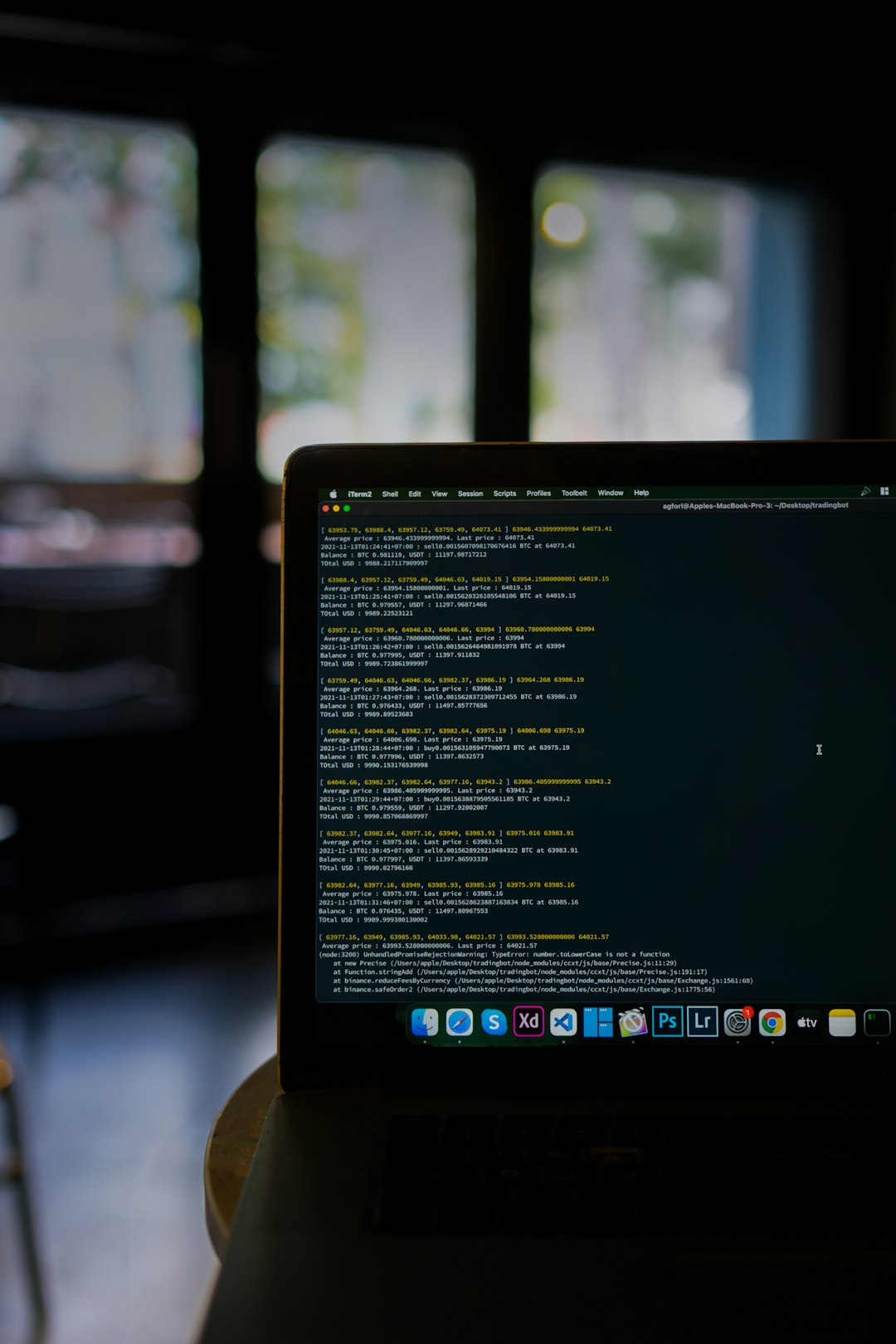
Potential Pitfalls to Avoid
While accessing the Applications folder is straightforward, there are a few important caveats:
- Do Not Move System Apps: macOS expects system apps to be in a specific place. Moving them can cause functionality issues or break system features.
- Use Recommended Uninstallation Methods: Simply dragging certain apps (especially those installed via third-party installers) to the Trash may leave behind leftover data. Use any supplied uninstallers when available or specialized cleanup utilities.
- Don’t Delete the Applications Folder: It might seem obvious, but deleting or renaming this folder can result in critical system errors. It’s an essential part of macOS.
Hidden Applications and Alternate Locations
While most applications reside in the main /Applications directory, there are exceptions. Some users or organizations may install apps into the ~/Applications folder (within the user’s home directory) to restrict access to certain users or avoid admin rights requirements.
You can access it by:
- Open Finder.
- Click Go > Go to Folder…
- Type
~/Applicationsand press Enter.
While this is uncommon, it can come in handy for personal application installations or developer environments.
For Advanced Users: Terminal Access
Advanced users comfortable with command-line interfaces can also list and open applications using Terminal.
To list all apps:
ls /ApplicationsTo open an application from Terminal:
open /Applications/Safari.appThis functionality is useful in scripting environments or remote management scenarios.
Conclusion
Understanding how to find and open the Mac Applications folder is a fundamental skill that empowers users to manage their systems more effectively. Whether you’re installing new software, organizing existing apps, or troubleshooting issues, familiarizing yourself with this directory is crucial. While macOS provides multiple ways to access the folder—from Finder to Terminal—the best method depends on your specific preference and workflow needs.
Use the techniques outlined above to ensure you’re leveraging your Mac’s capabilities to their fullest potential. Once you get comfortable with where applications are stored and how to access them, you’ll find that navigating your macOS environment becomes faster, easier, and more intuitive.