Ever been greeted by the annoying “Function address caused a protection fault” error in Windows? Don’t worry—you’re not alone. While it may sound scary and technical, this common error usually has pretty simple fixes. Let’s break it down in a fun and easy way so you can stop freaking out and start clicking with confidence!
🥴 What Even Is This Error?
This error usually pops up when a program tries to access memory it’s not supposed to. It’s like walking into someone else’s house uninvited—Windows doesn’t like that!
Most times, it’s caused by:
- Corrupt software installations
- Broken drivers
- Outdated Windows versions
- A cranky anti-virus program
Now let’s get to the part you’re really here for—the fix!
👩🔧 Let’s Fix That Error!
Step 1: Restart Your Computer
Yes, really. The first rule of troubleshooting: Have you tried turning it off and on again? Sometimes the error is just a temporary glitch. Restart and see if it disappears. If not, on to the next step!
Step 2: Run the Problem Program as Administrator
Right-click the program icon and select “Run as administrator.”
Some programs behave badly when they can’t access certain files. Running as an admin gives them the green light to play nice.

Step 3: Update Your Drivers
Outdated or corrupt drivers can spark all kinds of tantrums, including this one.
- Press Windows + X and choose Device Manager
- Expand each category like “Display Adapters” or “Network Adapters”
- Right-click and choose Update driver
Focus especially on graphics and network drivers. They’re common troublemakers.
Step 4: Reinstall the Program
If only one program is causing the error, it may just be a bad install. Remove it and reinstall a fresh copy.
- Open Control Panel → Programs and Features
- Find the program, right-click, and choose Uninstall
- Download the latest version from the official website and install it
Step 5: Turn Off Your Antivirus (Temporarily!)
Sometimes security software gets *too* protective. It ends up blocking legit processes.
Try turning it off temporarily to test:
- Right-click the antivirus icon in the taskbar
- Select Temporarily disable or similar option
- Run the program again and see if the error appears
If the error disappears, consider adding the program as an exception in your antivirus settings.
Step 6: Check for Windows Updates
Windows updates aren’t just updates—they’re peacekeepers. They squash bugs like this one.
- Go to Settings → Update & Security
- Click Check for updates
- Install any available updates and restart your computer
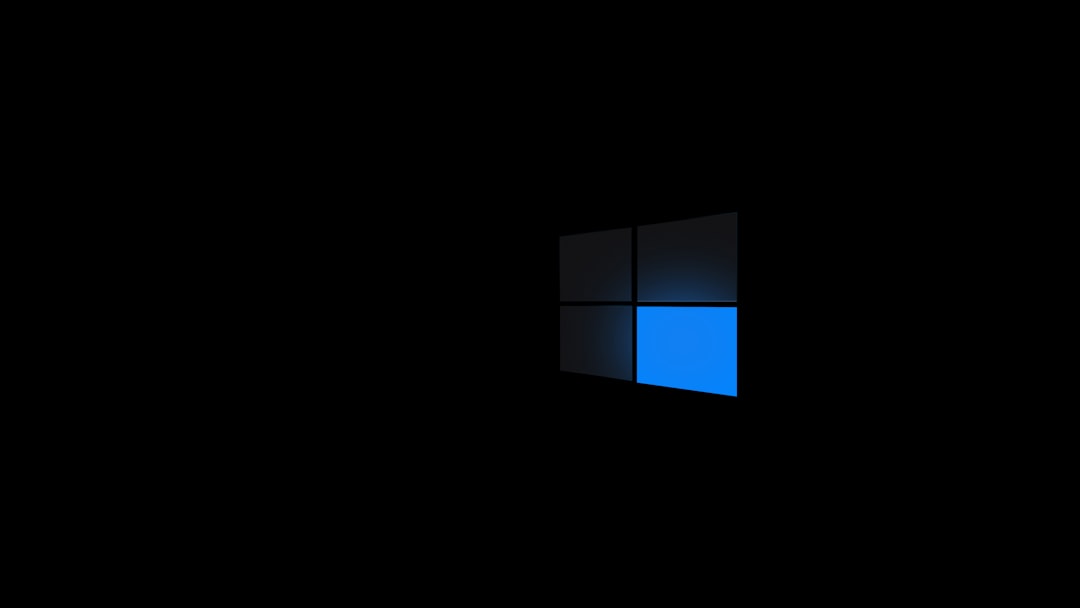
Step 7: Use System File Checker
What if Windows itself is the problem? Let’s have it check itself. Here’s how:
- Type cmd in the Start Menu, right-click, and select Run as administrator
- Type sfc /scannow and press Enter
This will scan your system files and fix any that are corrupted or missing.
🎉 You Did It!
If you followed the steps above, you’re now way closer to a happy, error-free computer. But what if you tried all of them and it’s still popping up? Then it might be best to contact the program’s support team or even consider reinstalling Windows as a last-resort measure.
The important thing is this: tech errors sound scary, but most are fixable with some logical steps and a little patience. You got this 💪
Go ahead, fire up that program now. It’s probably feeling much better!
