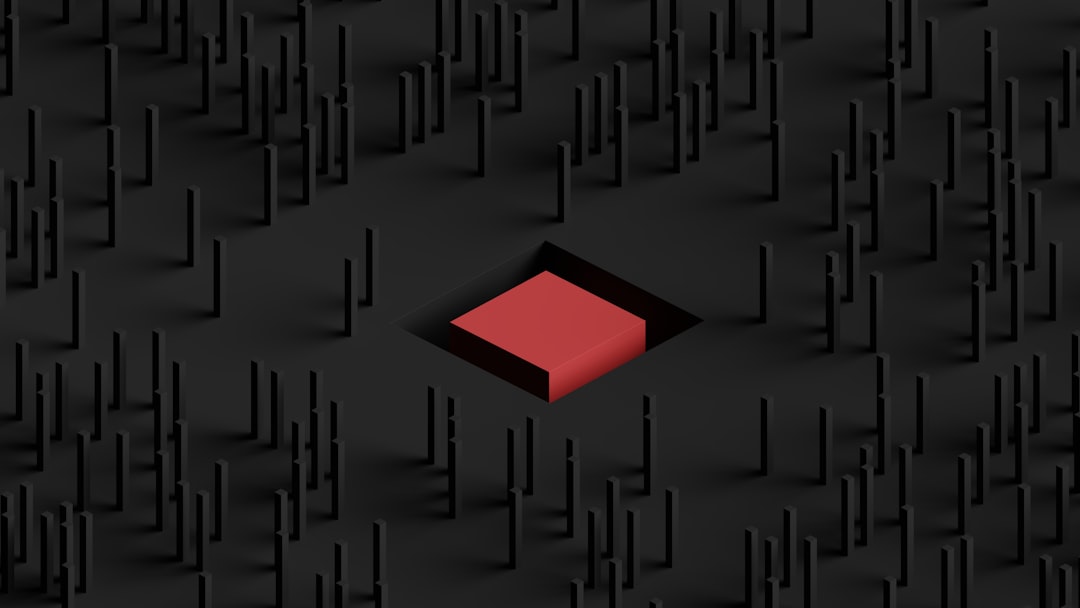Virtual Private Networks (VPNs) are invaluable tools for secure and remote connectivity, and among them, LogMeIn Hamachi is well-regarded for peer-to-peer virtual networking. However, one common issue users often face is inbound traffic being blocked on a Hamachi network. This can disrupt gaming, file sharing, remote desktop sessions, and any application that depends on reliable peer-to-peer communication. If you’re encountering this frustrating problem, don’t worry—there are several methods you can try to fix it and regain your network stability.
Understanding the Problem
First, it’s important to understand what “inbound traffic blocked” means. Essentially, when your Hamachi network shows this message, it’s indicating that remote computers in your network cannot reach your machine effectively. While your computer may still be able to send data to others, responses can be constrained or completely blocked. This often stems from:
- Firewall configuration issues
- Incorrect network adapter settings
- Missing permissions
- A misconfigured routing table
Let’s walk through a series of steps to help resolve the “inbound traffic blocked” issue in your Hamachi VPN.
1. Check Your Firewall Configuration
One of the first things to suspect is your local firewall. Windows Defender Firewall, common third-party firewalls, or even hardware-based firewalls can block Hamachi’s inbound traffic. Here’s how to ensure it’s set up properly:
- Open the Control Panel and go to Windows Defender Firewall.
- Click on Allow an app or feature through Windows Defender Firewall.
- Find Hamachi in the list and make sure both Private and Public boxes are checked.
- If Hamachi is not listed, click Allow another app, locate Hamachi’s executable file (hamachi-2-ui.exe), and add it manually.
Additionally, create custom inbound rules:
- Open Windows Defender Firewall with Advanced Security.
- Go to Inbound Rules and add a new rule.
- Select Program as the rule type and browse to the Hamachi executable path.
- Allow the connection, and apply it to all profiles.
- Name the rule something like “Hamachi Inbound” and save it.
You may also need to configure any third-party firewalls or antivirus suites to allow Hamachi traffic.
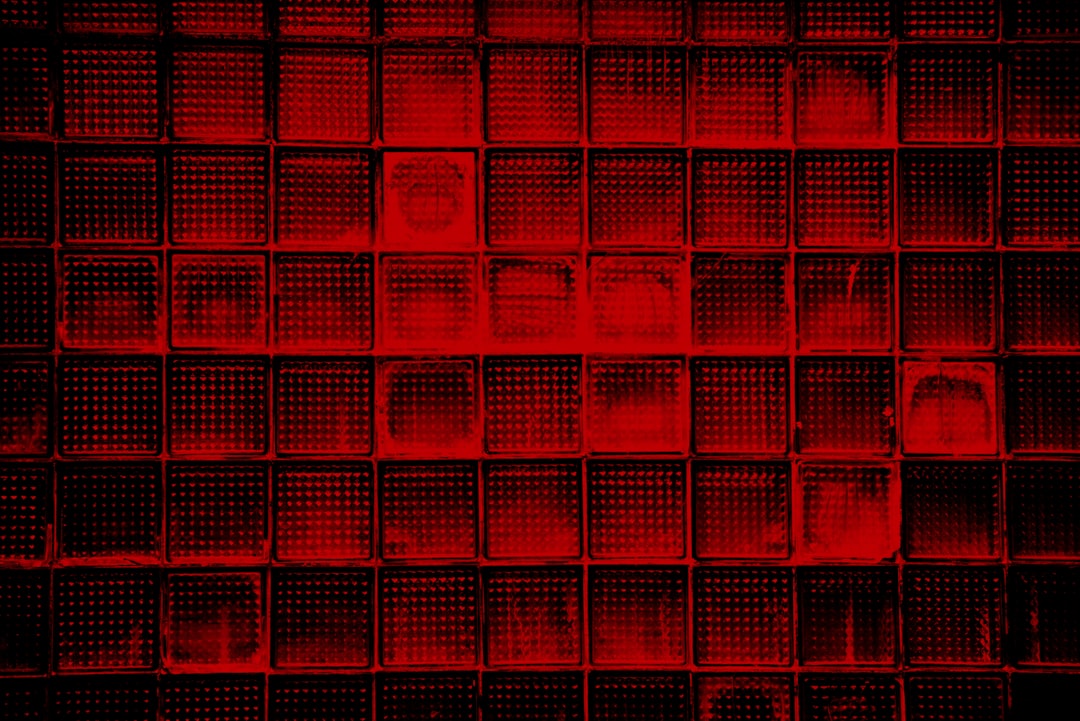
2. Adjust Windows Network Location
Windows categorizes networks as Public, Private, or Domain. Hamachi should ideally be classified as a Private network to allow unrestricted communication:
- Go to Settings > Network & Internet > Status.
- Click on Change connection properties.
- Under the “Network profile” section, select Private.
If Hamachi still appears as a Public network, you can use the Registry Editor or PowerShell to force it into Private mode, but this should be done with caution.
3. Enable Inbound Connections in Hamachi Settings
Within the Hamachi interface, make sure it is configured to accept inbound traffic:
- Open Hamachi and click the Settings icon.
- Go to Preferences > Settings > Advanced Settings.
- Look for network-specific options like Peer Connections.
- Ensure that Block incoming connections is unchecked.
- Click Apply and restart Hamachi.
This step might seem simple, but the wrong setting can restrict even basic network communications.
4. Disable “Allow Inbound Connections Only From Known Peers”
Hamachi sometimes restricts communication to a list of trusted peers. If this is activated, unknown peers—even legitimate ones—won’t be able to communicate:
- In the Hamachi console, right-click on your network name and select Details.
- Go to Settings and disable the option that says “Allow Inbound Connections Only From Known Peers.”
This setting is often used for added security but can conflict with peer-to-peer communication setups such as those in gaming or file sharing scenarios.
5. Reinstall or Update Network Drivers
Outdated or corrupt network adapter drivers can block traffic. Reinstalling or updating your Hamachi Network Adapter may help:
- Open Device Manager.
- Find Hamachi Network Interface under Network Adapters.
- Right-click and select Uninstall. Don’t forget to check “Delete the driver software for this device” if prompted.
- Restart your computer and then reopen Hamachi—it should reinstall the adapter automatically.
If it doesn’t, download the latest version of Hamachi from the official website and reinstall it manually.

6. Verify Windows Services
Without specific background services running, Hamachi may fail to handle network traffic properly. Make sure the required services are enabled:
- LogMeIn Hamachi Tunneling Engine
- DHCP Client
- Network Connections
- Network Location Awareness
Access the Services panel by typing services.msc in the Run dialog (Win + R). Set each service to Automatic and start them if they’re not already running.
7. Create a Static IP in Hamachi
Assigning a static IP address to the Hamachi adapter can often resolve connection issues due to improper DHCP service or dynamic IP assignment. To do this:
- Go to Control Panel > Network and Sharing Center > Change adapter settings.
- Right-click on the Hamachi adapter and choose Properties.
- Select Internet Protocol Version 4 (TCP/IPv4) and click Properties.
- Choose Use the following IP address and enter your Hamachi-assigned IP address (e.g., 25.x.x.x). Leave the Gateway blank.
- Enter 255.0.0.0 as the subnet mask.
This ensures consistent routing of data over your Hamachi network and may prevent dropped packets or denied connections.
8. Temporarily Disable Other Network Interfaces
Multiple active network adapters can sometimes conflict or override Hamachi, especially if Windows routes prefer Wi-Fi or Ethernet. To test if this is the issue:
- Temporarily disable all other network adapters (Wi-Fi, Ethernet, VirtualBox, etc.) except Hamachi via Network Connections.
- Test to see if inbound traffic is still blocked.
This is not a long-term solution but can help identify conflicts.
9. Check Peer Configuration and NAT
Finally, ensure that the issue isn’t on the other end. If your peer has a strict NAT type, insecure firewall, or outdated Hamachi version, the connection may be disrupted. Ask your peer to:
- Repeat the firewall and adapter steps
- Confirm they’re part of the same Hamachi network
- Update their Hamachi client
Sometimes communication issues are mistaken for inbound blockages when the actual problem lies with another device on the network.
Conclusion
Fixing the “Inbound Traffic Blocked” issue on Hamachi involves a process of