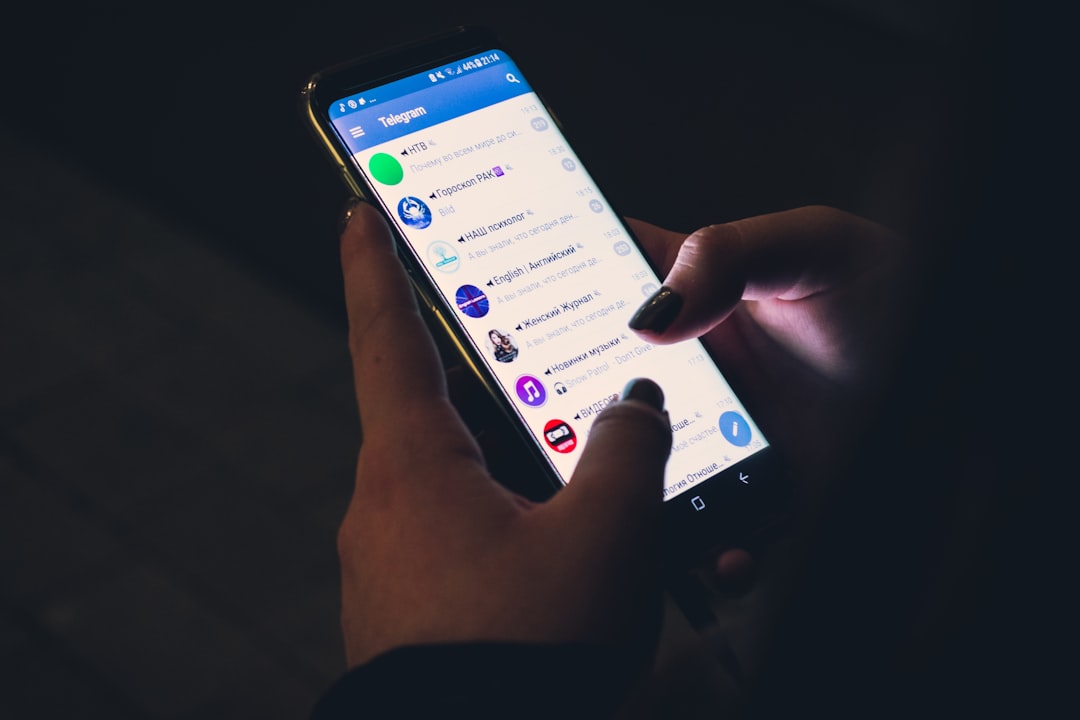Snapchat is fun, fast, and filled with endless snaps from friends. But nothing ruins the experience like the dreaded “Tap to Load” problem. You’re staring at a snap, excited to see what’s inside… but it just won’t load.
No worries! In this guide, we’ll show you how to fix the “Tap to Load” glitch on Snapchat easily—even Grandma could do it. 😄
Why Does “Tap to Load” Happen?
This issue usually shows up when your phone or network gets in the way of Snapchat. Some reasons include:
- Poor internet connection
- Battery saver is enabled
- Data saver mode on Snapchat
- App cache is full
Let’s fix it step by step!
1. Check Your Internet Connection
This is the easiest fix. If your signal is weak, Snapchat won’t load your snaps. Try this:
- Turn off Wi-Fi and switch to mobile data
- Or vice versa — use Wi-Fi if you’re on mobile data
- Try opening a website to test your connection
If the internet is fine and it still says “Tap to Load,” keep reading!
2. Turn Off Battery Saver
Battery Saver limits background activity, which can mess with Snapchat. Here’s how to disable it:
- Android: Go to Settings » Battery » Battery Saver and turn it off
- iPhone: Open Settings » Battery — switch off Low Power Mode
After this, go back to Snapchat. If the snap loads, boom! Problem solved!
3. Turn Off Snapchat’s Data Saver
Snapchat has its own data-saving tool, and while it’s useful, it might be the villain here.
Turn it off like this:
- Open Snapchat
- Tap your Bitmoji in the corner
- Tap the gear icon (Settings)
- Scroll to Data Saver and switch it off
Now go back to the snap and give it another try! 🚀
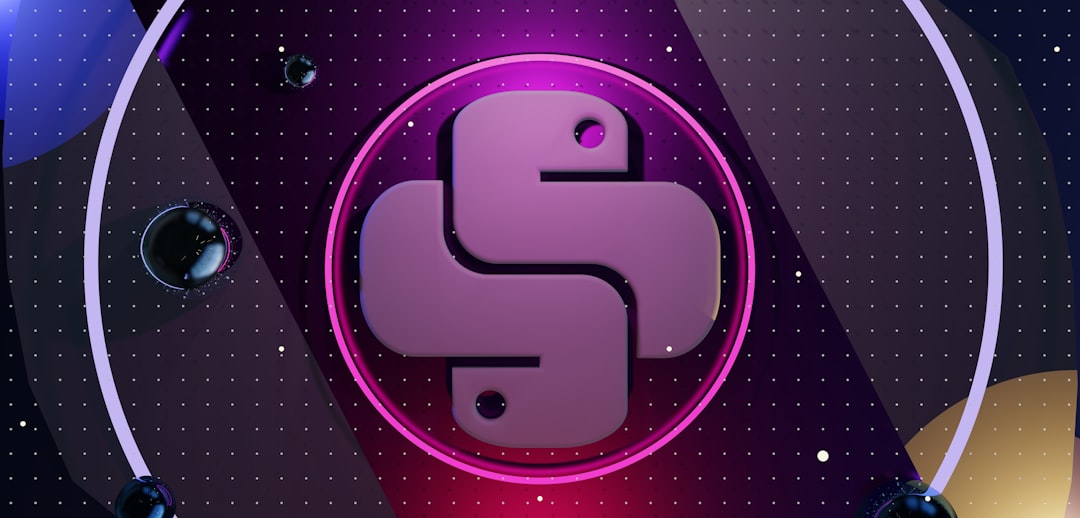
4. Clear Snapchat Cache
Cache helps apps run faster, but over time it can cause problems. Let’s clean it up:
- Open Snapchat
- Tap your profile icon
- Go to Settings » Clear Cache
- Tap Clear All and restart the app
Don’t worry! This won’t delete your snaps or memories.
5. Update or Reinstall Snapchat
Bugs happen. App updates squash them. So make sure you’re using the latest version.
- Go to the App Store or Google Play Store
- Search for Snapchat
- If there’s an Update button — hit it!
If the issue still won’t go away, try uninstalling and reinstalling the app. It’s like giving Snapchat a fresh start.
6. Restart Your Phone
Classic, right? But guess what—it works most of the time. Just turn off your phone, then turn it back on. Sometimes, the simple things fix the biggest problems.

7. Bonus Tip: Disable VPNs
Using a VPN? That could be blocking Snapchat’s connection.
Try this:
- Turn off any active VPN
- Then reload Snapchat and check the snap
Sometimes VPNs route data in a way that Snapchat doesn’t like. Let Snapchat be free!
Still Not Working?
If none of these work, it may be something on Snapchat’s end. Check DownDetector for outages.
When Snapchat is down, all you can do is chill and wait.
Final Thoughts
The “Tap to Load” problem may be annoying but it’s not unbeatable. Just follow these simple steps and you’ll be back to watching hilarious friend stories in no time.
Ready to snap away? Snap, load, repeat! 🟡📲