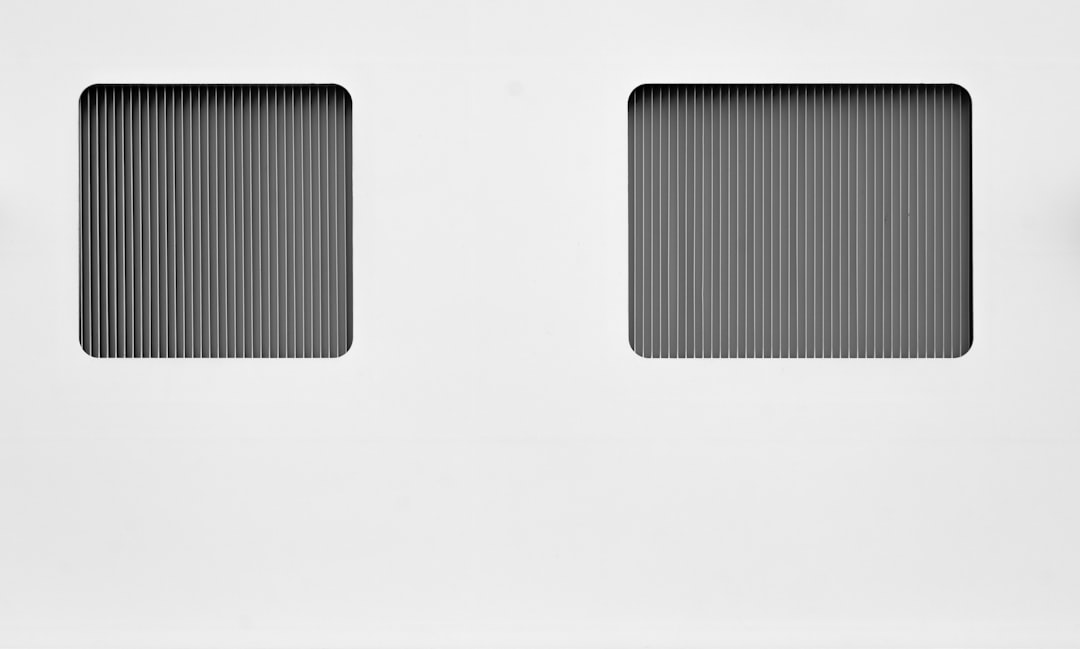Windows Update is an essential feature built into the Windows operating system that keeps devices safe, secure, and functioning optimally. However, sometimes this feature can cause frustration when updates get stuck during installation. Users may find themselves looking at a frozen progress bar or receive no signs of activity for long periods. Understanding what causes this issue and how to resolve it can save time and stress.
This article outlines several key methods to fix a Windows Update that stalls during installation, providing users with step-by-step solutions to get their systems back on track.
Common Reasons Why Windows Update Gets Stuck
Before jumping to solutions, it’s important to understand why updates may hang in the first place. Common causes include:
- Corruption in system files or update components
- Interrupted internet connections during update downloads
- Lack of disk space available for installation
- Conflicting software running in the background
- Outdated drivers or hardware compatibility issues
Basic Troubleshooting Steps
Try these basic steps first before moving into more advanced solutions:
1. Wait Patiently
Some updates appear to be stuck but are actually still processing. If the update is stuck at a point like “Getting things ready” or a specific percentage, give it at least 1–2 hours before taking further action.
2. Restart Your Computer
Sometimes, simply restarting the PC can prompt Windows to attempt the installation again or roll back changes safely.
3. Check Your Internet Connection
A stable Wi-Fi or Ethernet connection is essential for Windows Update. Disconnect and reconnect your network or try switching networks to re-establish a strong connection.
Advanced Fixes to Resolve Stuck Windows Update
1. Run the Windows Update Troubleshooter
Microsoft includes a built-in troubleshooter that detects and resolves issues with the update process.
- Go to Settings > Update & Security > Troubleshoot.
- Click on Windows Update under Get up and running.
- Press Run the troubleshooter and follow on-screen instructions.
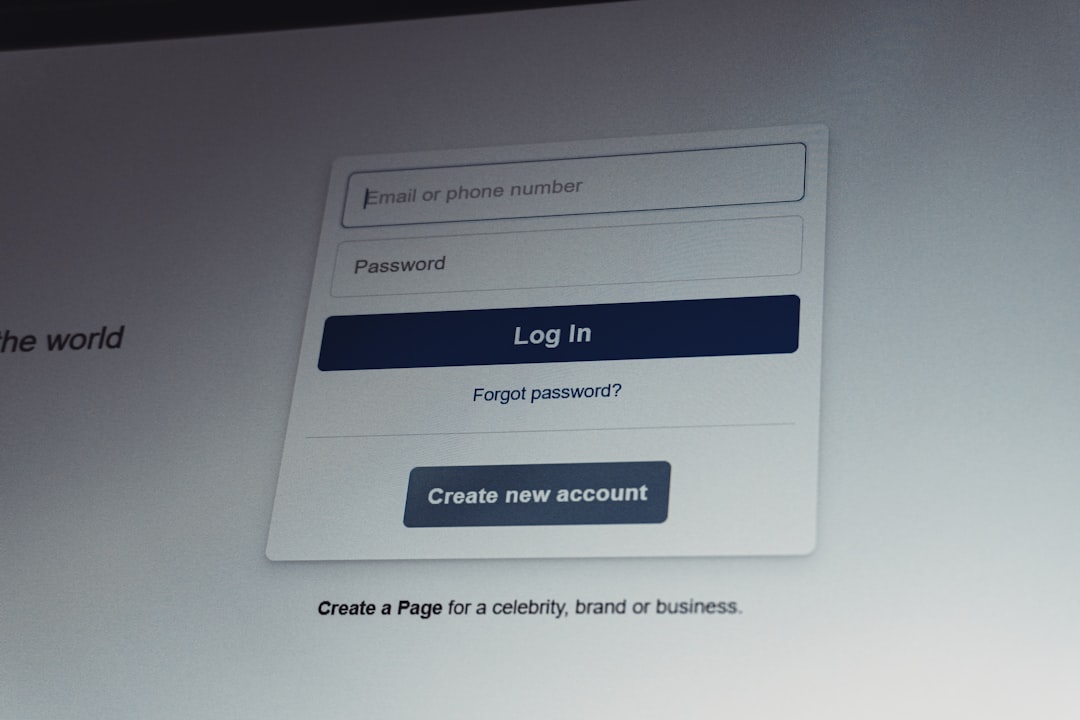
2. Restart Windows Update Services
Restarting essential update-related services can resolve background issues.
- Type cmd in the Start menu, right-click Command Prompt, and select Run as administrator.
- In the command prompt, type the following commands one by one and press Enter after each:
net stop wuauservnet stop cryptSvcnet stop bitsnet stop msiserver- Then type:
net start wuauservnet start cryptSvcnet start bitsnet start msiserver
3. Delete the Software Distribution Folder
The SoftwareDistribution folder stores temporary files related to Windows updates. Clearing it can fix corrupted data issues.
- Open Command Prompt as Administrator.
- Stop update services with the commands mentioned above.
- Navigate to the update folder by typing:
- Restart the services.
del /f /s /q %windir%\SoftwareDistribution\*.*

4. Boot into Safe Mode and Install the Update Manually
Installing the update manually in Safe Mode prevents other software from interfering with the process.
- Reboot the system and press F8 or Shift + Restart to access startup options.
- Select Safe Mode with Networking.
- Visit the Microsoft Update Catalog.
- Search the update code (e.g., KB5001330), download it, and install manually.
5. Use System File Checker and DISM Tools
Windows has built-in tools to check for corrupted system files and restore them.
- Open Command Prompt as Administrator.
- Type the following commands one after the other:
sfc /scannow– Checks and repairs corrupted system files.DISM /Online /Cleanup-Image /RestoreHealth– Fixes Windows image and component store.
6. Perform a Clean Boot
Performing a clean boot can identify if background apps are conflicting with Windows Update.
- Press Windows + R, type
msconfig, and press Enter. - Go to the Services tab, check Hide all Microsoft services, then click Disable all.
- Under the Startup tab, click Open Task Manager and disable all startup items.
- Restart your computer and try the update again.
7. Use System Restore
If all else fails, use System Restore to revert your PC to a state before the update started causing problems.
- Type restore into the Start Menu and choose Create a restore point.
- In the System Properties window, click System Restore.
- Select a restore point from a date when your PC was functioning properly.

Preventive Tips for Future Updates
- Ensure there’s at least 20% free disk space before installing updates.
- Regularly update drivers and keep system software up to date.
- Backup important data before performing major updates.
- Temporarily disable antivirus software during updates if problems persist.
- Schedule updates during off-hours to avoid interference from running applications.
Frequently Asked Questions (FAQ)
- Q: How long should I wait if Windows Update seems stuck?
- A: It’s best to wait at least 1–2 hours to verify whether the update is truly stuck before trying fixes.
- Q: Is it safe to turn off my computer if the update is stuck?
- A: While not recommended, if your computer is unresponsive for several hours, a forced shutdown may be necessary. Restart into Safe Mode afterward.
- Q: Can I skip a specific update?
- A: Yes, using the official Microsoft tool “Show or Hide Updates,” you can temporarily prevent problematic updates from installing.
- Q: What is the SoftwareDistribution folder?
- A: It’s where Windows stores temporary update files. Deleting its contents is safe and often helps resolve update issues.
- Q: Will running SFC or DISM harm my files?
- A: No, these tools only scan and repair system files. They do not affect your personal data.
By following the appropriate steps outlined above, any user can resolve a stalled Windows Update, maintain system stability, and minimize future disruptions.