Joining an organization in MataSync is a straightforward but important process for users who wish to collaborate, share access, and manage projects efficiently within structured teams. Whether you’re a new user looking to find your place in a team or an experienced professional invited to a high-level organization, understanding how to properly join an organization ensures you can start contributing immediately and securely.
Understanding Organizations in MataSync
Organizations in MataSync allow groups of users to work together on shared resources, such as files, workspaces, dashboards, and integrations. These organizations are often aligned with companies, departments, research groups, or communities that collaborate on long-term projects or data management tasks.
Before you attempt to join an organization, it’s helpful to understand your role, responsibilities, and the permissions you may need.

Step-by-Step Guide to Joining an Organization
1. Receive an Organization Invitation
Access to organizations in MataSync is typically restricted. Most new members are invited directly by an admin or authorized member of an existing organization. Here’s how this process works:
- Email Invitation: You will receive an email from MataSync with an embedded secure link inviting you to join the organization.
- In-App Notification: If you already have a MataSync account, you may also see a notification in your dashboard.
If you are expecting an invitation and haven’t received one, ensure the sender has used the correct email address and check your spam or junk folder.
2. Accept the Invitation
Once you’ve located the invitation:
- Click the link provided in the email or notification.
- Log into your MataSync account (or create one if you’re new).
- Review the invitation details, including the name of the organization and your prospective role.
- Click “Accept Invitation”. You will be immediately added to the organization.
3. Configure Your Role and Profile
After joining, take a moment to configure your profile:
- Update your display name and profile image.
- Review your assigned role (e.g., viewer, editor, admin).
- Check access permissions for shared folders, dashboards, and integrations.
In some cases, organizational admins may limit what new users can access until they complete onboarding or receive additional permissions.
Requesting to Join an Organization
If you want to join an organization but haven’t received an invitation, MataSync allows users to request access depending on the organization’s settings. Here’s how:
- Navigate to the “Organizations” section from your dashboard.
- Search for the organization by name.
- Click “Request to Join” if the option is available.
- Include a brief message about why you’re requesting access.
Your request will be sent to the organization’s admins for approval. You will be notified via email or in-app message once it is reviewed.
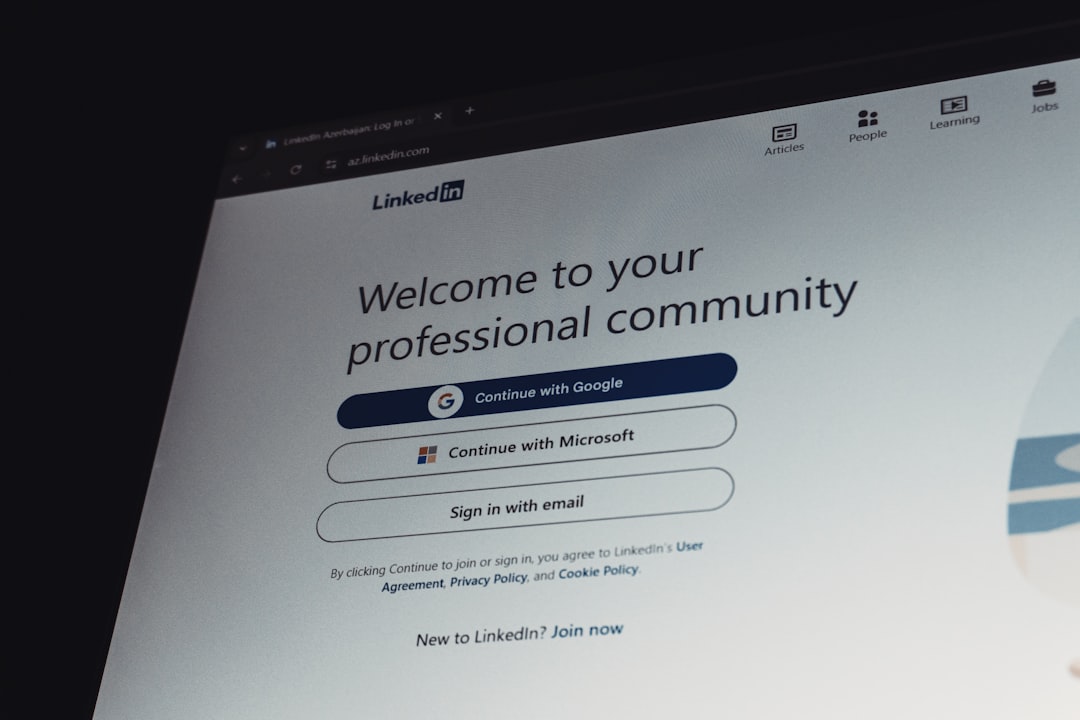
Common Issues and Troubleshooting
- Invitation Link Expired: If your link has expired, kindly ask the sender to resend the invitation.
- Email Mismatch: Invitations are bound to the email address they’re sent to. Ensure you log in using the correct email.
- No Access Permissions After Joining: Contact your organization admin to adjust your role or clarify your access.
Best Practices After Joining
Once part of an organization, follow these practices to ensure a smooth and secure experience:
- Review Organization Policies: Organizations often maintain internal guidelines or data security protocols.
- Participate in Onboarding: Engage with your team’s onboarding material, training sessions, or quick-start guides.
- Communicate Actively: Use MataSync’s collaboration tools to stay in sync with your team’s goals and updates.
Conclusion
Joining an organization in MataSync is more than just gaining access—it’s about becoming integrated into a collaborative ecosystem. Whether through invitation or request, new members can quickly align with teams and projects by following the procedures and best practices described above.
Always stay aware of your access rights, communicate with administrators if you encounter issues, and embrace the collaborative potential MataSync offers at an organizational level.
