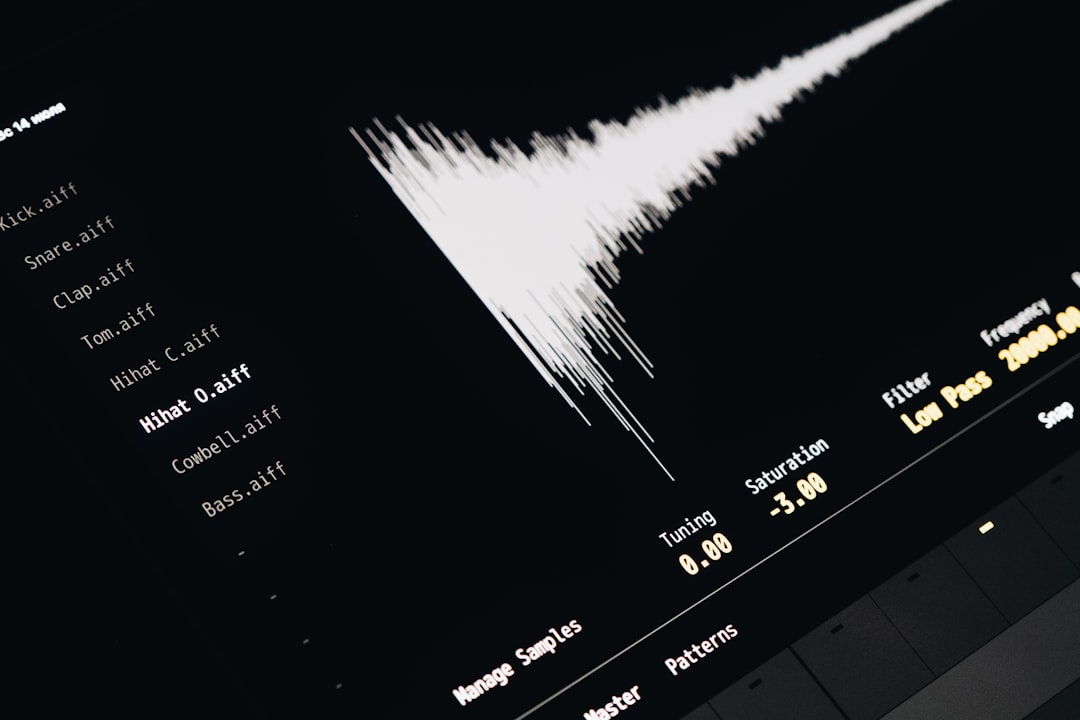You’re watching a video or listening to music on Firefox, and suddenly — silence. No warnings. No errors. Just…quiet. Frustrating, right? Don’t worry. We’ve all been there, and yes, it can be fixed very quickly.
TL;DR – Quick Summary
If Firefox isn’t playing sound on Windows 11, it’s usually a simple fix. Check your volume mixer, make sure Firefox isn’t muted, and ensure the right output device is selected. Restarting your browser or computer can refresh things too. If it still doesn’t work, dive into sound settings or update drivers.
Step 1: Check If Firefox Is Muted
This might sound obvious, but it’s overlooked more than you think!
- Right-click on the volume icon in your taskbar.
- Select Open Volume Mixer.
- Look for Firefox in the list of apps.
- Make sure the volume slider for Firefox is up, and not muted.
If it was muted, you’ve already won! Enjoy the sound again.
Step 2: Restart Firefox (Or Your PC)
Just like us, computers sometimes need a nap.
- Completely close Firefox. (Use Task Manager if needed!)
- Reopen it and try playing sound.
- If that didn’t work, go ahead and restart your computer.
Sometimes a simple restart works wonders for all kinds of glitches.
Step 3: Check Output Device (Speakers vs Headphones)
Your audio might be getting sent to the wrong place (yes, even to a disconnected Bluetooth device!).
- Click the volume icon on the taskbar.
- Click the small arrow next to the device name.
- Try switching between your available output devices.
Now check Firefox again. Hear anything? Sweet!
Step 4: Turn Off Exclusive Mode
Exclusive mode can be bossy. It lets one app control the sound and ignore others. We don’t want that!
- Right-click the volume icon and choose Sounds or Sound settings.
- Scroll down to More sound settings.
- Select your current audio playback device.
- Click Properties.
- Go to the Advanced tab.
- Uncheck both Exclusive Mode options.
- Click Apply and OK.
Try Firefox again. If there’s still silence—don’t give up!
Step 5: Check Firefox Settings
Let’s peek inside Firefox itself. It might be blocking sound on certain sites or all of them.
- Click the three lines (hamburger icon) in the top right corner of Firefox.
- Choose Settings.
- Go to Privacy & Security.
- Scroll down to Permissions.
- Look for Autoplay and click Settings.
- Make sure the default is set to Allow Audio and Video.
Still no sound? Try right-clicking on the site tab and checking if Unmute Site shows up. If yes…click it!
Step 6: Disable Extensions & Add-ons
Some browser extensions try to help, but mess things up instead.
- Enter
about:addonsin the address bar. - Disable any audio-related extensions one by one.
- Restart Firefox, then test if the sound is back.
If you find the guilty extension, you can report it — or just say goodbye. There are always kinder add-ons out there.
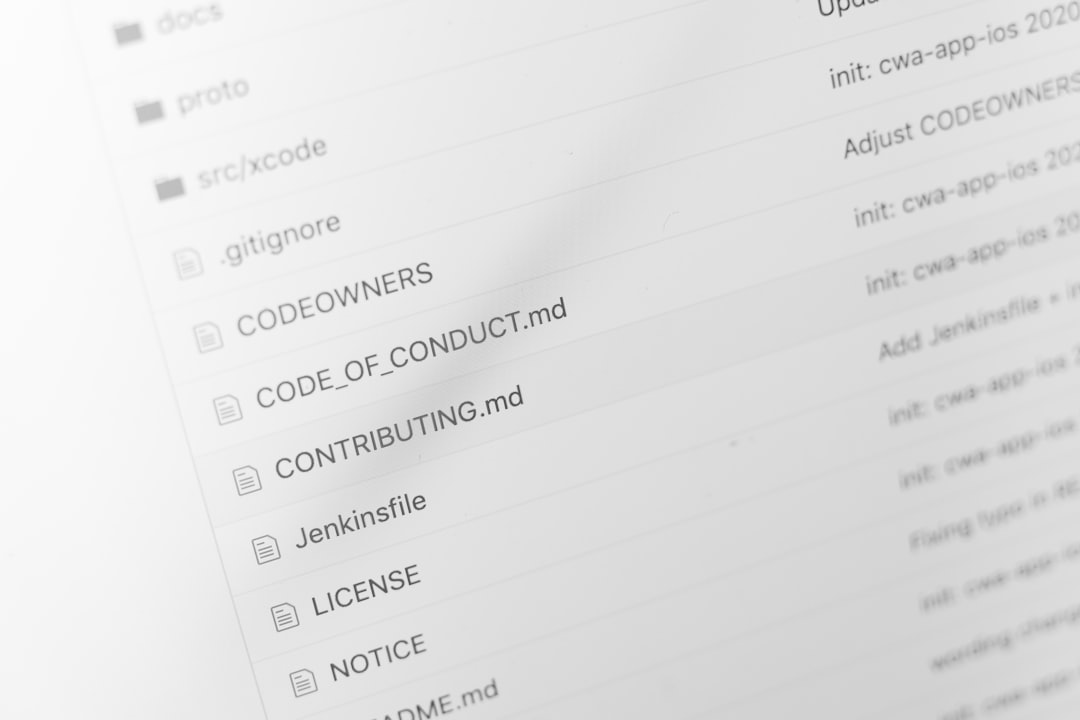
Step 7: Update Sound Drivers
Outdated or broken audio drivers can affect everything, not just Firefox.
- Right-click the Start button.
- Select Device Manager.
- Expand the Sound, video and game controllers section.
- Right-click your audio device and select Update driver.
- Choose Search automatically for drivers.
Let your PC find and install the latest drivers. Once done, restart and check if Firefox is whispering sweet sounds again.
Step 8: Reset Firefox (Only if all else fails)
This is the big reset button. Use it only if you’re still having issues after trying everything else.
- Enter
about:supportinto your Firefox address bar. - Click Refresh Firefox.
- Confirm, then let Firefox do its magic.
This will remove your extensions and reset settings — but your bookmarks and passwords can be saved.
Bonus Tips
A few extra tricks, just in case!
- Try switching to Firefox in Private Mode (Ctrl+Shift+P).
- Disable “Hardware Acceleration” in Settings > General > Performance.
- Use a different browser temporarily to check if the issue is Firefox-specific.
Wrap-Up: You Did It!
Audio issues can be a real puzzle, but hopefully by now, you’ve fixed yours—and learned a little along the way. Sometimes the fix is just a volume slider. Other times, it takes a little digging in menus you forgot existed.
Either way, you’re better prepared next time! Now unpause that video, play your favorite playlist, and treat yourself to the return of glorious sound.
And if your sound still isn’t working in anything at all? You might want to check those headphones…or just…plug them in 😅