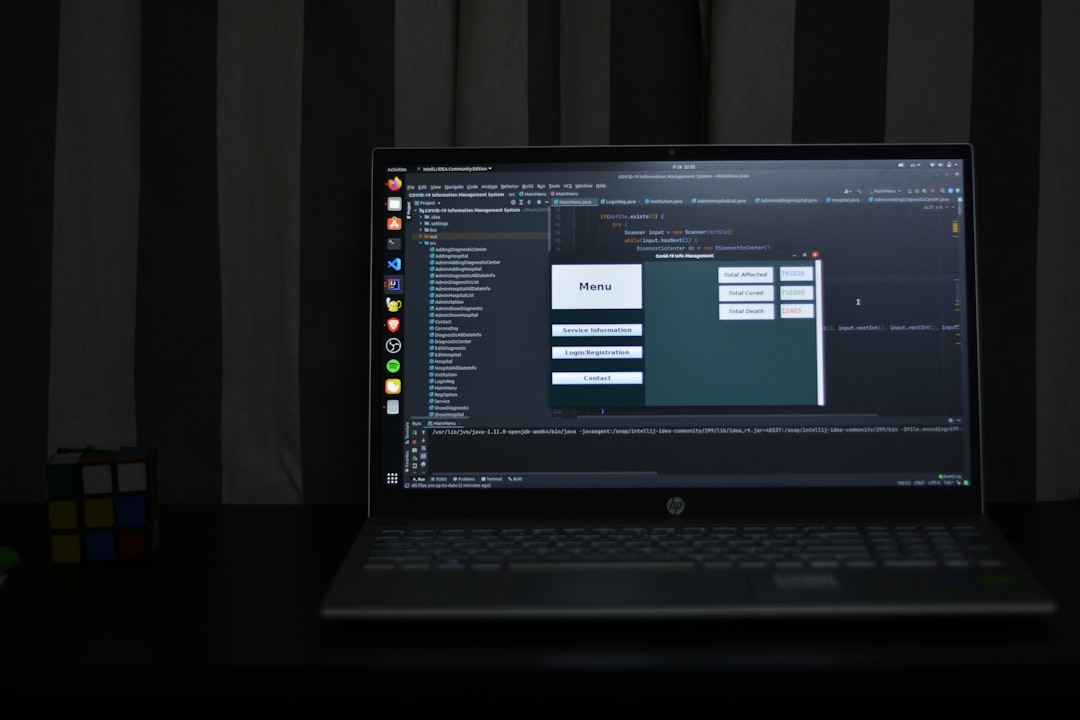LinkedIn Events offer a powerful way to connect with your professional network, grow your brand, and engage your audience. Whether you’re planning a webinar, workshop, or panel discussion, LinkedIn makes it easy to promote and manage events from start to finish. In this complete guide, you’ll learn exactly how to set up an event on LinkedIn, promote it effectively, and get the most out of this unique professional networking feature.
Why Use LinkedIn Events?
Before diving into the setup, it’s important to understand why LinkedIn Events can be a game-changer:
- Professional Audience: Tap into a network of over 900 million professionals around the world.
- Easy Promotion: Leverage your existing network to spread the word naturally and organically.
- Integrated Tools: Use LinkedIn Live, Event Analytics, and more directly within the platform.
By using LinkedIn for your events, you’re putting your content in front of people who are there specifically for business and learning opportunities.
Step-by-Step: How to Set Up a LinkedIn Event
Setting up a LinkedIn Event is straightforward. Here’s how to do it:
-
Go to the LinkedIn homepage
On your LinkedIn homepage, look for the events section in the left-hand menu under “Groups.” Click “+ Create” next to “Events.” -
Select the event organizer
Choose whether you’re creating this event as yourself or on behalf of a company page. -
Fill out the event details
You’ll need to add several pieces of information:- Event name
- Date and time
- Event format (online or in-person)
- Time zone
- Description
- Speakers (optional)
- External link (e.g., Zoom, registration page)
-
Upload your event image
Make your event pop with a branded cover photo. Recommended dimensions are 1200 x 628 pixels.
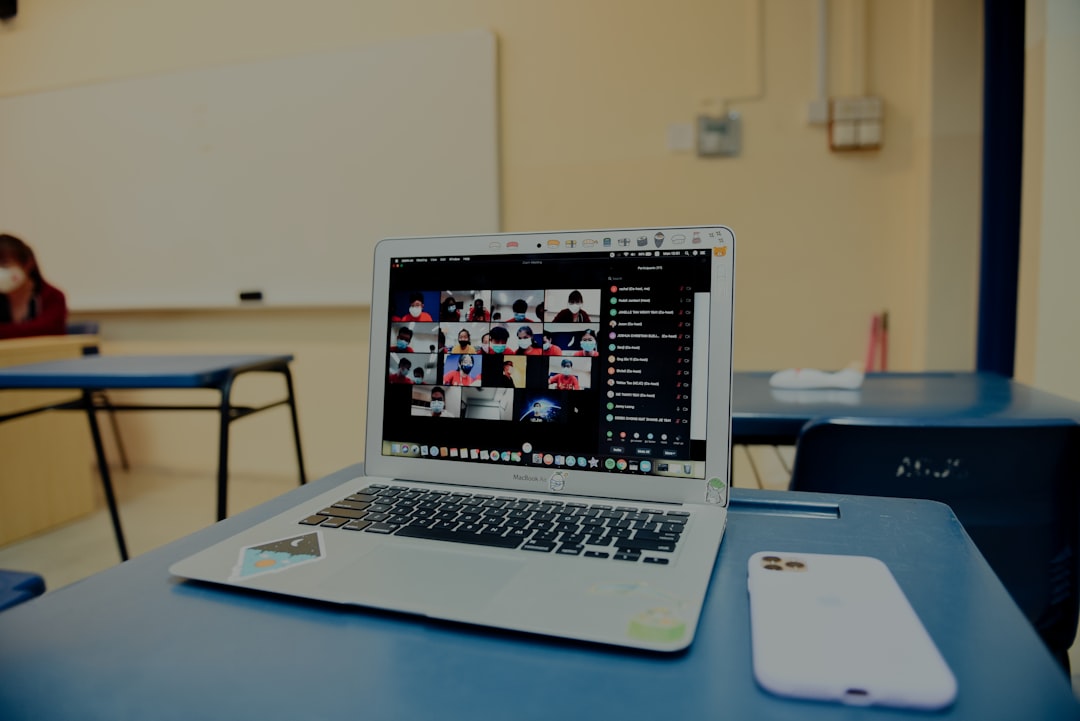
-
Set the event visibility
Decide if the event will be public (anyone can find it on LinkedIn) or private (invite-only). -
Publish the event
Click on the “Create” button to publish the event.
Tips for Promoting Your LinkedIn Event
Creating your event is just the beginning. To make it successful, you need to attract attention and attendees. Here are a few promotion tips:
- Invite your connections: Use the attendee invite feature to send invites to your contacts.
- Share the event in your feed: Post about the event on your personal profile and company page.
- Use hashtags: Add relevant hashtags to increase discoverability in search results.
- Ask speakers to promote: Encourage featured speakers or guests to share the event with their networks.
- Embed it in newsletters: Include a link to your event in email communications and blog posts.
Engage Attendees Before and After the Event
LinkedIn allows for interaction before the event starts, which can build anticipation and increase turnout. Here’s how to make the most of it:
- Post updates directly in the event page to share behind-the-scenes content, introduce speakers, or highlight topics.
- Start conversations with polls or questions to engage attendees early on.
- Upload documents such as PDFs or presentation slides once the event is over.
Engagement doesn’t stop when the event ends. Post a wrap-up, share the event recording, and ask for feedback to keep the momentum going.
Track Your Event Analytics
One of the advantages of using LinkedIn Events is access to performance data. After your event, check out the Event Analytics section to evaluate:
- Number of attendees
- Engagement on posts
- Page visits and views
- Audience demographics such as job title, industry, and location
This data helps in refining your event strategy and planning even better events in the future.

Final Thoughts
LinkedIn Events can help you build meaningful connections, establish thought leadership, and generate leads—all in a professional setting where your audience is ready to engage. By following the steps and tips in this guide, you’ll be well on your way to hosting a successful virtual or in-person experience that resonates with your network.
Start creating, start connecting, and make your next event count!