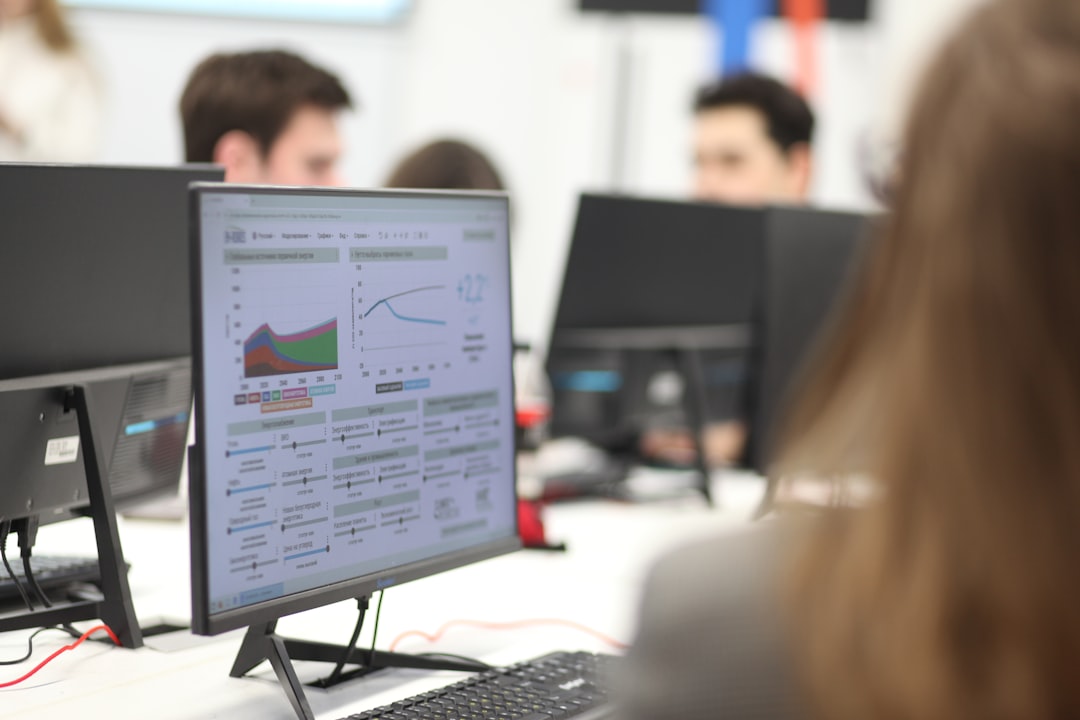In today’s fast-paced world, scheduling and time management have become essential components of daily life, especially for professionals, families, and students. One of the most effective tools for managing and organizing time is Google Calendar. Whether planning a project at work, managing family commitments, or coordinating with colleagues, sharing a Google Calendar can ensure everyone stays in sync. This guide provides a step-by-step explanation on how to share your Google Calendar and manage sharing settings efficiently.
Why Share a Google Calendar?
Sharing a calendar can save time and reduce communication errors. By giving others access to your calendar, you allow them to view, suggest, or even edit events. Some common reasons for sharing a Google Calendar include:
- Coordination within teams or departments at work
- Planning events with friends or family
- Managing classroom or academic schedules
- Availability transparency for clients or customers

Step-by-Step Guide to Sharing Your Google Calendar
Step 1: Open Google Calendar
To begin, go to Google Calendar in your preferred web browser. Make sure you are signed in to the Google account associated with the calendar you want to share.
Step 2: Choose the Calendar You Want to Share
On the left-hand sidebar, you will see a list of calendars under “My calendars.” Hover over the calendar you wish to share and click the three vertical dots that appear. Then click on “Settings and sharing.”
Step 3: Configure Sharing Settings
Scroll down to the “Share with specific people or groups” section. Here, you can add the email addresses of individuals or Google Groups you’d like to share the calendar with.
- Add People or Groups: Click on “Add people and groups” and type in the email.
- Set Permissions: To the right of the email field, choose how much access you want to give. Options include:
- See only free/busy (hide details)
- See all event details
- Make changes to events
- Make changes and manage sharing
After choosing the desired permission level, click “Send.” The person will receive an email notification that you’ve shared the calendar with them.
Step 4: Sharing Publicly (Optional)
If you need to make your calendar visible to a broader audience, such as on a website or for a larger group, scroll to “Access permissions for events.” Here, you can enable options like:
- “Make available to public”
- “Make available for [Your Domain]” (for Google Workspace users)
If you select to make it available publicly, be aware that anyone can find and view the calendar. Use this method only when necessary.

Step 5: Stop or Change Sharing
You can revoke or change access at any time. Return to the “Share with specific people or groups” section and click the trash can icon to remove someone. To update their permission level, simply use the dropdown menu next to their name or email.
Best Practices for Sharing Google Calendars
While sharing your Google Calendar is straightforward, some best practices can help you get the most out of it:
- Be Specific: Create dedicated calendars for specific projects or groups instead of sharing your main calendar.
- Review Permissions Regularly: Change or remove access for people who no longer need it.
- Use Descriptive Event Titles: So shared users can quickly interpret and understand events.
- Use Color Coding: To visually separate different types of events or teams.
- Avoid Oversharing: Limit editing access only to those who truly need it, to prevent unwanted changes.
Alternative Ways to Share Events
If you don’t want to share an entire calendar, you can also share individual events. To do this, simply create an event and add guests via their email address in the “Add guests” section. Each guest will be notified and can RSVP accordingly. This is helpful for one-time meetings or appointments.
Using the Google Calendar Mobile App
You can also manage some sharing features through the Google Calendar app on Android and iOS. However, full access to calendar sharing settings (like permission levels or public access) is typically easier and more comprehensive on a desktop.
To invite someone to an event via mobile:
- Open the app and select the event or create a new one.
- Tap on “Add people.”
- Enter the contact’s email and tap “Save.”
Note that sharing entire calendars may require logging in through a browser.
Managing Multiple Calendars
Google allows users to manage and share multiple calendars under the same account. For example, a teacher might have separate calendars for classes, meetings, and personal appointments. Sharing each accordingly ensures the right audience gets the right information. This also helps maintain privacy.
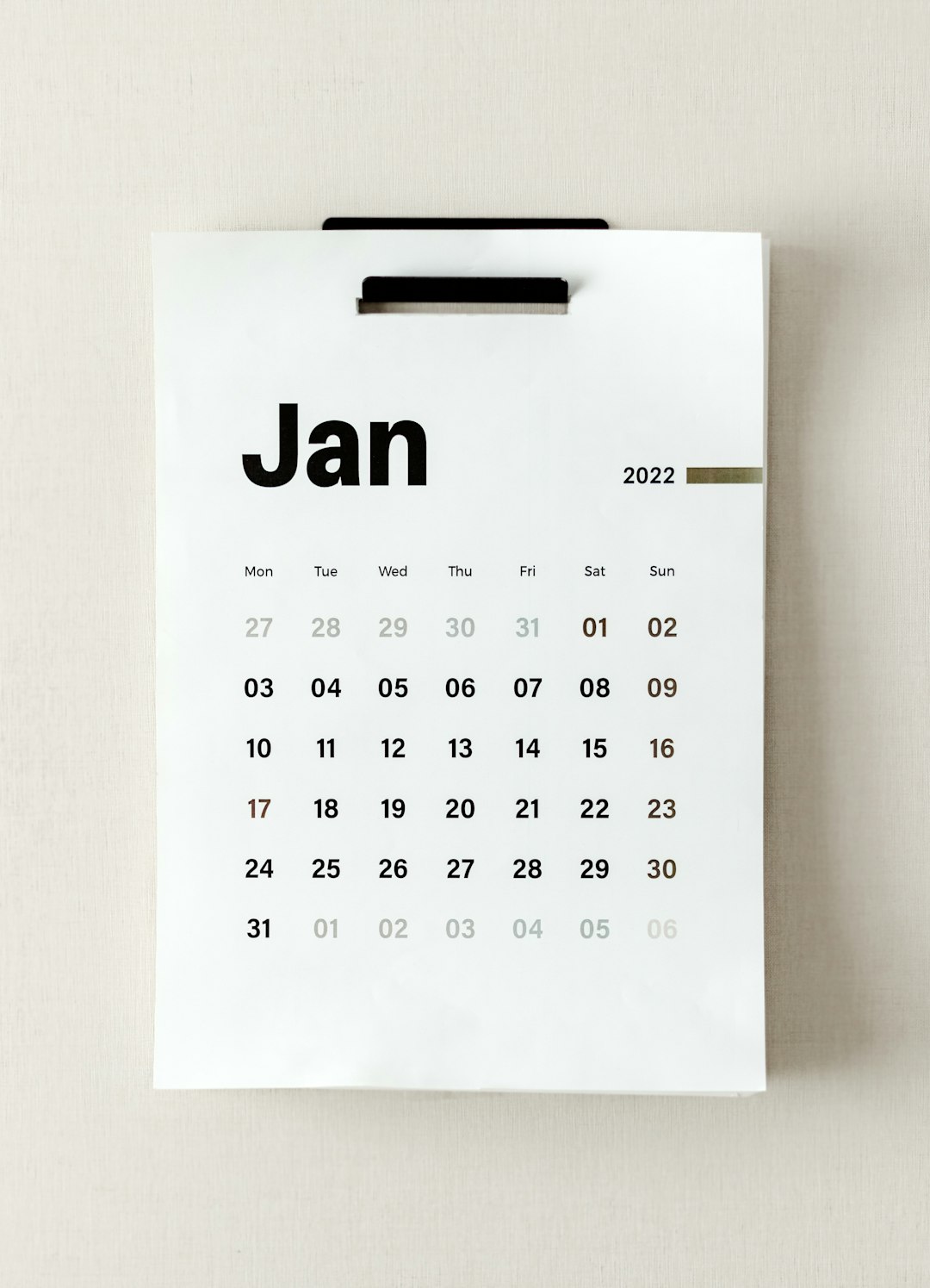
Common Issues and Troubleshooting
Despite its ease of use, sharing Google Calendars can sometimes come with challenges. Here are some common issues and how to resolve them:
- Invitation Not Received: Ask the invitee to check their Spam folder or verify the correct email address was used.
- Cannot Edit Shared Calendar: Check that the permission level allows for editing; update it if necessary.
- Calendar Not Showing Up: Ask the person to check the “Other calendars” section or ensure they accepted the invitation.
- Using a Non-Google Email: Non-Google accounts may have limited interaction capability with Google Calendar.
Conclusion
Mastering calendar sharing in Google Calendar can save time, increase efficiency, and improve collaboration. Whether for professional purposes or personal organization, knowing how to properly manage your calendar’s sharing settings ensures that everyone involved stays on the same page.
FAQ
- Can I share a calendar with someone who doesn’t use Google?
Yes, you can. However, they may not see it directly in their calendar interface. You can generate a public URL or an .ics link for them to subscribe via other calendar apps. - Can people I’ve shared the calendar with see all of my personal details?
Only if you give them permission to see all event details. Otherwise, you can limit their access to showing only “Free/Busy” information. - What happens if I delete a shared calendar?
Only you, the owner, can delete the calendar. Once deleted, it disappears for everyone you shared it with. - Do shared calendar events send email notifications?
Yes, depending on the event settings and the individual users’ notification preferences. - Can I share multiple calendars with the same person?
Absolutely. Just make sure to adjust permissions for each calendar separately as needed.