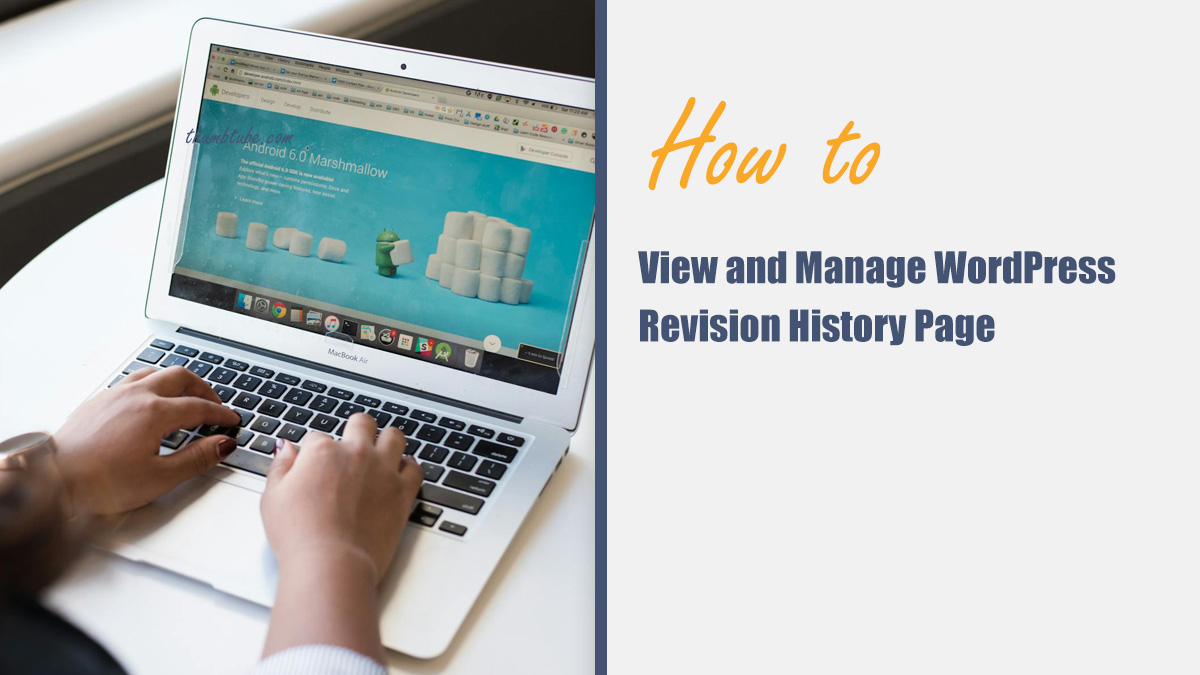Did you ever make changes to a WordPress post and wish you could go back? Good news! WordPress has a built-in revision history feature. It helps you track changes, restore previous versions, and avoid mistakes.
What Is WordPress Revision History?
Every time you update a page or post, WordPress saves a copy. This copy is called a revision. It allows you to view past versions and restore them if needed.
Think of it as an “undo” button for your website content. Pretty cool, right?
How to Find the Revision History
Checking revisions in WordPress is super easy. Here’s how:
- Open your WordPress dashboard.
- Go to Posts or Pages.
- Choose the post you want to check.
- Find the Revisions section in the right sidebar.
- Click on Browse to see past versions.
If you don’t see the Revisions section, open the Screen Options at the top and check the “Revisions” box.

Understanding the Revision Comparison Screen
Once you’re inside the revision viewer, you’ll see two columns. The left side shows the older version, and the right side has the new one.
You can scroll through different versions with the slider at the top. Changes are highlighted in red (removed content) and green (new content).
How to Restore a Previous Version
Found the version you want? Restoring it is simple:
- Click on Restore This Revision.
- WordPress will take you back to that version.
- Save the post to apply the changes.
That’s it! You just brought back an older version of your content.
Limiting or Disabling Revisions
Revisions are helpful, but too many can slow your website. You can control how many are saved.
Add this line to your wp-config.php file to set a limit:
define( 'WP_POST_REVISIONS', 5 );This keeps only the last five revisions.
Want to turn revisions off completely? Use this code:
define( 'WP_POST_REVISIONS', false );Be careful! Disabling revisions means no backup copies of your work.
Using a Plugin to Manage Revisions
Not a fan of editing code? No problem! There are plugins to help manage revisions.
Some popular ones include:
- WP-Optimize – Helps clean up old revisions.
- Simple Revisions Delete – Lets you delete revisions with one click.
- Revision Control – Allows you to limit or disable revisions easily.

Final Thoughts
WordPress revisions are a lifesaver when you need to go back in time. They let you revert mistakes, compare changes, and keep your content safe.
By managing revisions wisely, you can keep your site fast and clutter-free. Happy editing!