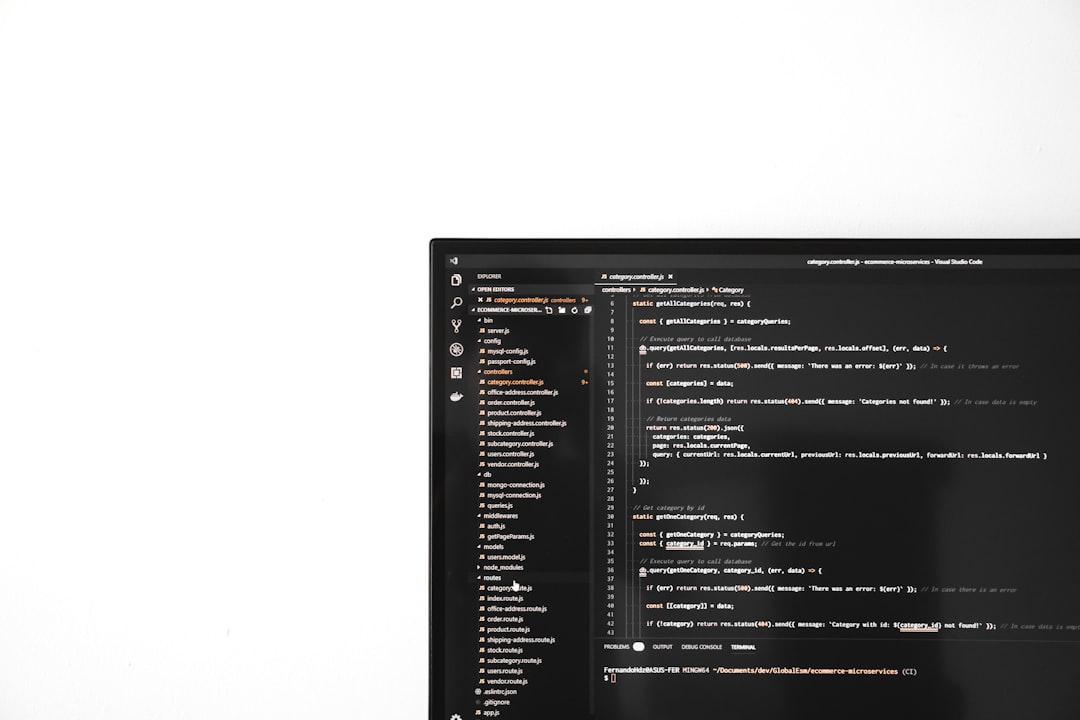When using an HP printer on a Windows computer, encountering an error can be frustrating—especially when it prevents you from completing your print jobs. One such issue that has puzzled many users is the HP Printer Error 0xc4eb827f. The good news? This error may seem intimidating at first, but the fix is much simpler than most think.
What Causes the HP Printer Error 0xc4eb827f?
This error typically appears on the printer’s control panel or on your computer screen when trying to print. It often points to a communication failure between the printer hardware and its firmware or software. Here are a few common triggers:
- Paper jamming or obstructions
- Firmware corruption
- Ink cartridge or printhead issues
- Power interruptions or surges
- Outdated or corrupt printer drivers
Understanding the root of the issue helps users apply the most effective solution, and in this case, the resolutions are surprisingly straightforward.
Simple Steps to Fix HP Printer Error 0xc4eb827f
Follow these step-by-step methods to get your printer back in working order:
1. Power Cycle Your Printer
Sometimes, a simple reboot is all your HP printer needs.
- Turn off the printer using the power button.
- Disconnect the power cord from the back of the printer and from the wall outlet.
- Wait for at least 1-2 minutes.
- Reconnect the power cord and turn the printer back on.
This resets the internal memory and often clears temporary glitches.
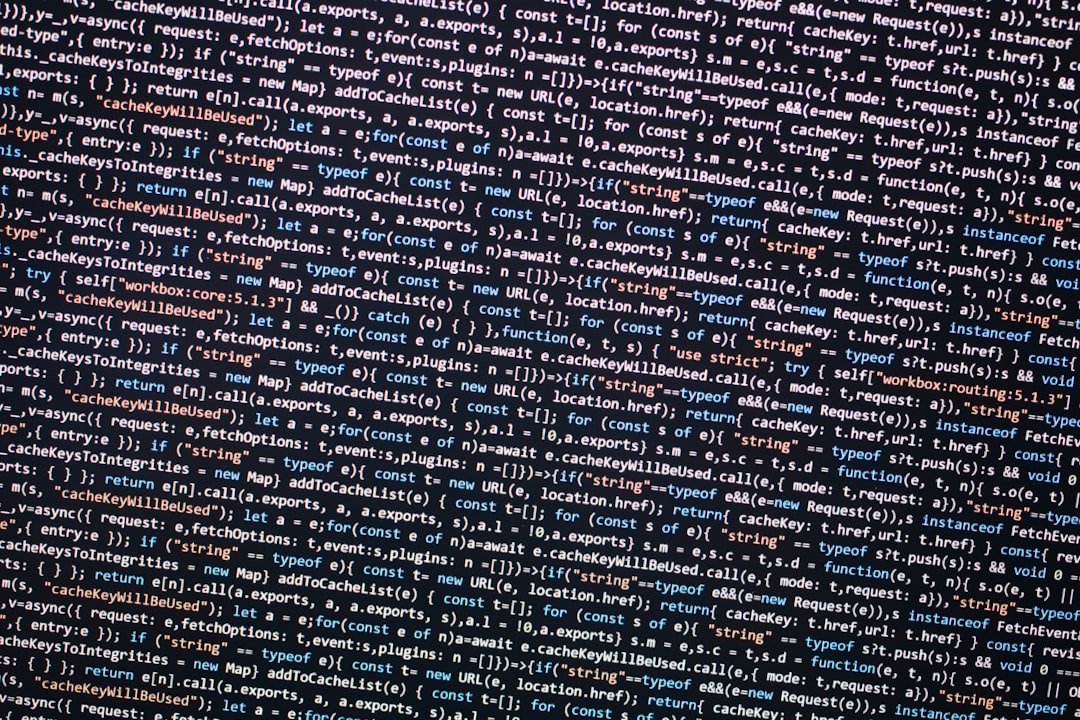
2. Check for Paper Jam and Remove Obstructions
Even the tiniest piece of crumpled paper can trigger the Error 0xc4eb827f code. Lift the cover and inspect carefully for any obstructions inside the printer.
- Use a flashlight to look inside the rear access panel and input tray area.
- Gently remove any jammed paper or bits of debris.
- Ensure the carriage moves freely left and right without any hindrance.
3. Reinstall Ink Cartridges
Improperly installed cartridges or failed communication between the printhead and the cartridges can trigger errors.
- Power off the printer and open the cartridge access door.
- Remove all ink cartridges carefully.
- Wipe the gold contact points with a lint-free cloth.
- Reinsert the cartridges back into their correct slots.
- Close the access door and power the printer back on.
If you’re using third-party or refilled cartridges, try replacing them with genuine HP cartridges.
4. Update or Reinstall Printer Drivers
Driver conflicts can also lead to the 0xc4eb827f error. Here’s how to update them:
- Go to the official HP Support website.
- Search for your specific printer model.
- Download and install the latest drivers compatible with your Windows version.
- Alternatively, uninstall the current driver from Device Manager and reinstall it fresh.

5. Perform a Hard Reset
If basic methods don’t work, a hard reset can restore factory settings and clear major errors:
- Press and hold the Cancel and Start Copy Black buttons simultaneously for 10 seconds.
- Release the buttons and let the printer reset itself.
Note: A factory reset will erase custom settings, so ensure you’ve backed them up if needed.
When to Seek Professional Help
If none of the above steps work, and the printer continues to show the error code 0xc4eb827f, it might be a deeper hardware issue. In such cases, contacting HP’s customer support or visiting an authorized service center is recommended.
Conclusion
While the HP Printer Error 0xc4eb827f can seem like a major issue, it’s often fixable through a series of simple troubleshooting steps. Whether it’s a power cycle, driver update, or cartridge realignment, users can get their printers up and running without needing advanced technical know-how.
FAQ
- Q: Is Error 0xc4eb827f a hardware issue?
A: Not always. It can be due to firmware or software issues, which are often resolvable through basic troubleshooting. - Q: Will resetting the printer delete all my print queue jobs?
A: Yes, performing a reset may clear all current print jobs from the queue. - Q: Can I fix this error without replacing ink cartridges?
A: Yes. Try reinstalling the cartridges and cleaning the contacts before opting to replace them. - Q: How long does it take to fix this error?
A: Most users can resolve the issue within 10–15 minutes by following the suggested steps. - Q: Should I use HP’s Print and Scan Doctor tool?
A: Yes, it’s a useful free diagnostic tool from HP that may help detect and fix common printer problems.