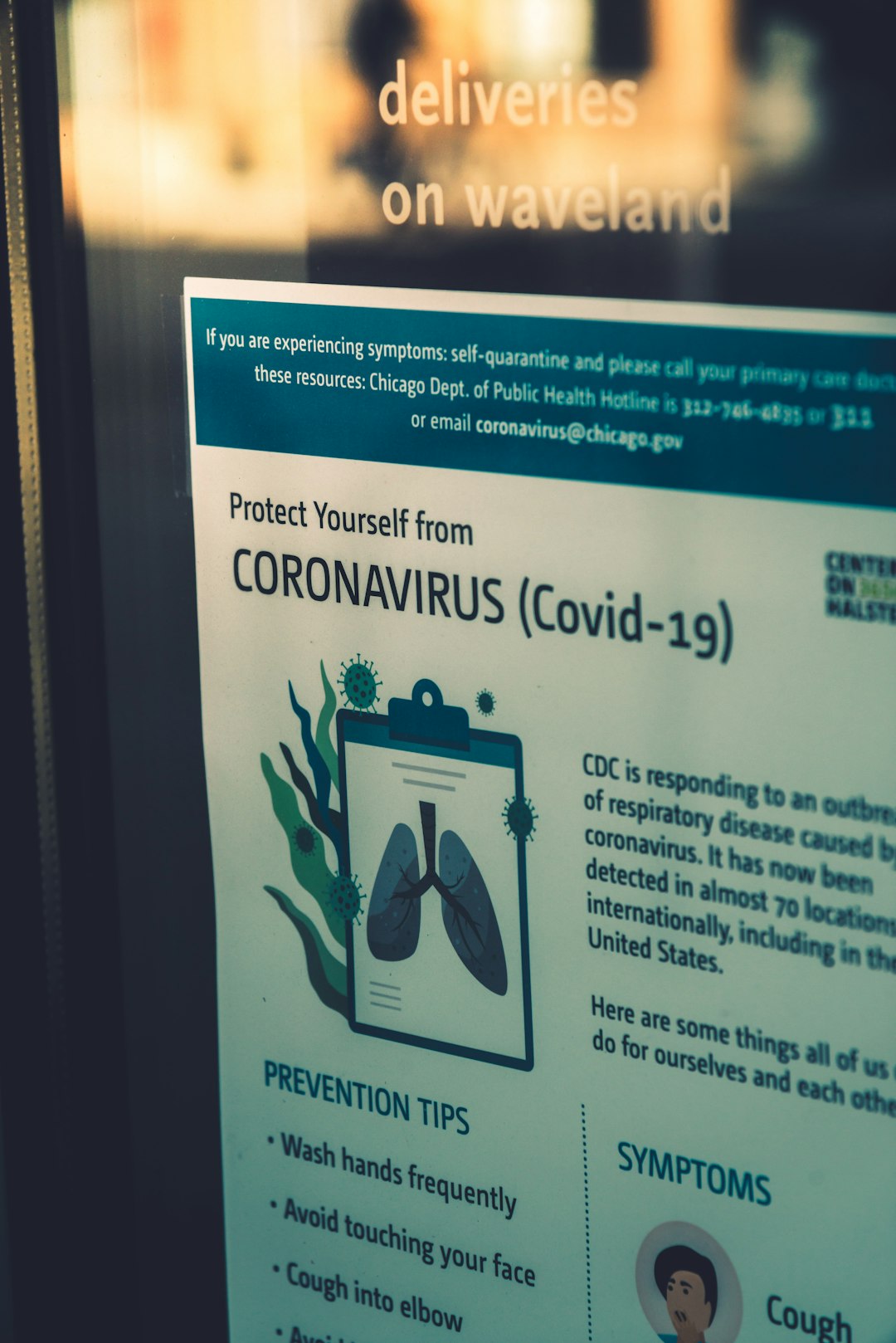If you’ve recently been alerted by your antivirus software about a process named iib_api_server.exe, you’re not alone. Many users become concerned when unfamiliar executables get flagged, especially when they appear to be connected to background services. While some antivirus alerts are legitimate warnings, occasionally they may be false positives — mistaken detections of safe files. In this article, we’ll explore what iib_api_server.exe is, why your antivirus might be flagging it, and what steps you should take.
What Is iib_api_server.exe?
iib_api_server.exe is a file name that may not be familiar to the average computer user. Typically, such files are associated with specific software packages and serve important backend functions. In many cases, iib_api_server.exe is part of an integration or enterprise-related software system, such as IBM Integration Bus or other middleware platforms. These are often used in corporate environments for connecting different systems, processing tasks, or managing APIs.
However, just because a file has a technical name doesn’t mean it’s always safe. It’s possible for malware or suspicious software to masquerade as legitimate processes by using similar file names. This is known as process spoofing.
Why Antivirus Software Flags It
Antivirus tools rely on signature-based and behavior-based detection. Here’s why iib_api_server.exe may come under scrutiny:
- Unrecognized Signature: If the file isn’t digitally signed, or comes from an unknown publisher, antivirus software may treat it as a risk.
- Behavioral Anomalies: If the executable performs actions similar to known malware — like opening unusual network ports, accessing sensitive data, or altering system settings — it might trigger heuristics-based alerts.
- Location: If iib_api_server.exe is running from an unexpected directory (instead of a legitimate software folder), it may be flagged.
- False Positives: Sometimes, antivirus programs mistakenly flag safe executables due to overly aggressive heuristics or outdated virus definitions.
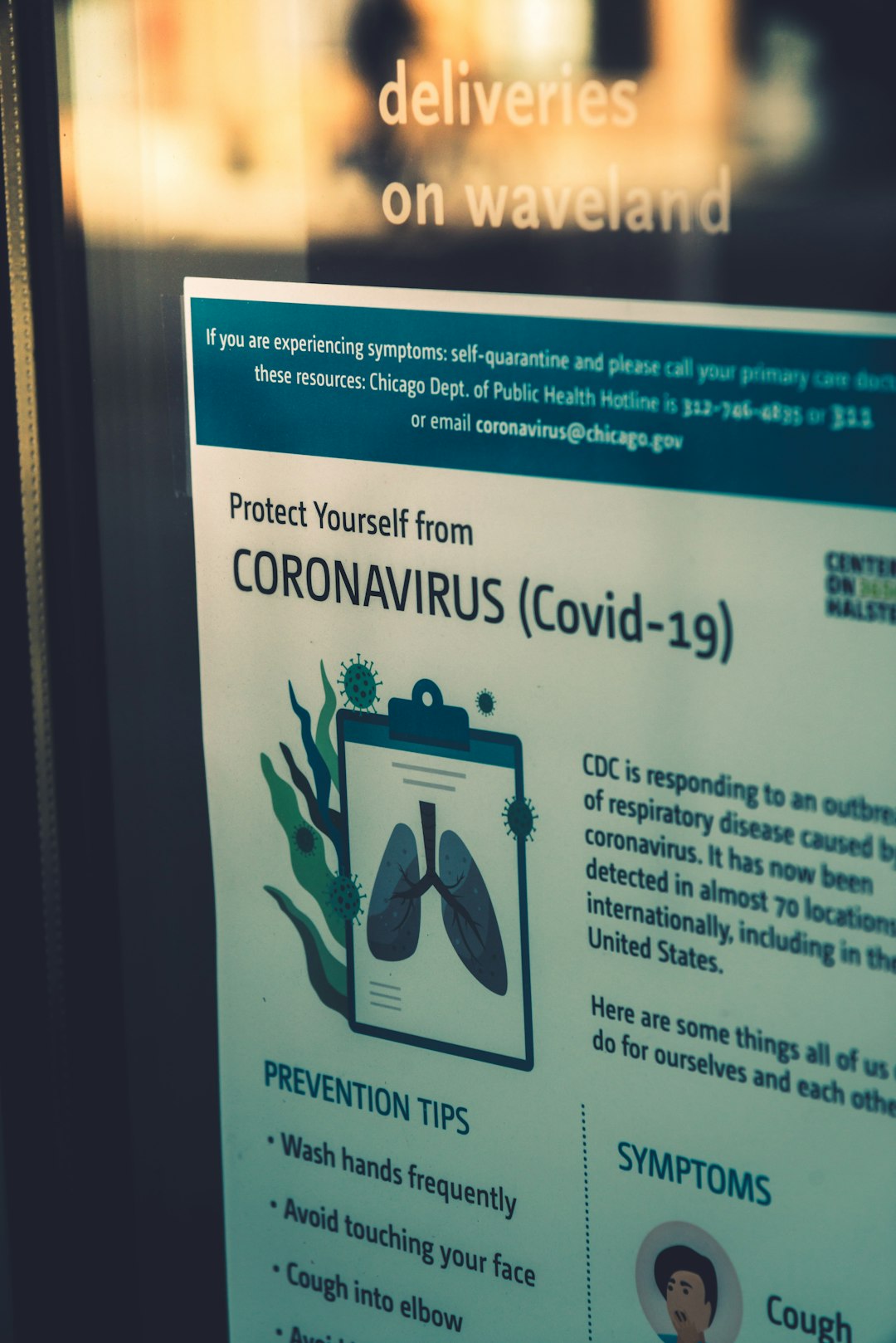
How to Investigate the File
Before taking any action, it’s essential to confirm whether the file is part of a trusted software system or an imposter. Here’s how you can investigate:
-
Check the File Location:
Right-click on the process in Task Manager and choose Open file location. If it’s located in a folder associated with known enterprise software (e.g., IBM folders), it could be legitimate. Suspicious files often reside in Temp folders or AppData directories.
-
Review Digital Signatures:
Right-click the file → Properties → Digital Signatures tab. If it’s signed by a known vendor like IBM, it’s likely safe.
-
Use VirusTotal:
Upload the file to VirusTotal, a free service that scans files using multiple antivirus engines. If most engines report it as clean, it’s probably a false positive.
-
Search Online Forums:
Try searching tech support forums with the EXE name. Other users may have experienced the same issue and can confirm if it’s a known false positive.
What to Do If It’s a False Positive
If your investigation indicates that iib_api_server.exe is part of a legitimate application, and it’s only being flagged by one or two antivirus programs, consider the following steps:
- Update Your Antivirus Software: Ensure your software is fully updated. Antivirus definitions are frequently revised to avoid false positives.
- Whitelist the File: Add the file or its folder to your antivirus program’s exclude list. This tells the software to stop flagging it.
- Report the False Positive: Most antivirus vendors provide a form on their website to report false positives. Submitting the file helps them adjust future detections.
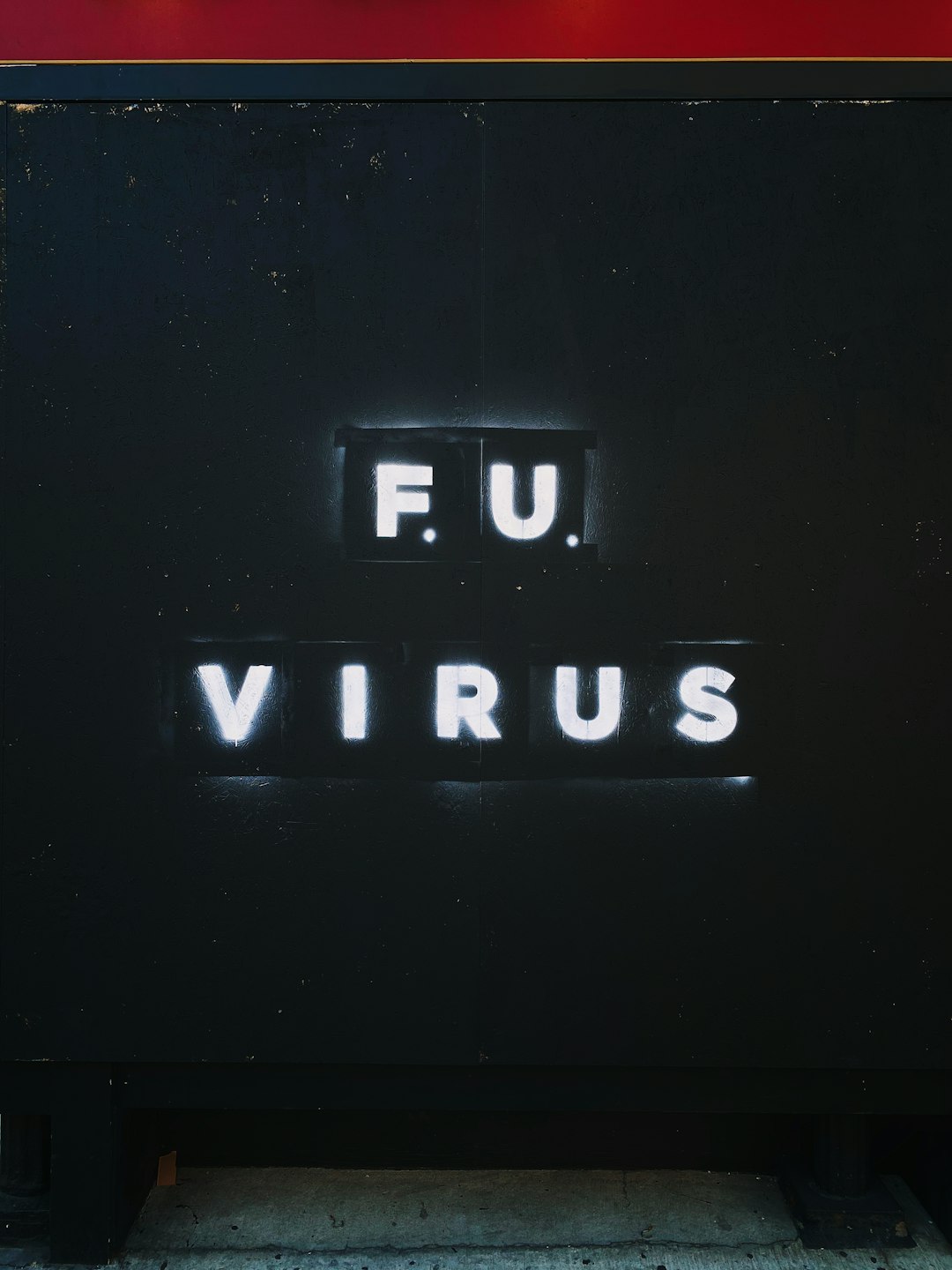
What to Do If It’s Suspicious or Malicious
If your research suggests that iib_api_server.exe is not part of any software you’ve knowingly installed — especially if it lacks a verified signature, appears in an unusual location, or is acting strangely — you’ll need to take more serious action:
-
Run a Full System Scan:
Use your antivirus or a second opinion scanner like Malwarebytes to perform an in-depth scan.
-
Use Autoruns for Windows:
This Microsoft tool allows you to see exactly what’s configured to run at startup. Look for any entries tied to iib_api_server.exe.
-
Remove the File:
If the antivirus exacts a positive detection and confirms it’s malware, go ahead and remove the file. Sometimes this may require booting in Safe Mode.
-
Restore System (if needed):
If system instability follows removal, consider performing a System Restore to a point before the file first appeared.
The Importance of Process Awareness
Many users never think about the processes running on their systems — until something suspicious pops up. Regularly monitoring system activity can serve as an early warning for threats. Tools like Task Manager and third-party programs such as Process Explorer can help you identify what’s running and whether each item is safe.
Most importantly, resist the impulse to ignore antivirus warnings or summarily delete flagged files without understanding their function. Knowing exactly what each process does — especially in enterprise or development environments — is vital.
Preventive Steps to Stay Safe
Whether iib_api_server.exe turned out to be benign or malicious, consider these best practices to protect your system:
- Keep Your Antivirus Up to Date: Updated software means better accuracy in distinguishing between safe and harmful files.
- Be Cautious with Downloads: Avoid downloading files from untrusted sources or clicking on suspicious email links.
- Use Software from Verified Vendors: Stick with applications that come with digital certificates and customer support channels.
- Back Up Your System: Regular backups ensure that you can recover important files even in the event of a malware attack.
Conclusion
Getting an alert about iib_api_server.exe can be frustrating and alarming — particularly if you’re unsure about its role in your system. With the right steps, from identifying the file origin to verifying its authenticity, you can make an informed decision about whether to keep it, fix false alerts, or remove a potential threat. As with most cybersecurity concerns, a cautious and informed approach is the best defense.
So the next time your antivirus software pings a warning, don’t panic. Analyze, verify, and act responsibly.