If you’re using iTunes on a Windows computer and suddenly receive the dreaded Error Code 50, you’re not alone. Many users have encountered this temporary hiccup while trying to download, sync, or restore content. The good news is that Error Code 50 usually indicates a connectivity issue or a minor software conflict, and in most cases, it can be resolved without requiring advanced technical knowledge.
iTunes Error Code 50 often appears during activities like syncing an iPhone or iPad with a Windows-based system. It’s typically accompanied by a message stating something like, “There was a problem downloading the content,” or, “The device could not be synced.” This can be both frustrating and confusing, but fortunately, there are several tried-and-tested solutions that can help.
What Causes Error Code 50?
This error can be triggered by a variety of reasons, including:
- Poor or disrupted internet connection
- Corrupted iTunes installation files
- Conflict with antivirus or firewall settings
- Old or incompatible USB drivers
- Sync errors due to outdated iOS or iTunes versions
Understanding the cause can significantly help in applying the appropriate fix.
How to Fix iTunes Error Code 50
1. Check Your Internet Connection
This is one of the simplest yet most overlooked steps. A weak or intermittent connection can cause sync failures or interrupted downloads.
- Restart your router or modem.
- Switch to a wired connection if possible.
- Temporarily disable VPNs or proxies.
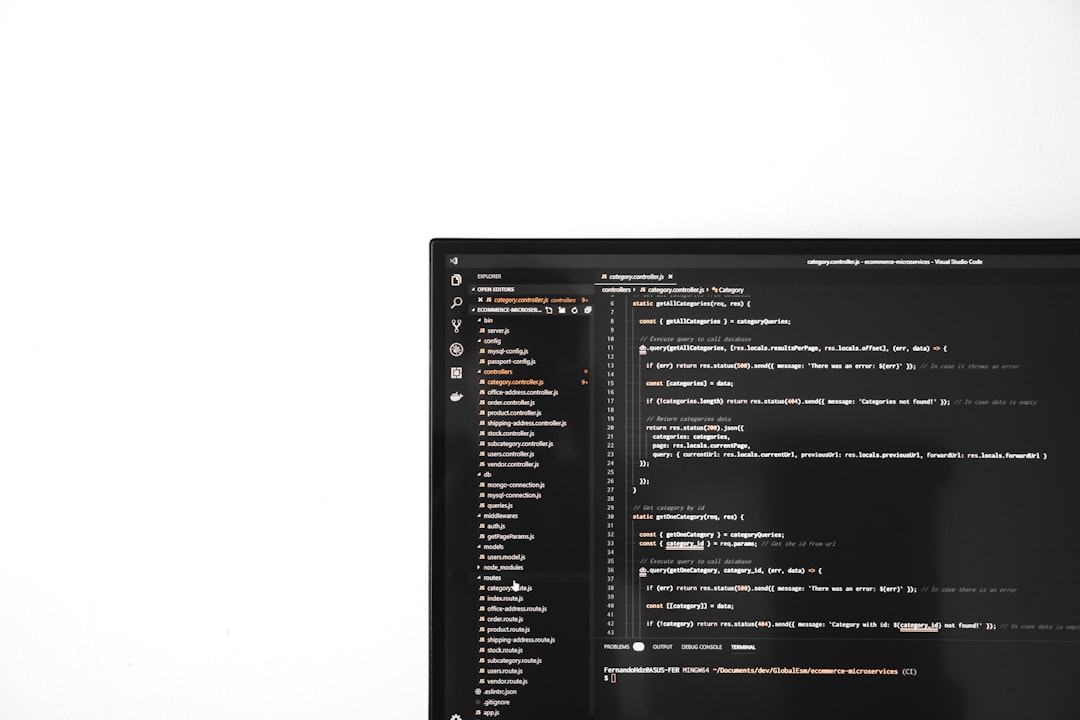
2. Update iTunes and iOS
Ensure you’re running the latest version of iTunes and that your Apple device is up to date.
- Open iTunes and click on Help > Check for Updates.
- On your iPhone or iPad, go to Settings > General > Software Update.
3. Disable Firewall and Antivirus Temporarily
Sometimes, security software blocks iTunes from making proper connections to Apple’s servers.
- Temporarily disable your antivirus software and Windows Defender Firewall.
- Try syncing again to see if Error Code 50 goes away.
Don’t forget to turn your protection back on afterward!
4. Remove and Reinstall iTunes
If the problem persists, there may be corrupted iTunes files on your system.
- Uninstall iTunes completely, including related software components such as Apple Software Update and Apple Application Support.
- Restart your PC.
- Download the latest version of iTunes for Windows from the official Apple website and reinstall it.
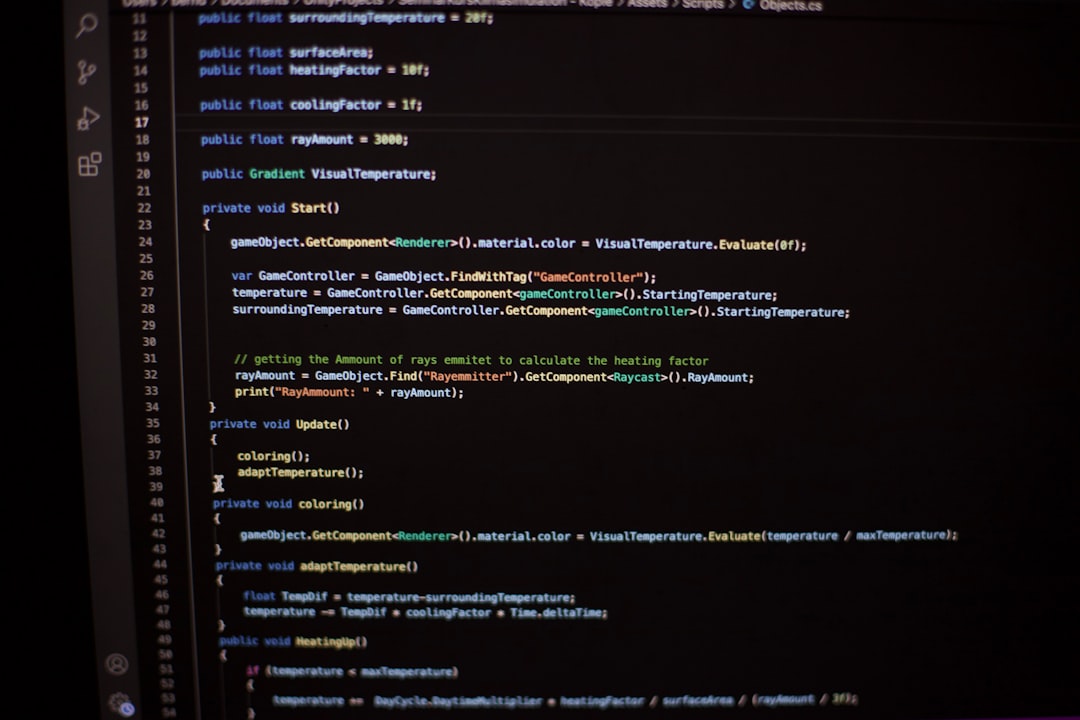
5. Check for USB Driver Issues
Sometimes a bad USB driver can interfere with your iOS device syncing correctly.
- Open Device Manager in Windows.
- Locate and right-click your Apple device under Portable Devices or Universal Serial Bus controllers.
- Select Update driver and follow the prompts.
6. Reset Network Settings on Your iPhone
On your iPhone or iPad:
- Go to Settings > General > Transfer or Reset iPhone > Reset > Reset Network Settings.
This will clear out any corrupted network configurations that might be affecting your iTunes connectivity.
Conclusion
While iTunes Error Code 50 can be a nuisance, it is usually a temporary problem that can be fixed with some straightforward troubleshooting steps. Whether it’s an outdated application or a firewall misconfiguration, taking the time to go through these solutions will likely get you back to syncing and downloading in no time.
Frequently Asked Questions (FAQ)
- Q: What does iTunes Error Code 50 mean?
A: It’s a general error indicating a network or connectivity problem when trying to sync or download content from iTunes. - Q: Is Error 50 a permanent issue?
A: No, it is typically temporary and can be resolved with basic troubleshooting. - Q: Will reinstalling iTunes delete my library?
A: No, reinstalling iTunes will not delete your music or media library. However, backing up your data is always recommended before uninstallation. - Q: Can I fix Error 50 without professional help?
A: Yes, most users can resolve it on their own using the steps outlined above. - Q: Should I contact Apple Support for Error 50?
A: If you’ve tried all the fixes and still encounter the error, it’s a good idea to reach out to Apple Support for further diagnosis.
