Switching between two powerful PCs with two dazzling 4K monitors might sound like a tech tangle. But guess what? There’s a simple and smart way to do it — with a KVM switch. And not just any KVM switch. You need one that’s made for ultra-high resolution and gives your monitors the memory they deserve. That’s where EDID emulation comes in.
In this article, we’re going to break it down for you step by step. No tech degree required. Just bring your curiosity and maybe your coffee.
What is a KVM switch?
A KVM switch is short for Keyboard, Video, and Mouse switch. It lets you use one set of accessories to control multiple computers. It’s like having a remote control for your computers!
Here’s how it works:
- You plug your keyboard, mouse, and monitors into the KVM switch.
- You connect both of your PCs to the KVM switch.
- You press a button (or a hotkey), and the switch jumps control from one PC to the other.
Easy peasy. One desk setup. Two computers.
But what about two monitors?
Ah, now things get interesting. Many KVM switches can only handle one monitor. But for two 4K monitors? You need a Dual Monitor KVM Switch. Not every KVM can handle 4K. And even fewer can handle two 4K screens at once.
That’s why you must look for specific features:
- Dual HDMI or DisplayPort support (one per monitor)
- 4K @ 60Hz capability (to keep visuals smooth and crisp)
- USB ports for your keyboard and mouse
- Audio out if you want sound control too

Getting it all connected might look like a spider web at first. But once it’s set up, it’s seamless. You can flip control from one PC to the other in seconds, while still enjoying that two-monitor productivity bliss.
Now for the secret sauce: EDID emulation
This might sound fancy. But it’s actually super important.
EDID stands for Extended Display Identification Data. It’s the data that tells your computer what kind of monitors you’re using. Screen size, resolution, refresh rate—all that juicy info.
Here’s the problem: when you switch PCs on a regular KVM, they might “forget” the monitors. Like, poof. Gone. This causes:
- Desktop icons jumping all over
- Apps resizing or moving
- Screen flickering or blinking
- Extra time reconnecting displays
Enter EDID emulation.
With EDID emulation, the KVM switch pretends that the monitors are always connected — even when they aren’t. So both PCs think the displays are still there, right where you left them. It’s like a friendly ghost holding your screen settings in place.
Choosing the right KVM switch
Here’s what you should look for in a KVM switch that supports 2 PCs and 2 4K monitors with EDID emulation:
- Dual DisplayPort or HDMI video ports (depending on your setup)
- 4K@60Hz support — this ensures sharp images and smooth videos
- EDID emulation support — check the spec sheet!
- At least 2 USB ports — for keyboard and mouse
- Audio switching (if needed)
- Buttons, hotkeys, or remote switching
Some popular models include brands like:
- TESmart Dual Monitor KVMs
- IOGEAR 4K Dual DisplayPort KVM Switch
- Av Access 4KSW21-DM
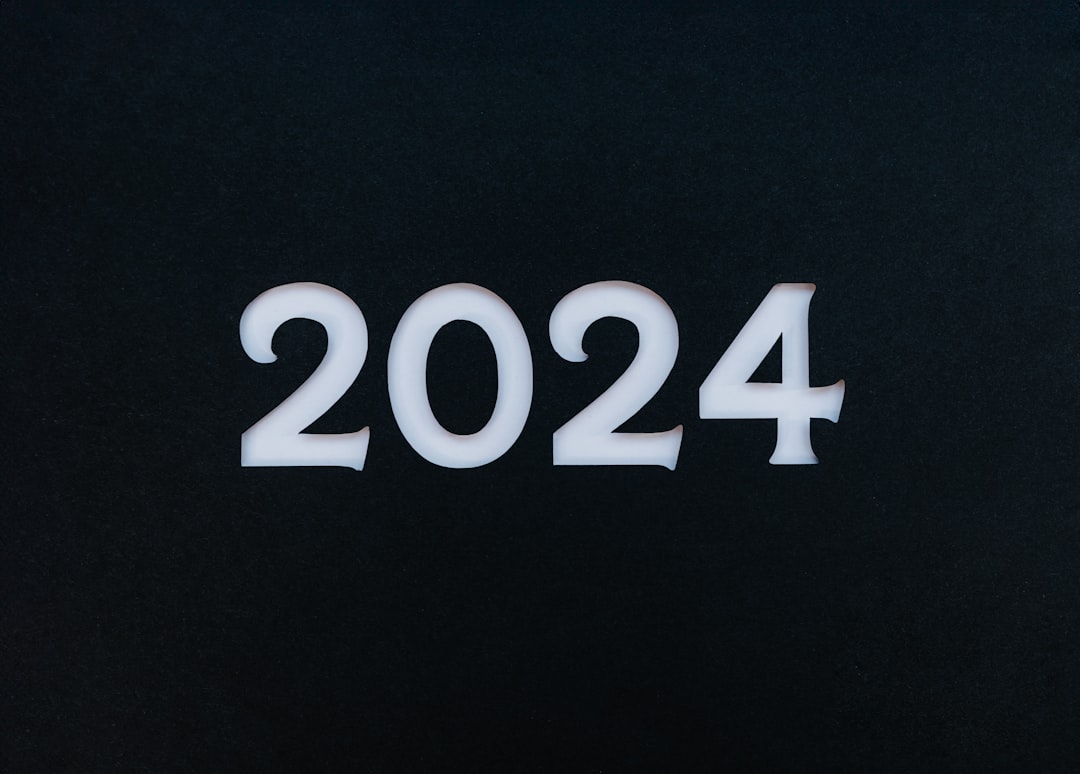
Be sure to match your cable types. If your PCs have DisplayPort, stick with a DisplayPort-based KVM. Mixing ports (one HDMI and one DP) can cause headaches.
Setup tips for smooth switching
Setting up a KVM for two ultra-HD monitors isn’t hard. But a few tips will save your sanity:
- Use quality cables — short and certified for 4K60Hz
- Update your GPU drivers — old drivers can make switching messy
- Label your cables and ports — so you don’t mix things up
- Power everything on in the right order: monitors → KVM → PCs
- If using hotkeys, read the manual to customize them
Don’t forget to install any necessary software drivers, if your KVM comes with special features.
Reasons to love this setup
Here’s why this dual 4K + dual PC setup rocks with a KVM switch:
- Zero clutter — one keyboard, mouse, and monitor setup
- Space saving — no need for two full workstations
- Fast switching — go from gaming to work in a tap
- Consistency — thanks to EDID, your layout stays intact
- Productivity — two systems, working as one
Whether you’re a software developer running Windows and Linux, a gamer dividing time between rigs, or a content creator editing on one PC and rendering on another — this system adapts to you, not the other way around.
A word on USB peripherals
Now here’s something to consider: Not all USB devices play nice through KVM switches. Most will handle standard keyboards, mice, and webcams. But if you’re using high-speed devices like USB audio interfaces or drawing tablets, you might need:
- Extra USB passthrough ports
- A dedicated USB 3.0 hub connected separately
This way, your specialized gear stays connected to your PC while your main controls go through the switch.

In conclusion
Installing a KVM switch for 2 PCs and 2 4K monitors doesn’t have to be a headache. With the right gear and EDID emulation, it’s plug-and-play heaven. You’ll go from tangled cables and duplicate peripherals to a clean, efficient, and powerful desktop setup.
So take the leap, grab that KVM, and enjoy your dual-monitor, dual-PC life with zero regrets — and zero desktop mess.
Your desk will thank you.
