Virtualization used to be something only tech wizards talked about. But now, even your lightweight Apple laptop can run multiple operating systems at once. With Apple Silicon chips like the M1, M2, and newer, virtualization has entered a whole new level of speed and simplicity.
So what exactly is virtualization on a Mac with Apple Silicon?
What Is Virtualization?
Imagine running two or more computers inside your one physical laptop. Sounds magical, right? That’s what virtualization lets you do. It creates virtual machines (VMs) — fake computers running inside your real computer.
Each VM has its own system. It might run macOS, Linux, or even Windows. You can install apps, browse the web, and do almost anything you could with a real machine.
But here’s the kicker. It all happens inside one laptop.
Apple Silicon: A Game Changer
Before Apple rolled out the M1 chip in 2020, Macs used Intel chips. This meant virtualization tools acted more or less like they did on PCs.
But Apple Silicon changed the game. It’s based on ARM architecture. That means virtualizing systems designed for Intel (x86) is no longer straightforward.
Still, Apple Silicon has amazing performance and efficiency. And developers have risen to the challenge in amazing ways.
Why Would You Want Virtualization on a Laptop?
Great question. Virtualization can be useful for:
- Running multiple OSes: macOS and Linux side by side
- Testing software: Make sure your app works on different platforms
- Trying risky tools: Install shady software in a safe sandbox
- Developing for the cloud: Mimic remote environments on the go
Especially if you’re a developer or curious tech explorer, this stuff is gold.
What Tools Can You Use?
Apple’s ARM transition doesn’t mean you’re stuck. The ecosystem has grown, and there are now several tools that let you virtualize like a pro.
1. UTM
UTM is one of the coolest tools around. It’s free, beginner-friendly, and works great on Apple Silicon. It uses Apple’s Hypervisor framework under the hood.
UTM can run:
- Linux (ARM and x86 via emulation)
- Windows for ARM
- macOS (in limited support)
It even provides a GUI so you don’t need any command-line wizardry to get started.
2. Parallels Desktop
Parallels is a polished, commercial product. It’s especially popular with folks who want to run Windows on their Mac. And guess what? It runs Windows 11 for ARM blazingly fast!
It also supports:
- Linux distros
- macOS in VM format (for developers)
It’s not free, but the ease of use and performance make it worth considering.
3. VirtualBuddy
This is a lesser-known but awesome tool for developers. VirtualBuddy is open-source and super easy if you just want to create isolated macOS environments for testing.
Great for developers who want to run different macOS versions side by side.
4. Docker (Bonus!)
Okay, this isn’t “virtualization” in the traditional sense. But Docker works well on Apple Silicon and lets you create containerized environments for apps — kind of like lightweight VMs.
Perfect for devs and testers.
How It Works on Apple Silicon
Virtualization on Apple Silicon is fast, snappy, and efficient — as long as you’re running native ARM operating systems.
Here’s what that means:
- Want to run ARM-based Linux? No problem. Super fast.
- Need to run Windows 11 for ARM? Go for it.
- Trying to run x86-based Windows? That’s where things get slow. Emulation is tricky and can reduce performance a lot.
The tip is: stick to ARM and you’ll be amazed at the results.
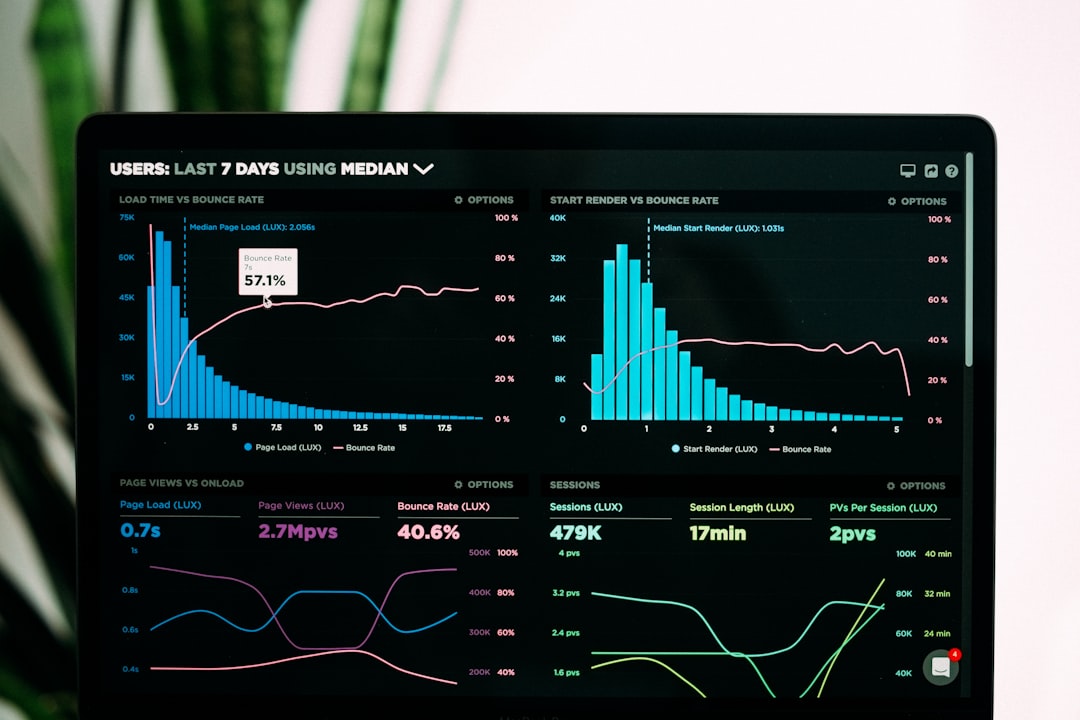
Installing Your First Virtual Machine
Let’s break it down into baby steps. We’ll use UTM for this example since it’s one of the friendliest options.
- Download UTM from its official site (utm.io).
- Find an ARM-based Linux ISO. Example: Ubuntu for ARM.
- Create a new virtual machine inside UTM.
- Set desired resources: CPUs, RAM, storage.
- Load ISO and start the VM.
- Install the OS from within the VM.
That’s it! You’re virtualizing like a Jedi.
Performance and Experience
Apple Silicon has some serious strengths. Virtual machines can boot in just a few seconds. They run cool, use less battery, and respond smoothly — again, especially if they match your chip’s architecture.
Here’s what users love most:
- Silent operation (no fan noise!)
- Long battery life even while VMs are running
- Fast app performance inside the VM
Of course, if you ask your Mac to run a legacy x86 Windows machine using QEMU emulation, you’ll hear the digital groans. But for most tasks? It’s smooth sailing.
Common Use Cases
Here are a few scenarios where Apple Silicon virtualization totally shines:
- Web and app development: Test across Linux tools and frameworks.
- Security research: Run risky code in a safe, isolated environment.
- Automation testing: Use headless VMs to check app behavior.
- Browsing: Use a VM as a distraction-free workspace!
Tips and Tricks
Want to squeeze more joy out of your virtual machine life?
- Use Snapshots before making big changes. It’s like saving progress in a game.
- Always check for ARM versions before downloading an OS.
- Disable unused VM features to save resources – like networking if you don’t need it.
- Try CLI tools like Lima or Colima if you love the terminal.
The Future Is Virtual
Virtualization used to require big desktops and noisy fans. Now you can do it on a sleek MacBook Air sitting at a coffee shop.
Apple Silicon had some growing pains for virtualization, sure. But it’s now a powerful platform for casual tinkerers and serious devs alike.
Whether you’re testing a web app, safeguarding your main system, or just playing around with other systems — virtualization on an Apple Silicon Mac is fast, fun, and fantastic.
Welcome to the future. It’s virtual — and it runs on Apple chips.