Encountering a media library that won’t load can be a frustrating obstacle, especially when images are integral to a website’s content strategy. Whether you’re managing a blog, an e-commerce site, or a portfolio, the inability to access or load media can bring productivity to a halt. Understanding the underlying causes and how to resolve them is essential for maintaining a seamless digital experience.
Common Reasons the Media Library Stops Loading
When a media library isn’t loading, the root cause can range from simple permission issues to more complex plugin conflicts. Diagnosing the right source early saves time and prevents further disruption.
- Plugin or Theme Conflicts: The most common culprit. Add-ons, especially image optimization and gallery plugins, tend to interfere with native media display functionality.
- Corrupted .htaccess File: Server misconfigurations can block access to required directories.
- File Permission Errors: Incorrect permissions on files or directories may prevent image retrieval or display.
- Broken Image Paths: Migrated websites or changed directories often result in stored URLs pointing to non-existent locations.
- Browser Caching Issues: A local problem, often resolved by clearing the browser cache or trying in incognito mode.
Effective Fixes for Media Library Image Loading Issues
Each issue has a specific method of resolution. Below is a breakdown of troubleshooting steps and their corresponding fixes.
1. Deactivate and Re-enable Plugins
If the media library suddenly stops displaying images, plugins are the first area to look at. Sites with multiple optimization or security plugins may face conflicts.
Solution: Deactivate all plugins, then reload the media library. If it loads properly, reactivate plugins one by one to identify the source. Once identified, replace it or adjust its settings.
2. Check File Permissions
All media files are stored in the wp-content/uploads folder (for WordPress users). If these files or directories have incorrect permission settings, they may become inaccessible.
Solution: Access your site’s file manager or use an FTP client. Navigate to the uploads directory and set the permissions as follows:
- Directories: 755
- Files: 644
Ensure that these changes apply recursively to subfolders and files.
3. Inspect and Restore the .htaccess File
This file governs how URLs are handled on the server. If it becomes corrupted, sometimes due to plugin changes or manual edits, it can block access to the media.
Solution: Rename the current .htaccess file to .htaccess_old, then go to your dashboard > Settings > Permalinks and simply click Save. A new default .htaccess file will be generated, often resolving the media load issue.
4. Resolve Image Path Errors
Broken image paths are frequently observed after migrating a website or switching themes. This causes the media library to show placeholders or incomplete thumbnails.
Solution: Use a plugin like Better Search Replace to update old URLs to the correct media file paths. Make sure database entries reflect the accurate location of the uploaded content.

5. Clear Browser and Site Cache
Sometimes, the issue may not be server-side at all. Client browsers store cached versions of webpages, preventing updates or repairs from displaying immediately.
Solution: Clear your browser cache or visit the media library in incognito/private window. Additionally, if you’re using a caching plugin like W3 Total Cache, purge all caches from the plugin settings.
Remember to clear CDN cache as well if you’re using services like Cloudflare or KeyCDN. An outdated CDN cache may serve old or broken image references.
6. Reinstall WordPress Core or Media Files
In rare cases, corrupted core files or failed updates may create load errors in your media library. This level of damage is uncommon but not unheard of.
Solution: Go to Dashboard > Updates and click Re-install Now. This refreshes core system files without affecting themes or media. Always create a backup before taking this step.
7. Use the Browser Console to Investigate Errors
Sometimes, browser-based developer tools offer insights not visible from the dashboard. These tools can reveal 404 errors, missing scripts, or failed image loads.
Solution: Right-click on your media library page, click Inspect, then open the Console tab. Pay attention to any red-highlighted errors. Trace these messages back to their source plugin, path, or missing component.
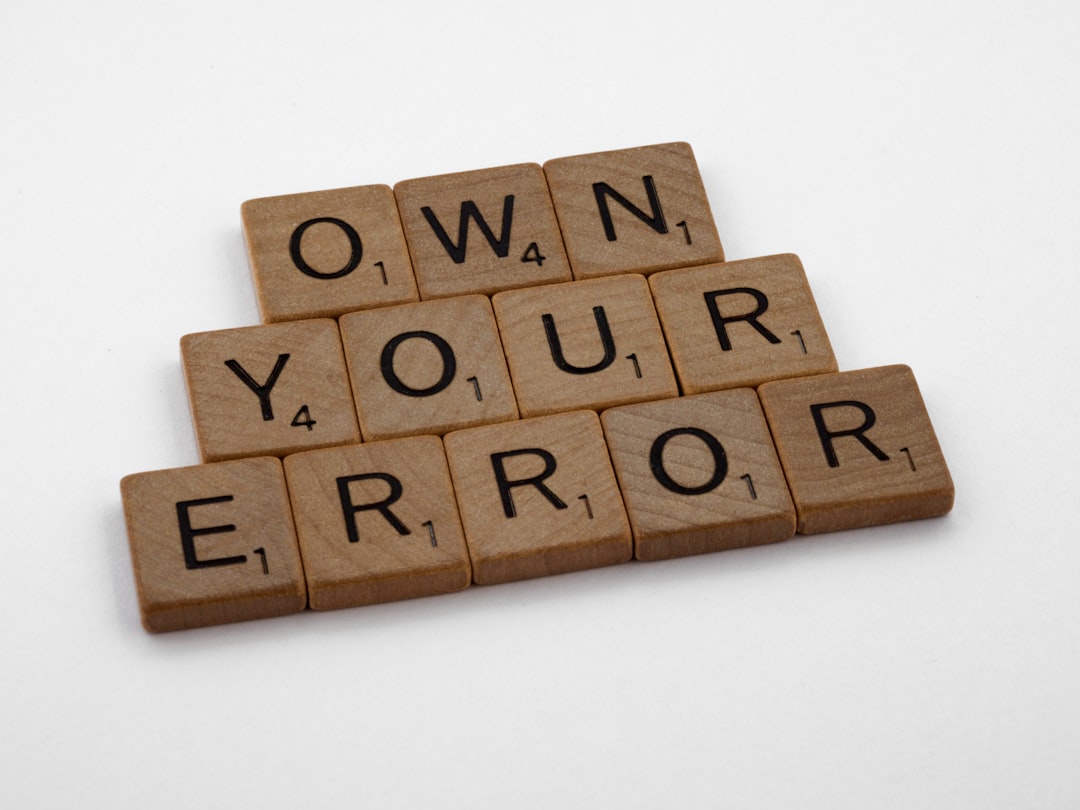
Preventive Steps to Avoid Future Problems
Once the immediate issue is resolved, it’s vital to set up safe practices so the problem doesn’t reoccur.
- Test Updates in a Staging Environment: Before installing new plugins, test them in a staging area to avoid rendering issues.
- Regular Backups: Enable automatic backups to quickly revert to a known working configuration if needed.
- Enable Monitoring Tools: Tools like New Relic or browser error logs can alert you to issues before they surface visually.
- Use Fewer Redundant Plugins: Reducing the number of plugins, especially those managing images, lowers the chance of conflicts.
Conclusion
The inability to load images from a media library can cause delays, confusion, and aesthetic faults across a website. By methodically diagnosing plugin conflicts, file permissions, caching issues, and server configuration, the issue can generally be resolved without needing advanced coding knowledge. It’s also wise to adopt preventative measures going forward, including staging environments, monitoring tools, and routine maintenance.
Frequently Asked Questions
-
Q: Why are my images in the media library showing as blank thumbnails?
A: This is often due to incorrect file permissions or mismatched image paths. Ensure uploads are located correctly and check permissions via an FTP client. -
Q: Can a plugin update break the media library?
A: Yes, especially if it modifies core functionality or includes JavaScript that conflicts with the admin dashboard. -
Q: What role does the .htaccess file play in image visibility?
A: It controls which files and directories are accessible. A corrupted or misconfigured .htaccess can effectively hide your image folder from being loaded. -
Q: Will reinstalling WordPress delete my images?
A: No. A core reinstallation only affects system files. Your uploads remain untouched in the wp-content/uploads directory. -
Q: How can I verify if the CDN is responsible for image loading issues?
A: Temporarily disable the CDN or purge all cached data. Check if the issue persists with direct server access to rule out CDN-related problems.