So, you’re all set to dunk some monsters in NBA 2K23, but the game won’t even launch. Or worse, it crashes. Maybe it freezes right before tip-off. Annoying, right? Don’t worry. We’ve got easy fixes to get you balling again fast.
1. First Things First: Check Your PC Setup
Make sure your computer can actually run NBA 2K23. Here’s what you’ll need:
- Windows 10 (64-bit)
- Intel Core i3 or better
- 8 GB RAM
- DirectX 11 compatible graphics card
- 110 GB free storage
If you’re below the minimum, the game might not launch or will crash often. Time for an upgrade if that’s the case.
2. Run as Admin!
Right-click the game icon. Choose “Run as Administrator.” This gives the game the permission it needs to perform like an MVP.
3. Update Everything!
Outdated stuff = Crash City. Update:
- Your graphics drivers (NVIDIA or AMD)
- DirectX
- Microsoft Visual C++ Redistributables
- Windows
Still crashing after that? Let’s dig deeper.
4. Game Files Might Be Broken
If something’s wrong in the game’s files, it won’t behave. Go to Steam or Epic Games and verify integrity:
- Open the game launcher
- Find NBA 2K23 in your library
- Right-click and select Properties
- Go to Local Files
- Click Verify Integrity of Game Files
This can fix missing or corrupted files like a magic sponge for software.
5. Check the Mods (If You Use Them)
Mods are fun… until they break stuff. If you’re using mods, remove them temporarily and try again. This could solve your launch issues or random game freezes.
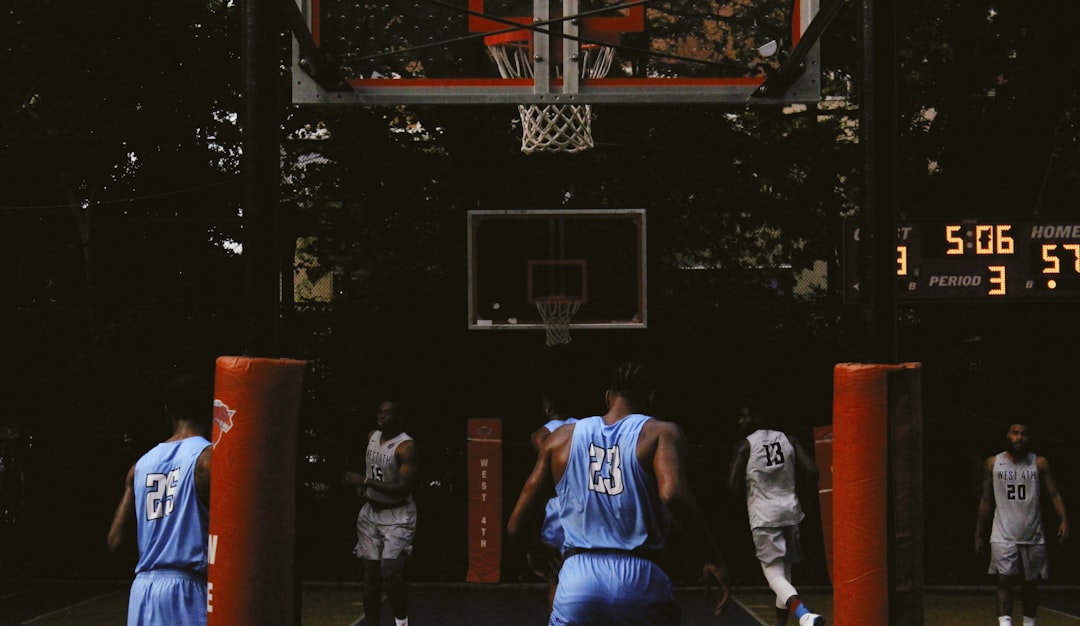
6. Disable Background Apps
Apps running in the background might steal resources. Or worse, they could conflict with the game. Close anything you don’t need, especially:
- Discord
- Google Chrome
- Antivirus software (just for testing)
- Game recording programs like OBS
Too much going on in the background = lag, crashes, or freezes.
7. Adjust In-Game Settings
Set the graphics settings lower and turn off V-Sync. This reduces pressure on your graphics card. Try running the game in windowed mode. It sometimes avoids black screens and freezes.
8. Disable Overlays
Things like Xbox Game Bar, NVIDIA GeForce Experience, or Steam Overlay can interfere with the game. Turn them off to see if it helps.
To disable Steam overlay:
- Go to Steam Settings
- Click on In-Game
- Uncheck “Enable the Steam Overlay while in-game”
9. Reinstall the Game
If nothing helps, uninstalling and reinstalling NBA 2K23 might be the cure. It can clear out hidden errors from an old install.

10. Contact Support as a Last Resort
2K Support is there to help if nothing works. Send them details like error messages or screenshots.
Quick Recap!
- Make sure your PC meets the requirements
- Run as admin
- Keep drivers and Windows up-to-date
- Verify or reinstall game files
- Disable background apps and overlays
- Remove mods if needed
- Reach out to 2K if all else fails
NBA 2K23 should be fun, not frustrating. Try these tips, and you’ll be dropping triple-doubles again in no time. Game on!
